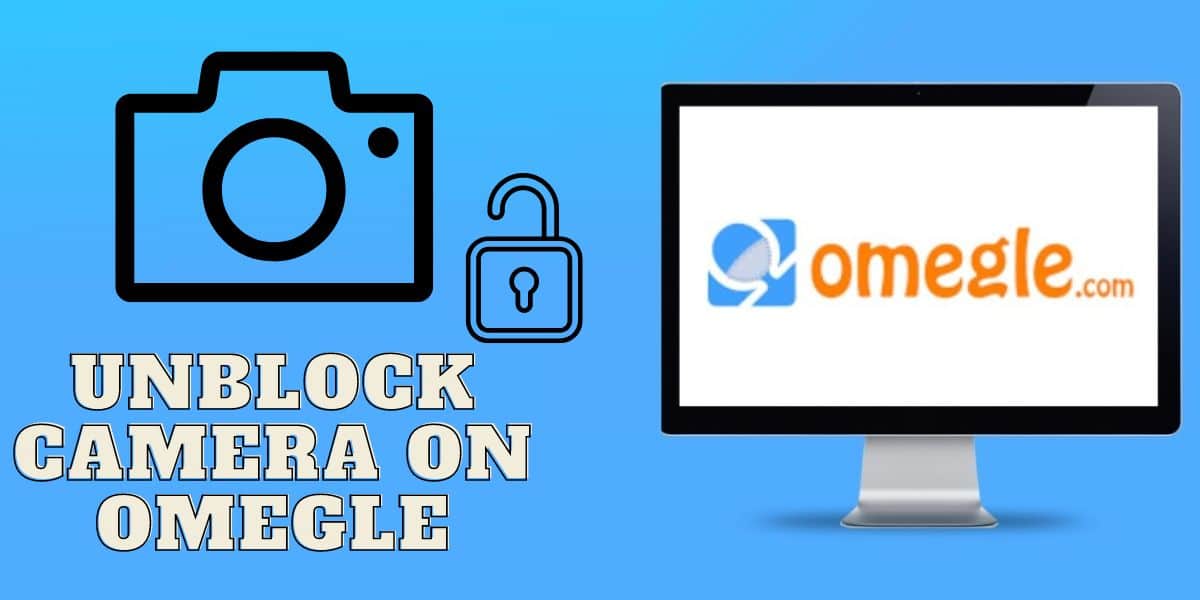
Are we thinking of unblocking the camera or giving it permission on a mobile gadget or browser? Please read our detailed guidelines on unlocking cameras on Omegle, giving camera permission, and much more. Listen to the expert guidelines.
You definitely need help with Omegle and searching for tips to help you unblock the camera. Regardless of the issue, we have solutions for your challenges working with Omegle and enabling cameras.
With Omegle, you can connect with strangers, chat, socialize, and share a lot around the globe. Whether you prefer voice or text chats depends on your preferences. The issue comes in when you want to use a camera on Omegle. Many people online have had challenges.
Therefore, in this article, we will guide you through what to do and how to go about unlocking your camera on Omegle to enhance your experience and, hence, have fun with video engagement. Please read our article for possible Android, iPhone, and browser solutions to help you stay connected.
How to Unblock the Camera on Omegle?
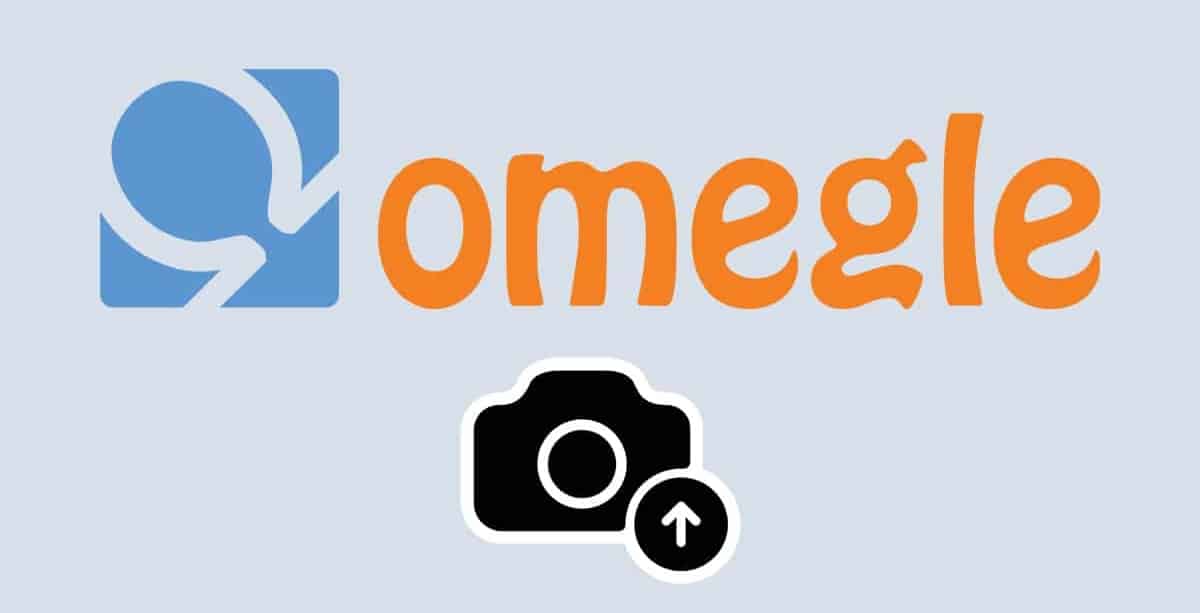
There are different methods to try out that might give you a solution when you realize that Omegle is blocking your camera. In this section, we will highlight the solutions and guidelines for Android and iPhone as well as the case of the Safari browsers.
Unblocking the Camera on Omegle Using an Android Device
The first thing in this scenario is understanding the challenges you need to solve. Thus, sometimes, it becomes frustrating when using a camera with an Omegle. You need to understand a few things when connecting to the video chat using Omegle. It would help if you permitted Omegle to access your camera to complete the video connection. You will not be allowed to connect if the camera is blocked on the omegle.
Also, remember that how Omegle blocks varies based on the device. Thus, when using Android devices, you can do a few things to troubleshoot the camera issue.
1. Giving Omegle Permission to Access Camera
The camera is vital in connecting the video. You need to confirm the camera permission on Omegle if it is granted. Here are the steps you need to follow:-
Step 1: Launch settings on your device. It is a gear-shaped icon on your Android device.
Step 2: Then, navigate to the app permissions found under apps, and you will get all the installed apps.
Step 3: From the list, tap on Omegle and open the info page.
Step 4: You will be able to see multiple permissions, locate camera permission or access, and if not granted, then toggle the switch to permit it.
Step 5: Once done, you can close and restart Omegle to apply the changes. This is one of the methods to unblock cameras on Omegle and permit it to function effectively. At this point, you also need to give it another permission, such as access to the microphone.
2. Clearing App Cache and Cookies
Suppose you're Omegle, who has access to the camera and is still experiencing issues. In that case, the next thing we recommend with your Android device is clearing the cache and cookies. This will help you remove all the non-permanent glitches and conflicts that interfere with your camera functioning on the Omegle. If you need to clear the cache and data of cookies, here is the procedure:-
Step 1: Click the settings icon to open the menu.
Step 2: Scroll the settings menu to locate applications or apps and tap on it.
Step 3: Locate the Omegle app from the apps, then open it to access info.
Step 4: From this point, click on storage, sometimes storage, and cash.
Step 5: After that, click Clear Caches, which removes all the files stored by IOmegle.
Step 6: Again, click on clear data or cookies to remove all saved information.
After this, you can then open your Omegle app again. This procedure usually solves the issue of blocking your camera on the omegle. If these two methods fail, then you also need to consider the last option below.
3. Reinstall or Update Omegle
We all understand that outdated Android apps bring compatibility challenges and can be the root cause of the camera being blocked. Here are quick steps for you:-
Step 1: Head of Google Play, search for the Omegle from the search bar at the top of your screen.
Step 2: You can see the update button in case updates are available. Click on it to start the update process.
Step 3: Be patient for the updates to finish before relaunching the app.
You need to see the camera unblocked. However, there comes a time when all the above fails to work. Then, you need to install the Omegle app, which is simple and can be achieved through Google Play, and reinstall it again to get the latest version. The new version comes with improved performance and eliminates all the bugs. Adjust any privacy and allow it to keep going and enjoy Omegle.
How to Unblock the iPhone Camera on Omegle?
This is another scenario that is simply the same with Android. We will also highlight the process you must consider while unlocking the camera on Omegle.
First of all, you need to check your network connection. A poor internet connection might result in the camera malfunction on the Omegle. Get the right network connection, cellular or wifi, before launching video chat on the Omegle.
Secondly, you must also ensure you are using the latest Omegle version and updated iOS operating system. This is because Omegle is efficient with the newest version, as the outdated version brings about compatibility complications. Head to the app store and update Omegle as well as any browser you are using to fix the issue. But when it comes to updating iSO, then under settings, go to the general and software updates. You can download the ISO version and install it on your iPhone to the latest.
Another solution here is to permit Omegle to access your iPhone camera. Omegle must access your camera and a microphone to provide a seamless video chat experience. If you have to permit it, then it will remain blocked. The process of permitting Omegle to access the microphone and camera on the iPhone is the same as the one we heard about Android. Refer to it in the above section.
Last, clear the app's cookies and cache. The caches and cookies in your browser or app sometimes interfere with the camera's performance when using Omegle. Release all the browser history and information. And over time, the accumulated caches and cookies bring about glitches. You can clear them using a simple procedure. Click on settings> scroll to locate Omegle and click, then proceed to clear history and website data> confirm to clear and then go back to relaunch Omegle.
If it fails, you can also try to use different devices and browsers while accessing Omegle. You are free to use a different browser as well as an iPhone device that is compatible with the Omegle. The above solutions will help resolve your camera being blocked on the Omegle. It is now time to enjoy video chats with strangers.
How to Unblock the Camera on the Safari Browser?
When using a Safari browser to access the Omegle, the first thing you need to confirm when you feel like the camera is blocked is that your camera is working properly. Get the expert or manufacturer to assure you that the camera is functional as well as connected to the device.
When you are sure of everything, you can then decide to troubleshoot the challenges. Start by opening the Safari browser, heading to Safari, preferences, and then clicking on the website from the menu. You will be able to locate the camera you are using and make sure the browser has permission to access it by allowing. This option is next to Omegle. You have just allowed Omegle to access your connected camera on Safari.
The other thing is that you must ensure you are using an updated Safari browser. If it is an iPhone, head to the app store or Android, then navigate to the Play Store and update the Safari browser.
Once you are done with all the above steps, it is now time to restart the browser and open your Omegle again. If it still fails to access the camera, you need to work on the settings found on your browser. Just open SafariSafari and click on reset Safari, which is available on the menu bar. Make sure you select a lot of options on the menu, then confirm by clicking reset.
If all the above steps fail to work, my friend, you need a different browser like Firefox or Chrome.
Note that the procedure is simple when giving Omegle access to your camera on Safari. Launch Safari, click on a safari option, and tap on preferences; on top of the window, choose the website, for this case, Omegle. You need to locate the drop-down label named camera on the left panel from the tab. Select Omegle on the drop-down menu and check all the boxes to allow your camera access.
Why Is Omegle Blocking Your Camera?
There are many reasons why Omegle does not permit you to use the camera. Among the scenarios are device meetings or the permissions of your browser, which might restrict you from using a camera.
Another issue might be caused by the hardware, like when you are using a faulty camera, outdated drivers, etc. Still, compatibility issues cause a major concern, especially depending on the camera brand.
In case of any other issues, then follow the above resolutions to help you get the camera working on the Omegle.
Conclusion
Omegle is a website meant for adults to connect with strangers via video chat, text, or other options while they share and interact. However, when your camera is not working for a video chat, use the above solutions we have shared to restore the functionality and have a seamless Omegle experience.
Omegle is compatible with many devices, including Mac, Linux, and Windows, because it is built on Adobe AIR. Permit Omegle to access your camera and microphone to make the experience top-notch with the above-highlighted solutions on how to unblock the camera on Omegle.





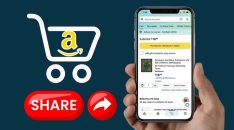



![How to Make an NSFW Channel on Discord? [Updated 2024!]](https://www.techuseful.com/wp-content/uploads/thumbs_dir/Make-an-NSFW-Channel-on-Discord-q6rpnn9zbctxq45lt99z6ksmcvnsf3491j0gp99b84.png)
