
Listening to music while driving is one of the pleasures. Whether you are feeling bored or got trapped in long traffic, music in the savior that comes to rescue. The best part is that music is not a distraction, unlike talking; in fact, it makes the driving experience and the entire journey fulfilling.
The first thing people do as they enter the car is turn the volume up, whether they are driving through the same streets for the daily commute, heading for a long road trip, or going out just to grab some groceries. These days, Nissan March 2022 are advanced and come with unique features.
Gone are the days when people used to listen to music in their cars with input devices. Today, life revolves around smartphones, and music revolves around apps. One can listen to the music of choice seamlessly with just one click on the mobile phone.
Out of plenty of music apps in the store, Spotify is the trendiest. If you are already using this wonderful music app, you can listen to songs of different genres, different artists, talk shows, and podcasts directly from the phone or through the home speaker or Bluetooth headphones from the car.
Nissan Connect and Spotify
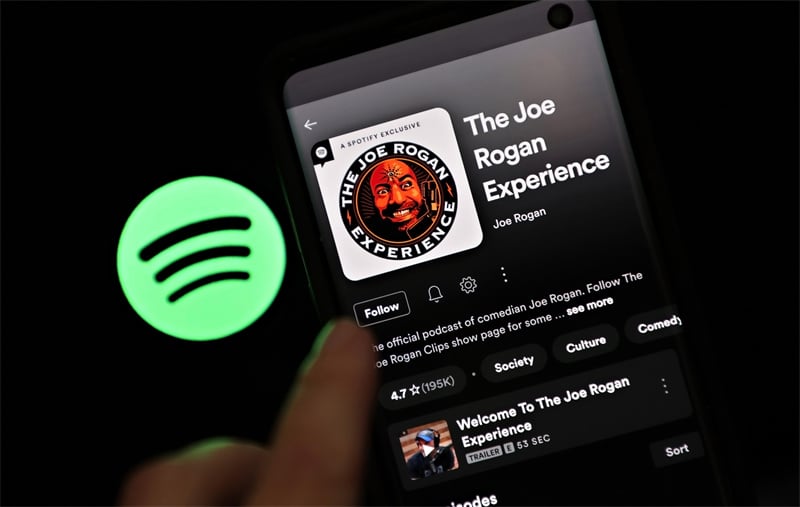
Today’s upgraded and advanced cars have increased the listening experience of the users. Spotify has a number of playlists, such as Your Daily Drive, where one can find the best songs and talk shows that are relevant and align with the host’s preferences. The enhanced audio streaming coming with personalized playing and discovery has made it even better. With its help, a person can arrive at the destination more informed.
Additionally, syncing Spotify with navigation apps like Google Maps and Waze is also easy. One can switch between playback controls and navigation settings without stopping or hindering the continuity of seamless music. Another feature that makes listening more enjoyable is the use of Google Assistant, where one can simply use the voice and control what you listen to in the car.
Nissan Connect and Spotify App Setup
Download the free Nissan Connect services app and create a username and password. Now connect your smartphone with your vehicle equipped with Nissan Connect services and log in with your username and password. The entire range of services is subject to the network coverage of your mobile. ‘How to connect guide’ can help one understand the setup details more clearly.
Syncing Spotify with the car is very easy. Once done, you can listen to your favorite songs and binge listen to a podcast through the car speakers. If you have a Spotify premium account, things get even simpler. With the premium account, you can easily download the songs and podcasts to your device and listen to them offline. This feature is great when you drive through spotty areas.
Even though the Spotify app doesn’t integrate with the Nissan Connect, you can listen to the music in your vehicle in a number of ways. There are different options listed below from where you can select what works for you the best.
1. Using Cable

The vehicles equipped with AUX or USB socket can connect their smartphone with the car with the help of a cable. It is one of the fastest ways to connect. All you need is to find the USB or AUX socket in the car, which is usually present in the center console, and plug in the cable. Now turn on the car and stereo and select the AUX input. Open Spotify and tap play your favorite songs.
Note: Ensure you are using the right type of cable to connect to your phone. You can check with the car’s manufacturers to know which type you require. These days some phones do not come with a phone jack, so you may also need the dingle that comes with your phone.
2. Using Bluetooth
With the help of Bluetooth, one can go wireless and enjoy all the functions of the smartphone straight from the car. Follow these steps to go wireless with Bluetooth-
The first step is to pair the device with the car. For this, go to settings and find the Bluetooth menu. Now choose the option to pair the device. You can also use the voice control button located on the steering wheel for performing the process.
- Now sync both by turning on the Bluetooth of the stereo and mobile device.
- You will be asked to put the correct pairing code for syncing.
- Once the process of syncing is done, open up Spotify and hit play.
When Spotify runs in through a car’s stereo, the driver-friendly icons help in easy viewing of the phone and allow for quick changes of the songs. The music icon located at the bottom of the screen helps to perform such functions easily. Many cars have audio controls in the steering that makes listening to the music, shuffling the songs, and increasing or decreasing the volume easy.
3. Android Auto or CarPlay

The modern cars come equipped with Android Auto or CarPlay that already has Spotify integrated. You can follow the below steps for streaming music through Spotify-
- If the car has Android Auto- Start the car and plug the phone into the USB port. Play Spotify and enjoy listening to amazing songs and great podcasts.
- If the car has CarPlay for iOS- Start the car and plug the phone into the USB port. You can also connect wirelessly. Now go to the settings and find CarPlay. Select the car and get listening.
- Most of the modern cars offer Spotify apps built into the dashboard. However, some require Spotify's premium app for integrated listening. So, check that before you connect.
No matter where you are going, whenever you are using the driving and listening to music, make sure following all the safety rules and music does not distract you. Remember, safety should be the foremost priority on the road. Always observe traffic rules and avoid interacting with the device while driving.










