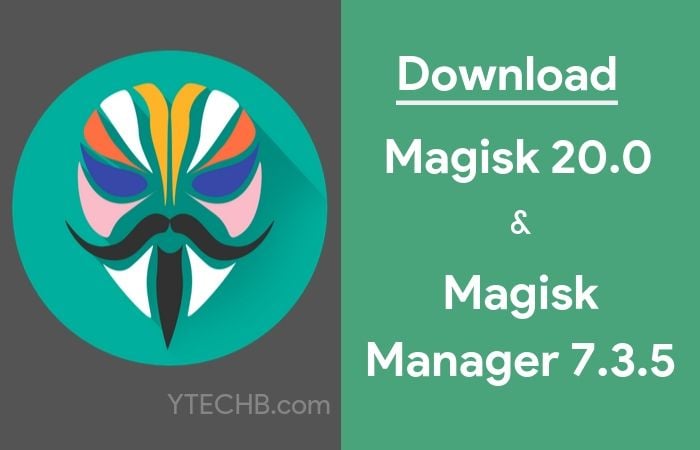

Are you looking to unleash the full potential of your Android device? Magisk has emerged as the gold standard for Android rooting, offering an elegant solution that balances power with security. Created by developer John Wu (topjohnwu), Magisk has fundamentally changed how we modify Android systems, moving away from invasive alterations to a more sophisticated approach that preserves system integrity.
This comprehensive guide focuses on Magisk 20.0 and Magisk Manager 7.3.5 – significant releases that marked a turning point in Android modification. While newer versions exist today, these particular releases established the foundation for modern Android rooting techniques, especially for Android 10 devices.
Take control of your device‘s true capabilities with the knowledge and tools provided in this in-depth exploration of Magisk.
The Evolution of Android Rooting: Where Magisk Fits In
The history of Android rooting reflects the cat-and-mouse game between users seeking freedom and manufacturers implementing security measures.
Historical Context of Android Rooting
The journey of Android rooting has gone through several distinct phases:
Early Days (2008-2012): Simple exploits allowed easy root access. Tools like z4root and universal androot gained popularity.
SuperUser Era (2012-2015): Chainfire‘s SuperSU became the dominant solution, requiring direct system modification.
Security Hardening (2015-2017): Google implemented verified boot, dm-verity, and other security measures, making traditional rooting more difficult.
Magisk Revolution (2017-Present): Introduced systemless modifications that work around security measures rather than breaking them.
This evolution shows a clear trend toward more sophisticated approaches as Android‘s security architecture matured.
Root Methods Comparison Table
| Feature | Magisk | SuperSU | KingRoot | One-Click Methods |
|---|---|---|---|---|
| System Partition Modification | No (Systemless) | Yes | Yes | Usually Yes |
| SafetyNet Bypass | Yes | No | No | No |
| OTA Update Support | Yes | Limited | No | No |
| Module Support | Extensive | Limited | No | No |
| Uninstallation | Clean | Residual Files | Often Problematic | Often Problematic |
| Android 10+ Support | Yes | Limited | Poor | Very Limited |
| Open Source | Yes | Partially | No | Varies |
| Active Development | Yes | Abandoned | Minimal | Varies |
This data clearly illustrates why Magisk has become the preferred solution for advanced users seeking root access.
What Makes Magisk 20.0 Revolutionary?
Magisk 20.0 represented a significant technical achievement in the Android modification space, particularly for its time.
Technical Architecture of Magisk
At its core, Magisk works through these key components:
- Magisk Core: The foundation that handles the magic mount system and core functionality
- Magic Mount: Creates a virtual file system overlay without modifying the actual system partition
- MagiskSU: Provides superuser (root) access management
- MagiskHide: Conceals root status from apps that check for it
- Magisk Modules: Packages that can add or modify system functionality
This architecture allows Magisk to modify how the system functions without changing the actual system files – a critical distinction from previous rooting methods.
Android 10 Compatibility Breakthrough
Android 10 introduced significant security changes that broke many rooting tools:
- Dynamic Partitions: Changed how system storage was organized
- Two-Stage Init: Modified the boot process to improve security
- Improved Verified Boot: Enhanced system integrity checking
Magisk 20.0‘s support for these features was groundbreaking, achieved through:
- New boot image patching techniques for dynamic partitions
- Support for devices without A/B partition schemes on Android 10
- Modified mount namespace handling for the new partition layout
Key Technical Improvements Table
| Component | Improvement in Magisk 20.0 | Technical Impact |
|---|---|---|
| MagiskBoot | DTB fstab mount point modification | Supports devices with complex Device Tree Blobs |
| MagiskBoot | QCDT/DTBH/PXA-DT patching | Works with Qualcomm-specific boot images |
| MagiskInit | Non-A/B setup support for Android 10 | Expands device compatibility |
| MagiskHide | Process name handling with ":" characters | Fixes detection issues with certain apps |
| MagicMount | Fixed /product mirror creation | Ensures proper system overlay functionality |
These improvements weren‘t just incremental updates but essential adaptations to fundamental changes in Android‘s architecture.
Magisk Manager 7.3.5: Control Center Analysis
Magisk Manager serves as the user interface for all Magisk operations, and version 7.3.5 brought several important refinements to this crucial component.
User Interface Evolution
The Magisk Manager interface evolved significantly from early versions:
- Early Versions (1.x-3.x): Basic functionality, minimal design
- Middle Era (4.x-6.x): Expanded features, material design elements
- Mature Phase (7.x): Refined UI, advanced functionality, better organization
Version 7.3.5 specifically refined the module management experience with sorting capabilities and a more intuitive layout.
Key Features Analysis
Module Management:
- Repository access for browsing available modules
- Local installation options for custom modules
- Version tracking and update notifications
- Module enabling/disabling without removal
MagiskHide Configuration:
- Process selection with search functionality
- System app filtering
- Automatic refresh of running processes
Superuser Management:
- Per-app permission controls
- Notification options
- Logging capabilities for security auditing
- PIN protection for authorization
Settings and Customization:
- Boot script configuration
- Update channel selection
- Manager app concealment options
- Advanced mount configurations
These features combine to create a powerful yet accessible control system for the complex operations Magisk performs beneath the surface.
Download Resources and Verification
Official Magisk 20.0 Download Links
Magisk Manager 7.3.5 Download Resources
Verifying File Authenticity
File integrity is crucial when modifying system components. Always verify downloads using:
MD5 Checksum Verification:
Original Magisk v20.0 ZIP: 6823637576f3e0f3e452d7b54bdf4e36 Original Magisk Manager v7.3.5 APK: a5b7d2387f06bda4ff1a3af842a33aecDownload only from official sources:
- GitHub releases by topjohnwu
- Official Magisk channels
- Avoid third-party websites which may offer modified versions
Important Note: While these specific versions were important milestones, newer versions offer improved features and compatibility with recent Android releases. For current devices, checking the official Magisk GitHub page for the latest version is recommended.
Comprehensive Installation Guide
Device Compatibility Check
Before proceeding, verify your device is compatible:
| Android Version | Compatibility with Magisk 20.0 | Notes |
|---|---|---|
| Android 6.0-6.0.1 | Full compatibility | Well-tested on most devices |
| Android 7.0-7.1.2 | Full compatibility | Well-tested on most devices |
| Android 8.0-8.1 | Full compatibility | Well-tested on most devices |
| Android 9.0 | Full compatibility | Well-tested on most devices |
| Android 10.0 | Full compatibility | Primary target for this release |
| Android 11+ | Limited compatibility | May require newer Magisk versions |
Method 1: Installation via Custom Recovery (Detailed Steps)
This method provides the most reliable installation experience for most users.
Prerequisites:
- Unlocked bootloader (varies by manufacturer)
- TWRP or other custom recovery installed
- At least 50% battery charge
- Complete backup of all important data
- Downloaded Magisk 20.0 ZIP file
Step-by-Step Installation:
Transfer the Magisk ZIP:
- Connect your phone to your computer
- Copy the Magisk ZIP to internal storage
- Disconnect safely
Boot into recovery mode:
- Power off your device completely
- Press and hold the recovery mode key combination:
- Google Pixel: Power + Volume Down, then select Recovery
- Samsung: Power + Volume Up + Home (or Bixby)
- OnePlus: Power + Volume Down
- Xiaomi: Power + Volume Up
- Other devices: Check manufacturer documentation
Install Magisk through TWRP:
- Tap "Install" on the TWRP main menu
- Navigate to the location where you stored the Magisk ZIP
- Select the Magisk ZIP file
- Swipe the slider to confirm installation
- Wait for the process to complete (typically 1-2 minutes)
Post-installation:
- Wipe cache (optional but recommended)
- Select "Reboot System"
- First boot may take longer than usual (up to 5 minutes)
Method 2: Patched Boot Image Installation (Advanced)
This method is necessary for devices without custom recovery options.
Prerequisites:
- Unlocked bootloader
- ADB and Fastboot tools installed on your computer
- Original boot image for your exact firmware version
- USB debugging enabled on your device
- Magisk Manager APK installed on your phone
Detailed Process:
Obtain the stock boot image:
- Extract from OTA update package
- Download stock firmware for your exact build
- Use tools like payload-dumper for newer Android versions
Patch the boot image:
- Transfer the stock boot image to your phone
- Install and open Magisk Manager
- Tap "Install" → "Select and Patch a File"
- Navigate to and select your boot image
- Wait for patching to complete
- The patched image will be saved in your Download folder
Flash the patched boot image:
- Transfer the patched image to your computer
- Boot your phone into fastboot mode:
adb reboot bootloader - Verify device connection:
fastboot devices - Flash the patched boot image:
fastboot flash boot patched_boot.img - Reboot your device:
fastboot reboot
Verify installation:
- Install Magisk Manager if not already installed
- Open the app and check for "Installed: Yes" status
Magisk Manager-Only Installation
If you need to reinstall only the Manager component:
- Download the Magisk Manager APK
- Enable "Install Unknown Apps" permission for your file manager
- Open the APK file and follow installation prompts
- Launch Magisk Manager and verify it connects to the existing Magisk installation
Magisk Modules Ecosystem Analysis
Magisk‘s module system transforms it from a simple root solution into a complete platform for system customization.
Top Magisk Modules by Category
System Performance Modules
| Module Name | Purpose | User Rating | Size |
|---|---|---|---|
| Busybox for Android NDK | Provides Unix utilities | 4.8/5 | 1.2MB |
| Init.d Support | Enables init.d scripts | 4.6/5 | 15KB |
| MAGNETAR | System optimization | 4.7/5 | 2.3MB |
| GPU Turbo Boost | Graphics enhancement | 4.3/5 | 204KB |
Audio Enhancement
| Module Name | Purpose | User Rating | Size |
|---|---|---|---|
| ViPER4Android FX | Advanced audio processing | 4.9/5 | 15MB |
| Dolby Atmos | Spatial audio enhancement | 4.7/5 | 23MB |
| Sony Audio Effects | Port of Sony sound engine | 4.5/5 | 8.7MB |
| AudioWizard | ASUS audio enhancements | 4.4/5 | 5.3MB |
System Modification
| Module Name | Purpose | User Rating | Size |
|---|---|---|---|
| Riru Core | Runtime hooking framework | 4.9/5 | 265KB |
| EdXposed | Xposed Framework implementation | 4.8/5 | Varies |
| Fonts | Custom font replacement | 4.6/5 | Varies |
| iOS Emoji | Replace emojis with iOS style | 4.7/5 | 3.5MB |
Battery and Performance
| Module Name | Purpose | User Rating | Size |
|---|---|---|---|
| Greenify4Magisk | Hibernation integration | 4.8/5 | 52KB |
| FDE.AI | Performance optimization | 4.5/5 | 1.8MB |
| LSpeed | System optimization | 4.6/5 | 3.2MB |
| Advanced Charging Controller | Battery lifespan extension | 4.7/5 | 125KB |
Module Installation Process
Installing modules through Magisk Manager follows this workflow:
Module Selection:
- Browse the Modules section in Magisk Manager
- Download modules from external sources
- Check compatibility with your device and Android version
Installation:
- Within Magisk Manager: Tap Install on desired module
- External ZIP: Use Magisk Manager‘s Install from storage option
- Recovery: Flash module ZIP through recovery (advanced)
Configuration:
- Some modules offer configuration options within Magisk Manager
- Others create their own apps or settings entries
- Many include README files with setup instructions
Management:
- Enable/disable through toggle switches
- Uninstall through the module menu
- Update when new versions become available
Creating Custom Modules
Module development uses a specific structure:
module.zip
├── META-INF
│ └── com
│ └── google
│ └── android
│ └── update-binary
│ └── updater-script
├── system
│ └── [modified system files]
├── common
│ └── [files for both devices]
├── module.prop
├── post-fs-data.sh
├── service.sh
└── system.propKey files:
- module.prop: Contains metadata (name, version, author)
- update-binary: Installation script
- system directory: Files to be overlaid onto system
- post-fs-data.sh: Script running at post-fs-data stage
- service.sh: Script running at late_start service stage
Advanced MagiskHide Configuration
MagiskHide is one of




