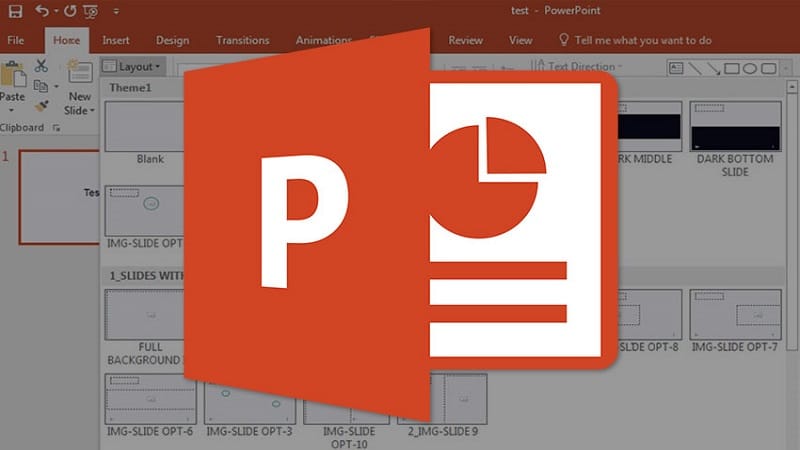
In this blog, learn the secrets of creating a professional looking timeline in PowerPoint for your business presentation
In the world of presentations, timelines are powerful tools that effectively convey information, captivate audiences, and enhance overall comprehension.
Knowing the tips to create a timeline slide in PowerPoint and masterfully incorporating it into your presentation arsenal can make a remarkable difference in the impact of your message. This comprehensive guide will delve into the art of crafting clear timelines that engage viewers and convey a clear narrative.
Whether you are a student, professional, or presenter seeking to communicate historical events, project milestones, or any sequential information, this ultimate guide will equip you with essential techniques and insights on making a timelin that genuinely stands out.
So, let's dive in and unlock the secrets behind tips to create a timeline slide in PowerPoint that leaves a lasting impression.
What is a Timeline in PowerPoint?
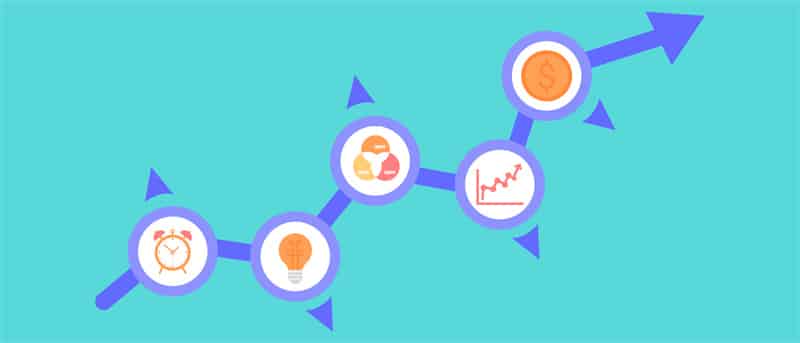
In PowerPoint, a timeline serves as a visual portrayal of events or milestones arranged chronologically. It enables the systematic presentation of a series of historical, project-related, or time-dependent events in a structured and concise format.
Typically displayed horizontally, PowerPoint timelines offer a brief overview, utilizing shapes, lines, and labels to create an intuitive visual aid that facilitates comprehension of event progression and interconnections.
With its customizable features and flexible design options, PowerPoint's timeline functionality proves invaluable for effectively conveying detailed information with clarity and engagement.
Benefits of Using Timelines in PowerPoint Presentations
Timelines in PowerPoint presentations are more than just visual aids; they are powerful tools that bring numerous benefits to your presentation.
Let's explore the top benefits of using timelines in PowerPoint presentations.
1. Clear Visual Representation
Timelines provide a clear visual representation of chronological events or milestones, allowing your audience to grasp the sequence and flow of information easily. They condense complex data into a concise and understandable format.
2. Improved Organization
Timelines bring a sense of structure and organization to your presentation. They help you present information logically, ensuring that your audience follows the progression of events without confusion. This visual framework aids in better comprehension and retention of the presented material.
3. Enhanced Audience Engagement
Visual elements like timelines capture attention and engage your audience more effectively than plain text. Timelines offer a visually appealing and dynamic way to present information, keeping your audience interested and invested in your presentation.
4. Simplified Data Visualization
Timelines are handy when presenting large amounts of data or historical information. Timelines facilitate the comprehension and interpretation of complex data by transforming it into a visual format, enabling your audience to grasp and analyze the information more easily.
5. Highlighting Key Milestones
Timelines allow you to highlight important milestones or significant events within a specified timeframe. By emphasizing key moments, you draw attention to crucial aspects of your presentation, making it easier for your audience to grasp the main points and takeaways.
Tips For Creating an Impactful Timeline in PowerPoint
Creating an impactful timeline in PowerPoint can significantly enhance your presentations. A well-designed timeline can captivate your audience and convey information effectively, whether you're illustrating historical events or project milestones.
Learning about how to create a visual timeline in PowerPoint is not enough; there are a few things that you must keep in mind.
We've compiled valuable tips to help you create timelines that make a lasting impression. Follow these guidelines to craft visually appealing and engaging timelines that leave a mark.
1. Clear and concise labels
When creating a timeline in PowerPoint, it's essential to ensure that your labels are clear and concise. Use descriptive language that accurately represents each event or milestone.
2. Use visual cues and icons
Incorporating relevant icons or visual cues can significantly enhance the understanding of your timeline. These visual elements help viewers quickly grasp the nature or theme of each event, making the information more memorable and engaging.
Choose icons that best represent the context and purpose of each event and place them strategically next to the corresponding labels.
3. Consistent formatting and colors
Maintaining a consistent color scheme and formatting style throughout your timeline adds visual coherence and professionalism.
Select a color palette that complements your presentation and stick to it. Consistency in font styles, sizes, and alignment contributes to a polished, unified look.
4. Highlight key milestones
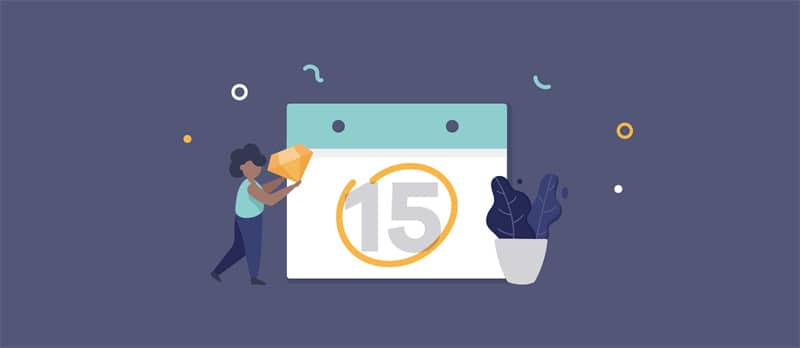
Not all events on your timeline hold equal importance. Highlighting key milestones lets you draw attention to significant moments or turning points. Use bold colors, larger fonts, or distinct shapes to make these milestones stand out.
By emphasizing these critical events, you guide your audience's focus and help them understand the narrative more effectively.
5. Order events chronologically
The essence of a timeline lies in its chronological arrangement. Ensure that you present your events logically, reflecting their sequence in time.
This allows your audience to follow the progression of events accurately and develop a clear understanding of how they unfold.
6. Limit the number of events
Overcrowding your timeline with too many events can overwhelm your audience and diminish the impact of each individual event. Instead, focus on selecting the most significant events contributing to the narrative.
This allows for a cleaner and more concise representation, making it easier for viewers to absorb the information without feeling overwhelmed or confused.
Wrapping It Up
Mastering the art of creating impactful timelines in PowerPoint can elevate your presentations to new heights.
By following the techniques and tips outlined in this ultimate guide, you now know how to insert timeline in PowerPoint that effectively conveys information. Incorporate dates and utilize visual elements to create a captivating visual timeline in PowerPoint. Remember to maintain consistent formatting and colors, highlight key milestones, and arrange events chronologically.
By implementing these strategies and utilizing PowerPoint timeline templates, you can create engaging timelines that enhance comprehension and leave a lasting impression on your audience.
Unleash your creativity and leverage the power of PowerPoint to craft compelling timelines that breathe life into your presentations, offering endless possibilities for impactful visual narratives.










