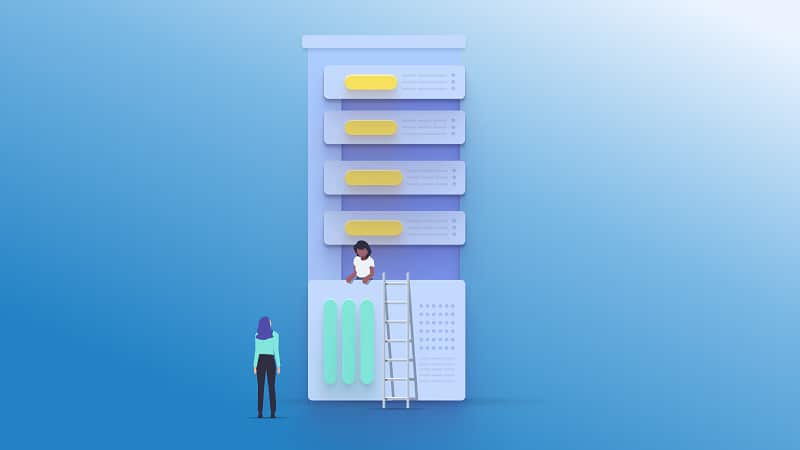
An ODBC (Open Database Connectivity) driver is a software tool that allows programs to connect to different database management systems (DBMS) through a single ODBC interface.
One of the main tasks of ODBC drivers is to provide a standard interface to databases, which allows different programs, regardless of the DBMS used, to work with databases.
ODBC drivers connect to databases from different programs, such as Power BI. Power BI is a data analytics and visualization system developed by Microsoft. Power BI allows users to connect to various data sources, including databases, store and process this data, and create reports and visualizations.
To connect to a database in Power BI, an ODBC driver is used. Users can use ODBC drivers to connect to different DBMSs, such as Microsoft SQL Server, Oracle, MySQL, and SQLite, a lightweight solution for local data storage.
Power BI has several advantages, such as a user-friendly interface, many available visual elements, and the ability to integrate with various other Microsoft products. However, Power BI also has disadvantages, such as a learning curve for new users and limited functionality compared to more complex data analytics platforms.
What is Power BI?
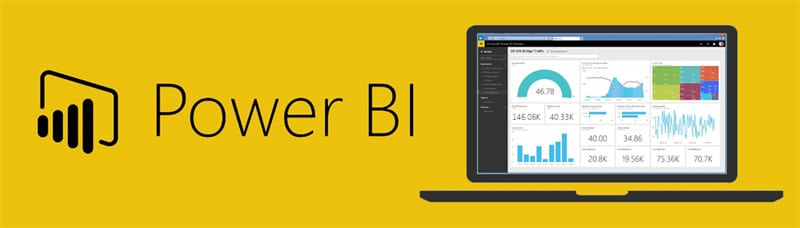
It is a business intelligence tool developed by Microsoft that allows users to connect to, analyze, and visualize data from various sources in interactive and customizable dashboards and reports.
With Power BI, users can create and share data visualizations, reports, and dashboards that help them to gain insights into their data and make informed decisions. It offers a wide range of features, such as data modeling, visualization, exploration, and sharing.
Power BI can be used with various data sources, including Excel spreadsheets, SQL Server databases, SharePoint lists, and cloud-based services such as Azure, Dynamics 365, and Salesforce. It can also be integrated with other Microsoft applications like Excel, PowerPoint, and Teams.
Power BI comes in various versions, including a free version, a paid Pro version, and an enterprise version called Power BI Premium.
Pros and Cons
Power BI is a popular business intelligence tool that offers many benefits but also some drawbacks. Here are some of the pros and cons of using Power BI:
Pros:
- Easy to use: Power BI has a user-friendly interface that is easy to use, even for those without a technical background.
- Wide range of data sources: Power BI can connect to many different data sources, including Excel, SQL Server, and cloud-based services like Azure and Salesforce.
- Powerful visualizations: Power BI offers a range of powerful data visualization tools, including charts, maps, and tables, which help users to gain insights and make better business decisions.
- Customizable dashboards: Users can create them with Power BI that can be shared with others in their organization.
- Integration with other Microsoft products: Power BI integrates well with other Microsoft products like Excel, SharePoint, and Teams.
Cons:
- Steep learning curve: While Power BI is easy to use, it can take some time to master its more advanced features, which may be overwhelming for some users.
- Limited mobile functionality: While Power BI can be used on mobile devices, the mobile app does not offer all the features available on the desktop version.
- Cost: The premium version of Power BI can be costly, especially for small businesses or individuals.
- Limited data capacity: Power BI has limited data capacity in its free and Pro versions, which can be a disadvantage for large organizations.
- Security and privacy: As with any cloud-based service, there are concerns about the security and privacy of data stored on Power BI. Organizations need to secure their data and ensure compliance with relevant regulations.
Power BI Desktop VS Power BI service
Here are the main differences between the two:
Power BI Desktop is a free application that is installed on your computer. It allows you to create and edit Power BI reports and visualizations on your local machine. Power BI Desktop is a standalone application and does not require an internet connection. Here are some of the key features of Power BI Desktop:
- Data modeling: You can create models, define relationships between different data sources, and create calculated fields.
- Data visualization: You can create and customize charts, tables, and other visualizations.
- Data queries: You can create queries to extract, transform, and load data from different sources.
- Custom calculations: You can create custom calculations using DAX (Data Analysis Expressions) formula language.
Power BI is a cloud-based service to share and collaborates on Power BI reports and visualizations. Power BI service requires an internet connection and a Power BI account. Here are some of the key features of the Power BI service:
- Sharing: You can share Power BI reports and dashboards with others in your organization or external users.
- Collaboration: You can work with others on the same report or dashboard in real-time, sharing ideas and insights.
- Data refresh: You can schedule data refreshes to ensure that your reports and dashboards always reflect the most up-to-date data.
- Mobile access: You can access your Power BI reports and dashboards on your mobile device using the Power BI mobile app.
- Data governance: You can manage data access, security, and compliance using the Power BI service.
In summary, Power BI Desktop is used to create and edit reports and visualizations on your local machine. In contrast, the Power BI service is used to share and collaborate on those reports and visualizations in the cloud.
What is SQLite?
SQLite is a popular open-source relational database management system (RDBMS) widely used in embedded systems, mobile devices, and desktop applications. It was created in the mid-1990s by Richard Hipp, and the SQLite Consortium now maintains it.
SQLite is unique among RDBMS because it is a file-based database management system that stores data in a file on disk rather than in a server-based system. This makes SQLite particularly useful in applications that require a lightweight database that can be accessed locally.
Key Features of SQLite Database
- Self-contained: SQLite is a self-contained database engine requiring no configuration or setup.
- Cross-platform: SQLite is a cross-platform database system, which means it can be used on many different operating systems, including Windows, Mac, and Linux.
Small footprint: SQLite is a small and lightweight database system, which makes it ideal for use in applications with limited resources.
- ACID-compliant: SQLite is an ACID-compliant database system, which means it is reliable and durable and ensures data consistency.
- Standard SQL support: SQLite supports standard SQL commands, making it easy to use and integrate with other database systems.
- Public domain: SQLite is in the public domain, which means it is free to use and distribute.、
SQLite is a reliable and easy-to-use database system well-suited for small to medium-sized applications requiring a lightweight and self-contained database.
About ODBC drivers
Devart ODBC drivers are database drivers that allow applications to connect to various database management systems using Open Database Connectivity (ODBC) interface. Devart is a software development company that specializes in developing database connectivity solutions.
The ODBC drivers support many database management systems, including Oracle, MySQL, PostgreSQL, SQLite, DB2, SQL Server, and others. The drivers are designed to provide high performance, scalability, and reliability, making them suitable for enterprise-level applications.
Key features of Devart ODBC Drivers
- Easy installation and configuration: Devart ODBC drivers are easy to install and configure, with simple and intuitive setup wizards.
- Compatibility with popular development tools: The drivers are compatible with popular development tools like Visual Studio, Delphi, and RAD Studio.
- Support for ODBC standard: Devart ODBC drivers fully comply with the ODBC standard, ensuring compatibility with any ODBC-compliant application.
- High performance: The drivers use optimized algorithms and advanced caching techniques to deliver high performance, even when working with large amounts of data.
- Secure connectivity: Devart ODBC drivers support a range of authentication methods, including SSL and SSH, to ensure secure connectivity to the database.
- Cross-platform compatibility: The drivers work on multiple platforms, including Windows, macOS, and Linux.
Devart ODBC drivers are a reliable and high-performance database connectivity solution that allows applications to connect to various database management systems easily. They are well-suited for enterprise-level applications requiring high performance, reliability, and security.
How to Install ODBC Driver
To install the SQLite ODBC Driver using Python, you can follow these steps:
- First, make sure that you have Python installed on your system. You can download the latest version of Python from the official website.
- Next, download and install the Devart ODBC driver for the database management system you want to connect to. You can download the driver from the Devart website.
- Open a command prompt or terminal window on your system.
- Type the following command to install the pyodbc module, which is a Python module for ODBC connectivity:
pip install pyodbc - Once pyodbc is installed, you can connect to your database using the Devart ODBC driver. Here's an example of how to connect to a PostgreSQL database using the Devart ODBC driver:
import pyodbc
conn = pyodbc.connect(‘DRIVER={Devart ODBC Driver for PostgreSQL};Server=myServerAddress;Database=myDataBase;UID=myUsername;PWD=myPassword;')
cursor = conn.cursor()
# execute SQL query
cursor.execute(“SELECT * FROM myTable”)
# fetch the results
for row in cursor:
print(row)
# close the cursor and connection
cursor.close()
conn.close()
In the above code, replace Devart ODBC Driver for PostgreSQL with the name of the Devart ODBC driver you installed for your database management system, and replace the other parameters with the appropriate values for your database connection.
How to Import SQLite Data into Power BI

To import data into Power BI you can follow these steps:
- Open Power BI Desktop and click “Get Data” in the Home tab.
- In the “Get Data” window, select “SQL Server” from the list of available data sources and click on “Connect.”
- In the “SQL Server database” window, click on “Advanced options” and select “SQLite” from the dropdown list of the Server names.
- Enter the path to your SQLite database file in the “Database” field.
- Click on “Connect” to establish a connection to your SQLite database.
- In the Navigator window, you can select the tables or views from the database you want to import into Power BI.
- After selecting the tables, click “Load” to load the data into Power BI. Alternatively, you can click “Transform Data” to open the Power Query Editor and perform data transformations and cleaning operations on the imported data.
- Once the data is loaded, you can create visualizations, reports, and dashboards using the data in Power BI.
That's it! By following these steps, you should be able to import SQLite data into Power BI and start visualizing and analyzing your data.
Conclusion
Connecting and importing data from SQLite to Power BI is an easy process. However, to avoid potential pitfalls, make sure you follow best practices for data modeling and transformation. This includes ensuring that your data is clean and consistent, using meaningful names for columns and tables, and structuring your data in a way that makes sense for your analysis.
You should also be aware of any limitations of the SQLite ODBC driver, which may impact the types of queries you can perform or the amount of data you can import. Finally, test your queries and data import processes thoroughly to ensure they are accurate and reliable.










