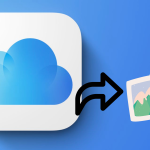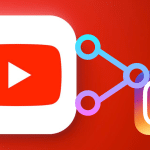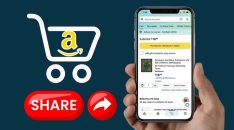Are you affected by brightly coloured backgrounds on your Android phone? Read on to learn how to invert Android phone colours and much more.
There are some situations where you want to change the color scheme of your Android device. Maybe you're working in an environment where the white background is too bright, or you just want to take a different look at things. Whatever the reason, there's no shortage of apps and tools that will let you do just that, including the handy Invert Colors app from developer Apparatus.
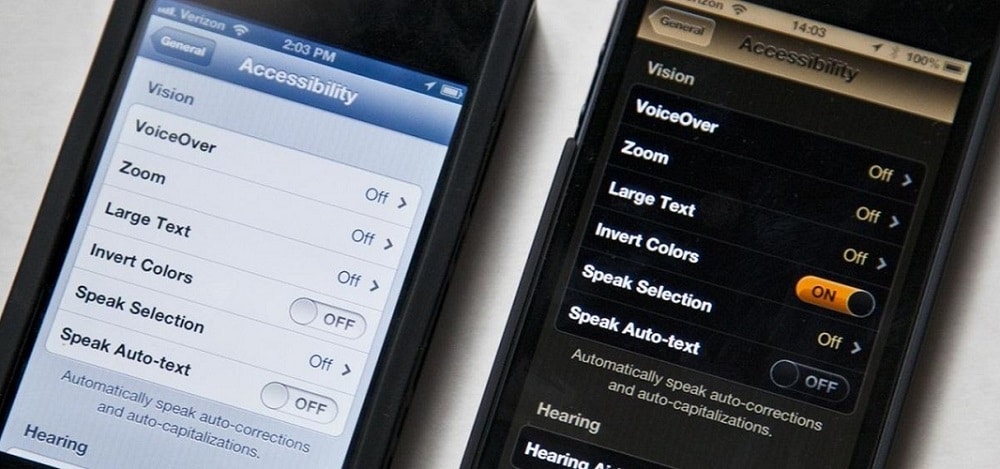
However, if you want something more basic and don't want to pay for an app, there are some ways to invert colors on Android without downloading anything.
How to Invert Colors on Android
The best way to invert colors on an Android phone is by using the built-in settings app. This gives you access to all available options for inverting the display.
Here's how to go about the same:
Step 1: Open the [Settings] app from your home screen or app drawer.
Step 2: Select Accessibility from the Settings menu.
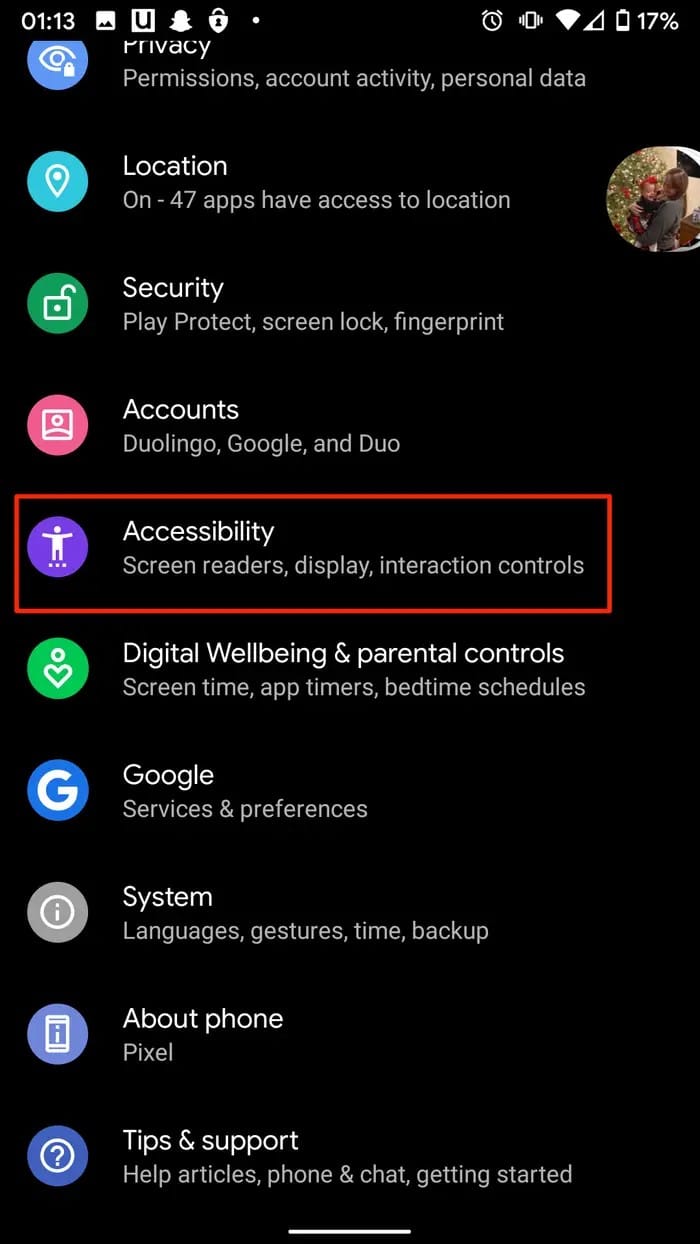
Step 3: Navigate to the [Display] section and select [Text and display].
Step 4: Click the [Colour inversion] option, then switch the [Use color inversion] toggle to turn it on.
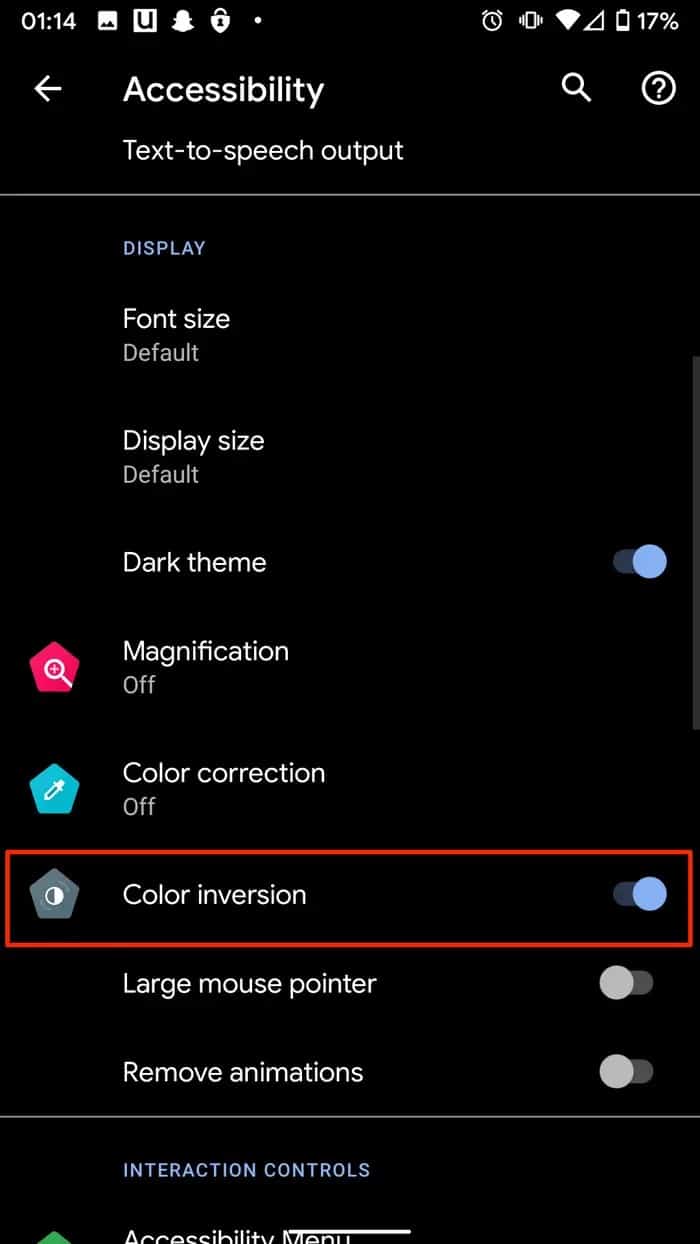
Step 5: If you want to enable the [Color inversion] shortcut, click the toggle switch.

How to Set Invert Colors Icon on the Main Status Bar
It is possible to use the settings method to turn the color inversion feature on, but since it can be challenging for some people, here is a much easier way to use Android's status bar.
Step 1: Roll down your status bar and touch the [Edit] icon. The icon looks like a pencil and it's probably located at the bottom corners on either the right or left side of your Android.
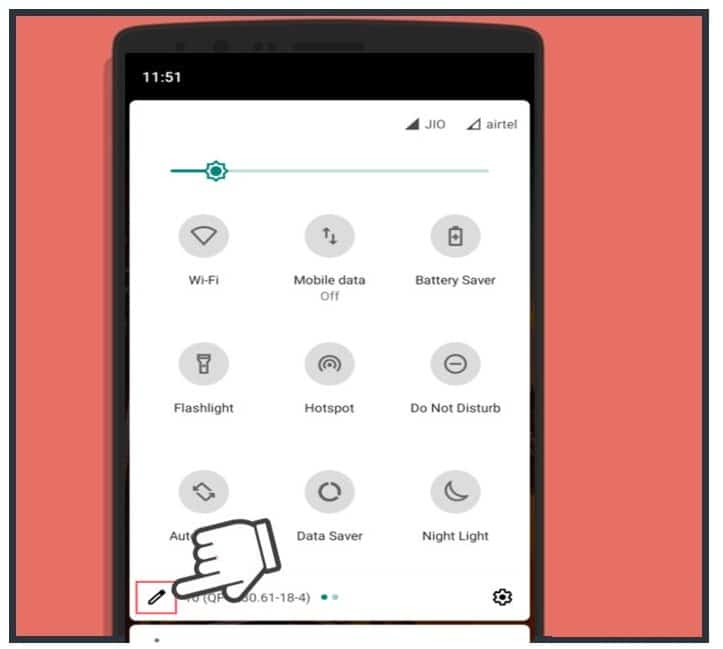
Step 2: Touch and drag to reposition the [Invert Colours] icon to the primary status bar icons. With this new position among your top icons, you can turn on the status bar for reading or other purposes at any time.
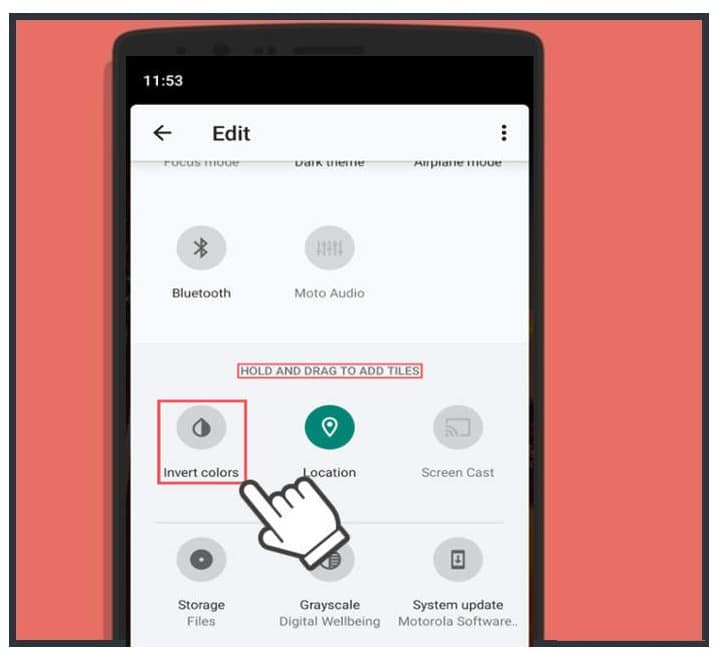
Step 3: Use the [Invert Colors] feature now from the status bar. So when you need it, touch on the icon from the status bar the same way you do for your torch or other features, including turning on or off data, Bluetooth services, etc.
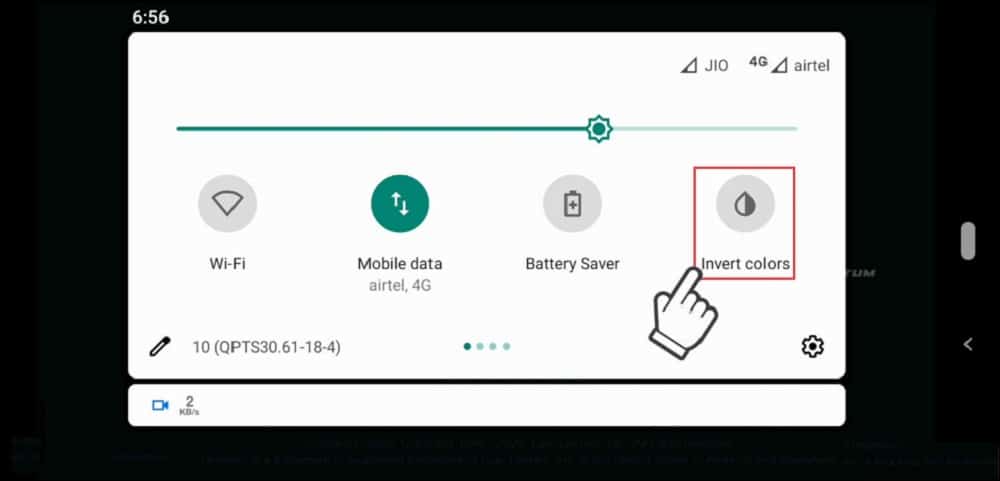
How to Invert Colors on Android with Third-Party Apps
Android has a built-in feature that lets you invert the colors on your screen. This is particularly useful to take photos or videos that look more dramatic.
However, there are times when you might need to do more than just invert the colors on your Android device — for example, if you're colorblind. In this case, an app like Night Mode, and Negative Image, can help by providing an easy tool that lets you change the colors of just about anything on your screen.
Let's use Night mode for this guide; here's how to go about the same:
Step 1: First, install the Night Mode app from the Google Play store.
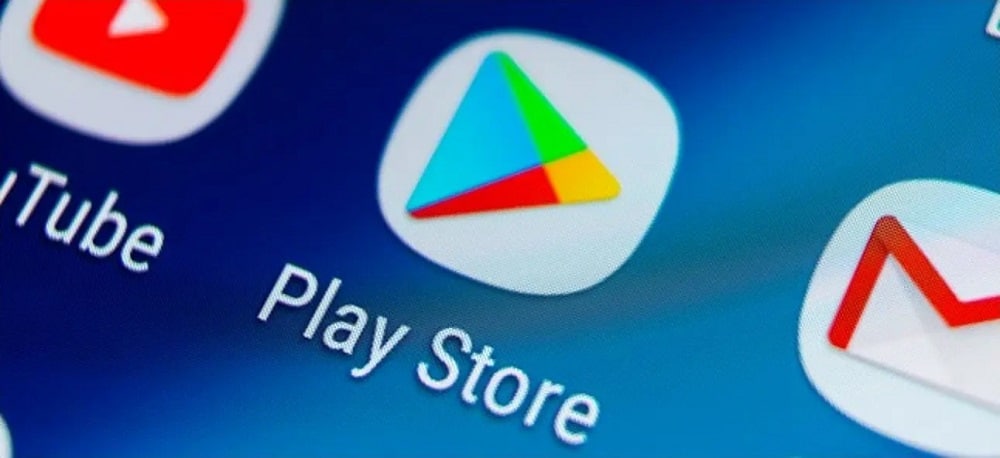
Step 2: Once installed, touch the Night mode app to open it.
Step 3: Then, drag the [Brightness level] option located just below the [Start] option on the app's landing page to change the screen's brightness.
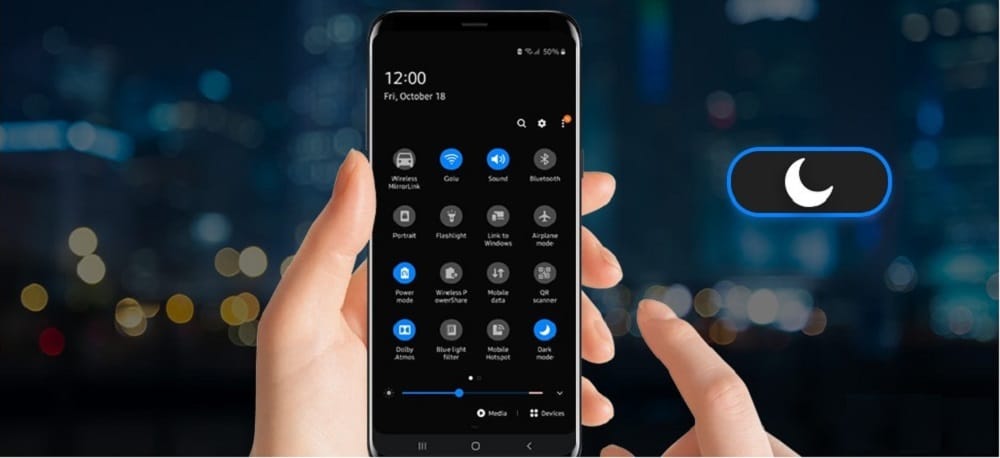
Step 4: Click on the menu (three-lines) icon in the upper left corner of the screen, then on [Settings]. You can change the least brightness level, button backlight, and other settings here to suit your needs.
Conclusion
This article teaches you how to invert colors on any android device with different methods and applications. This can be very useful if your eyes hurt when viewing the usual colors on your screen. Inversion can also help if you want to use a night mode or have any other vision problem that makes it difficult to view regular images and texts.