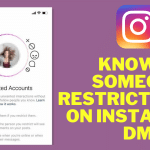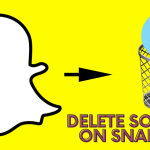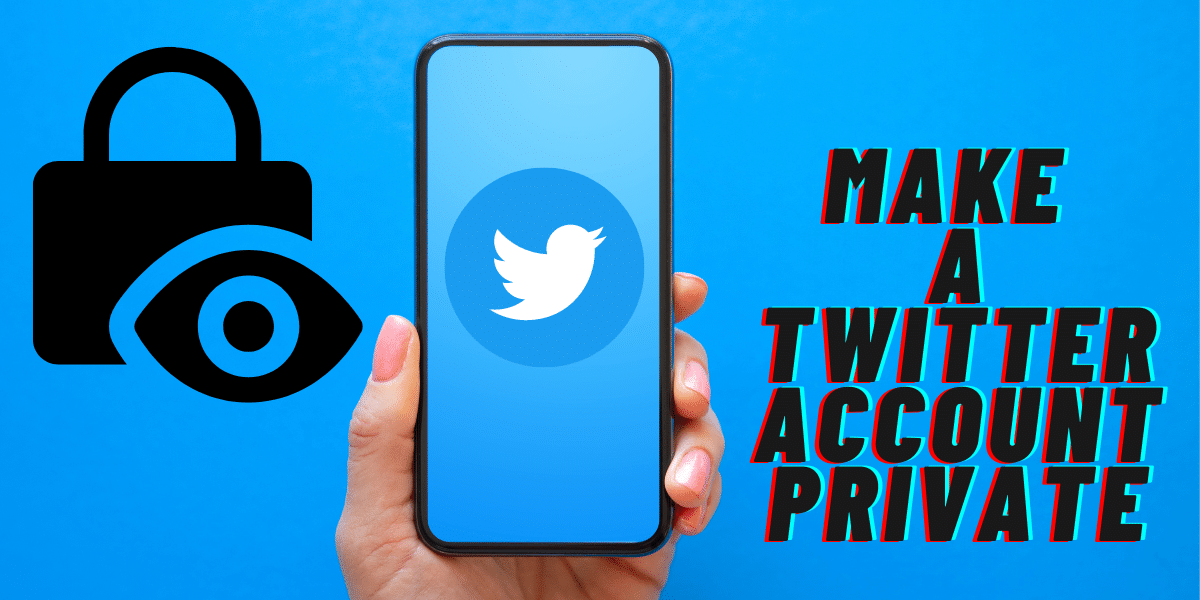
Are you tired of everyone seeing what you are doing on Twitter? Read on to learn about making your Twitter account private and much more.
Twitter is a social media platform where people worldwide can connect and share their thoughts, ideas, and experiences.
Having a private account on Twitter can be beneficial for several reasons. For example, if you are part of an organization or business, you might not want to share all of your posts with the entire world. In addition, some people prefer not to have their profiles searchable by strangers.
So, Twitter is a great social media platform, but it can also be a bit overwhelming. If you're new to the platform, it might take some time to get the hang of it. Thankfully, a few simple steps can help you make your Twitter account private.
How to Make Your Twitter Account Private on Desktop?
If you have decided to make your Twitter account private, here's how you can do it on a pc:
Step 1: Using a website browser, log into your Twitter account.
Step 2: Once logged in, from the left side of the screen, touch the [Notifications] button and the [Settings] gear-like icon on the top right of the same page.
Step 3: Scroll through and locate the [Privacy and Safety] option, then touch to open it.
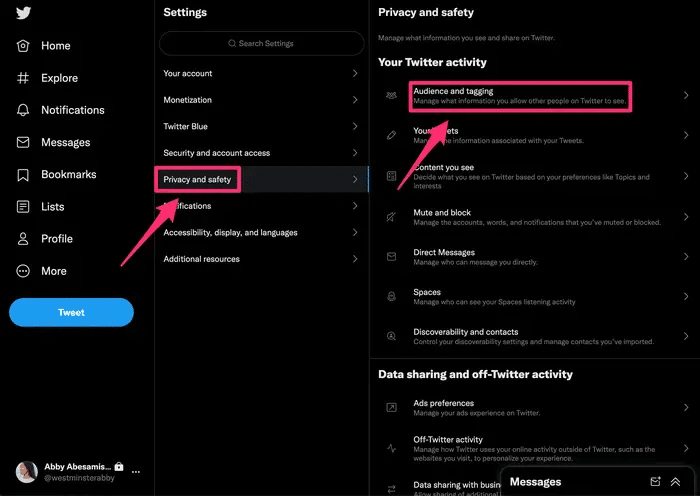
Step 4: Touch the [Protect Your Tweets] option, then confirm the same on the immediate pop-up screen by touching the [Protect] option.
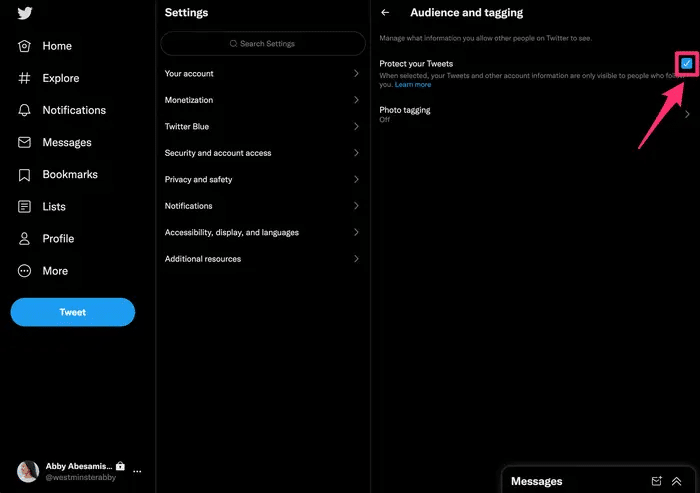
Step 5: Type in your password, and that will be it!
How to Make Twitter Private on Mobile?
If you have been using Twitter for a while now, you must know that it is not a private app. When you sign up for an account, your entire profile, including your tweets, is available for everyone to see. But in case you’re using an iPhone or Android device, there is an option to limit people from your Twitter account. Follow these steps below:
On iPhone
Step 1: Touch to open the application on your iPhone or iPad.
Step 2: Locate and touch the [Settings] icon on the top right side of the screen.
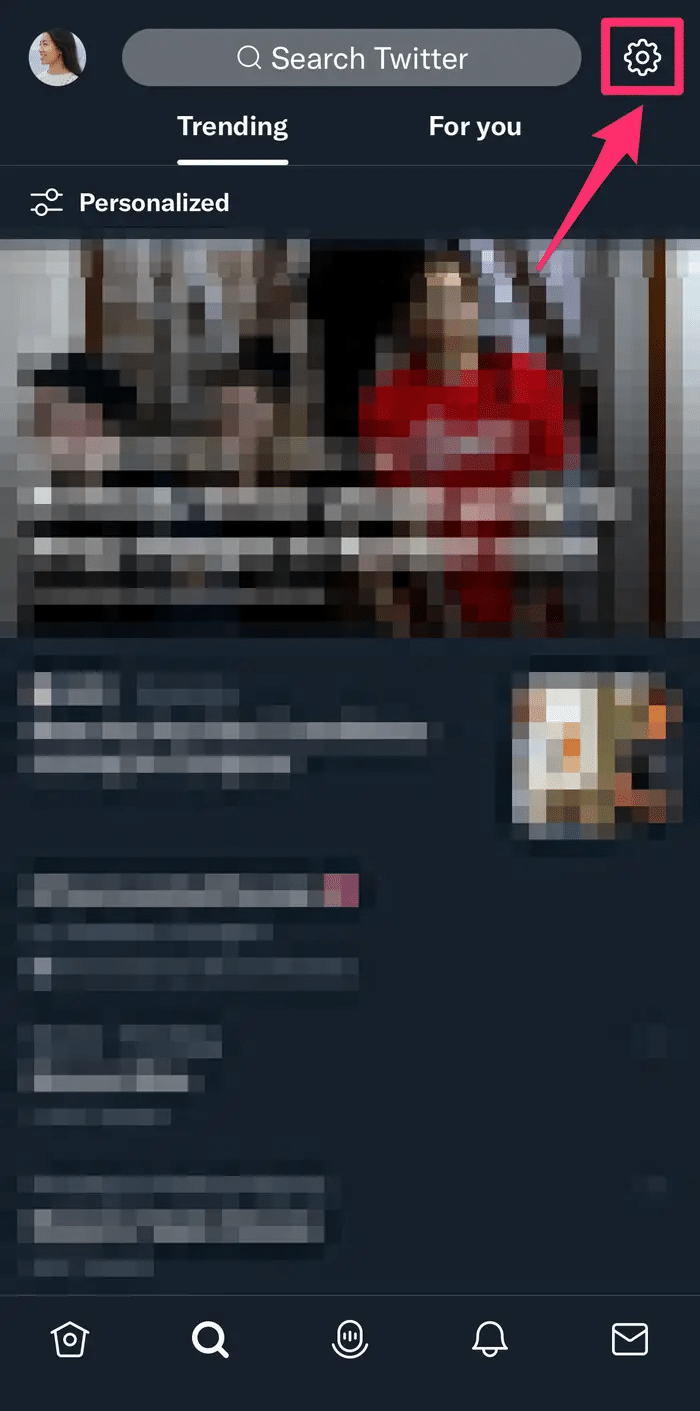
Step 3: On the new screen, touch the [Privacy and Safety] option.
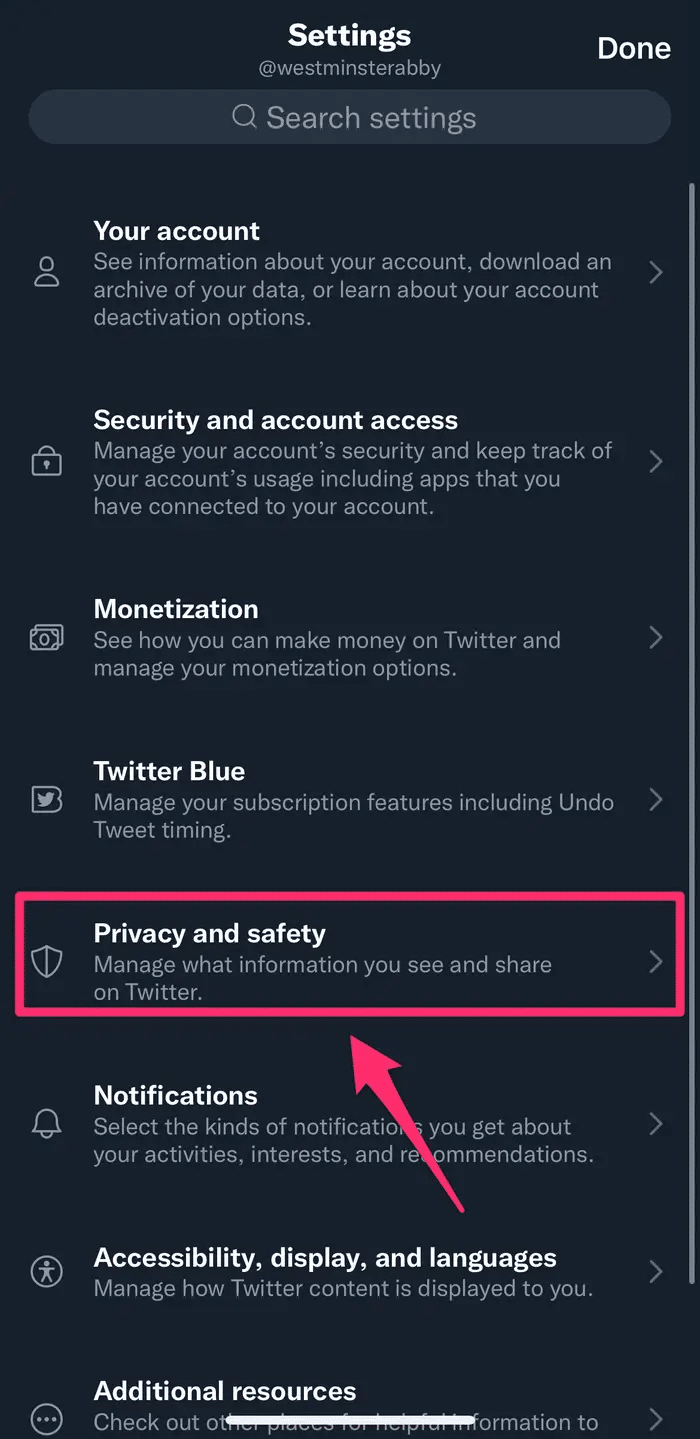
Step 4: Toggle on the slider beside the [Protect your Tweets] option. The switch turns green, indicating that every tweet is protected.
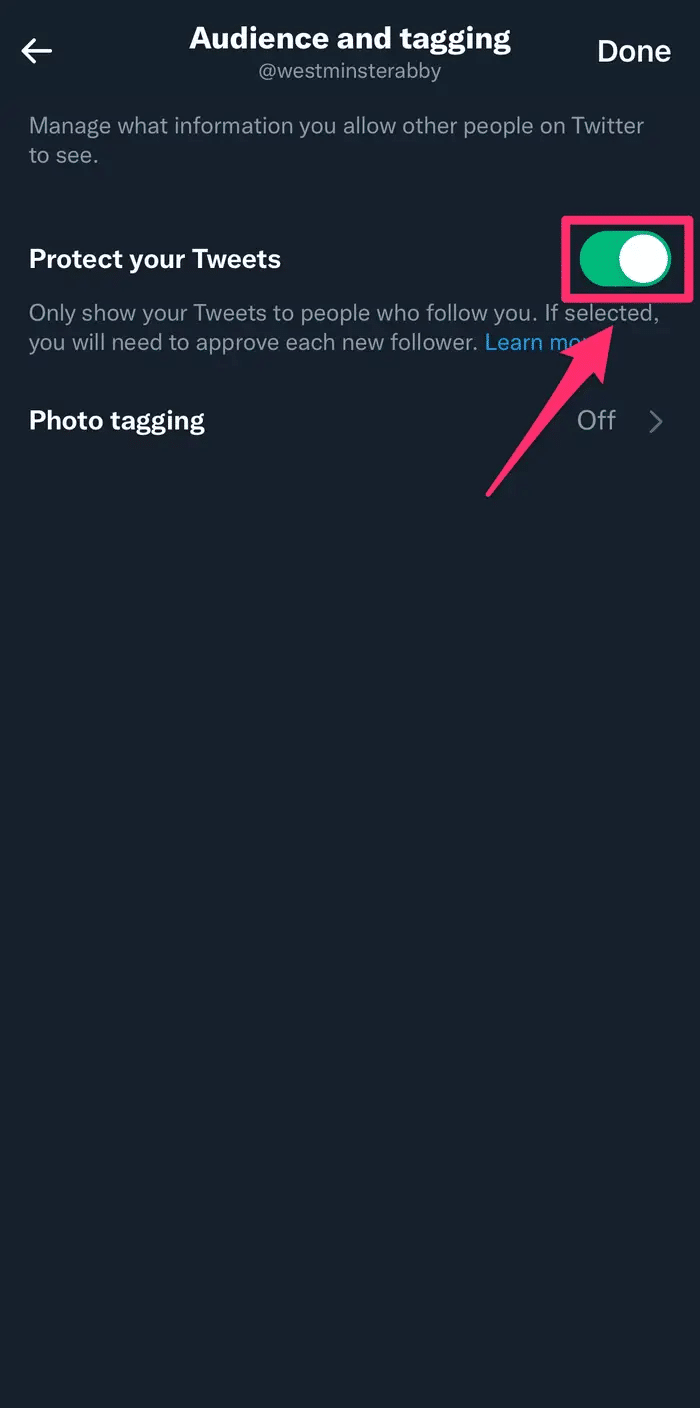
Step 5: Touch the [Done] option, and that's all you'll need for your iOS device.
On Android
Step 1: Launch the Twitter application on your Android device.
Step 2: Tap on the [Gear] symbol on the far right side on the upper part of your screen.
Step 3: You will be redirected to a new settings page where you'll need to select the [Privacy and Safety] option.
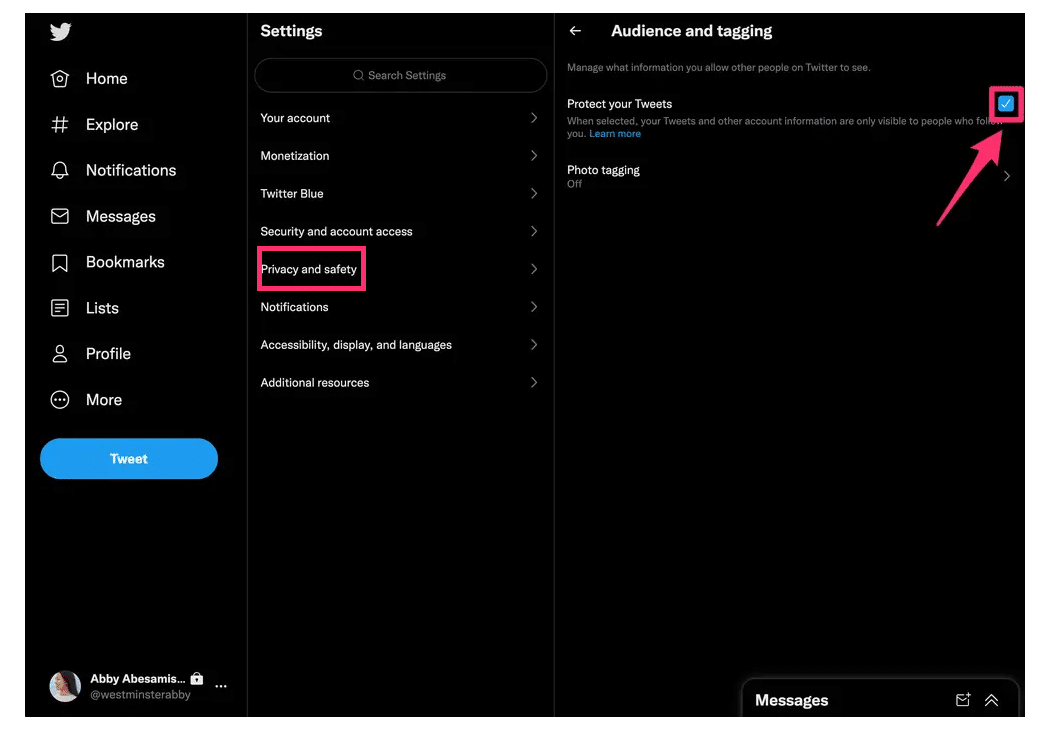
Step 4: Toggle on the switch beside the [Protect your Tweets] tab.
Step 5: Once you are done and confirmed with your password, touch the [Done] option, and that will be it.
What Happens When You Make Your Twitter Account Private?
Only approved people can follow you when you change your account to private. This is an excellent option to consider if you want to protect your personal information or don't want to deal with strangers or spam on Twitter.
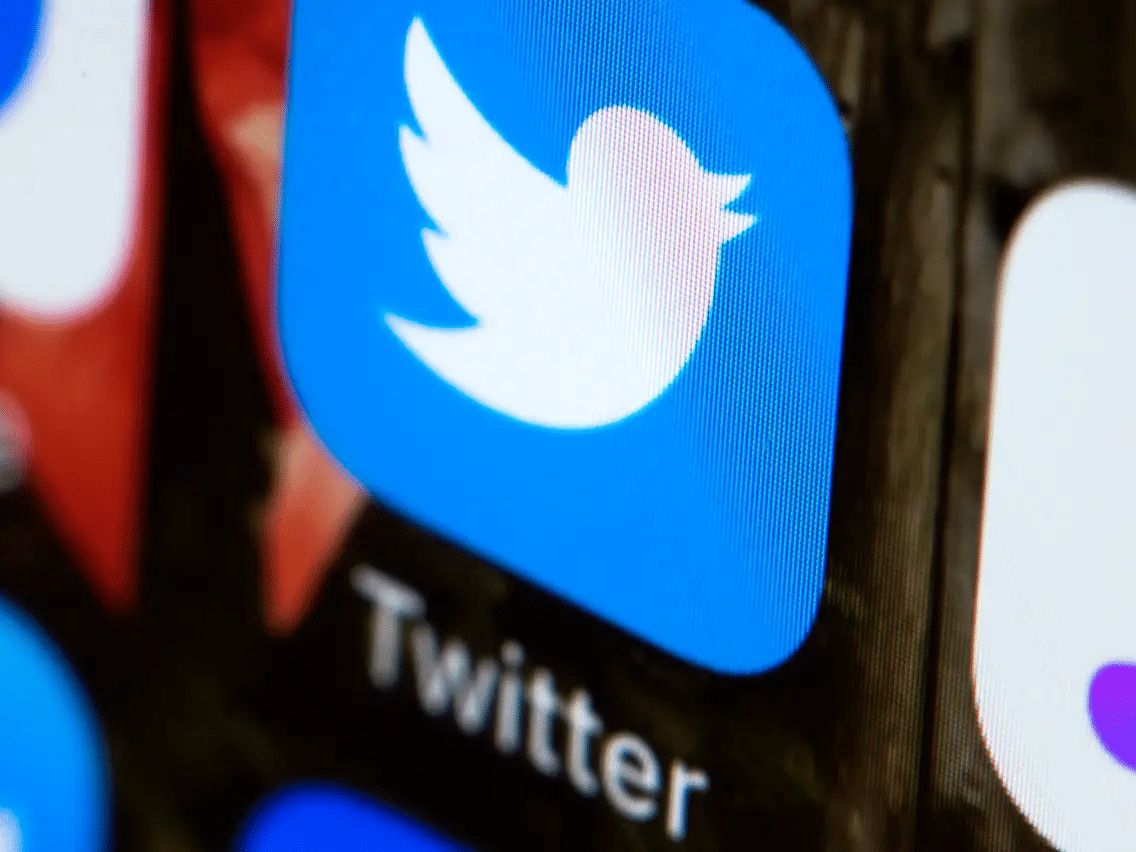
So, here's what happens when you choose to protect your tweets:
- Only people who are following you will see your tweets, and only people who you have approved can follow you.
- You'll have to approve every follower request. If someone wants to follow you, they'll have to send a request. You'll be notified when someone sends one, and you can choose whether or not to accept it.
- When you reply to a tweet, the person who tweeted it won't see your response unless they follow you.
What Does a Private Twitter Account Look Like?
Right from the profile, a private Twitter account will definitely not be similar to a free account. One of the many things you'll notice first is the lock icon beside your username. Of course, this will mean that protecting the tweets in the account was a success.
Your follower, the following list, and the posts you make get hidden from any user who's not your follower, so they won't know who else follows you.
People who are not your followers can, however, see your:
- Username
- Profile picture
- The date you joined Twitter
- Bio
- @ handle
How to Approve New Followers on a Private Twitter Account?
While it’s fun to follow popular accounts and receive their tweets, it can also be overwhelming when you have thousands of followers and they’re constantly following you back. The constant flow of notifications can become annoying if you aren’t careful.
If you want to keep your Twitter account private, only approved followers can follow you. Here's how to go about the same:
On Mobile:
Step 1: Touch your [Profile] icon.
Step 2: Locate [Followers Requests] on the next page and touch to open it.
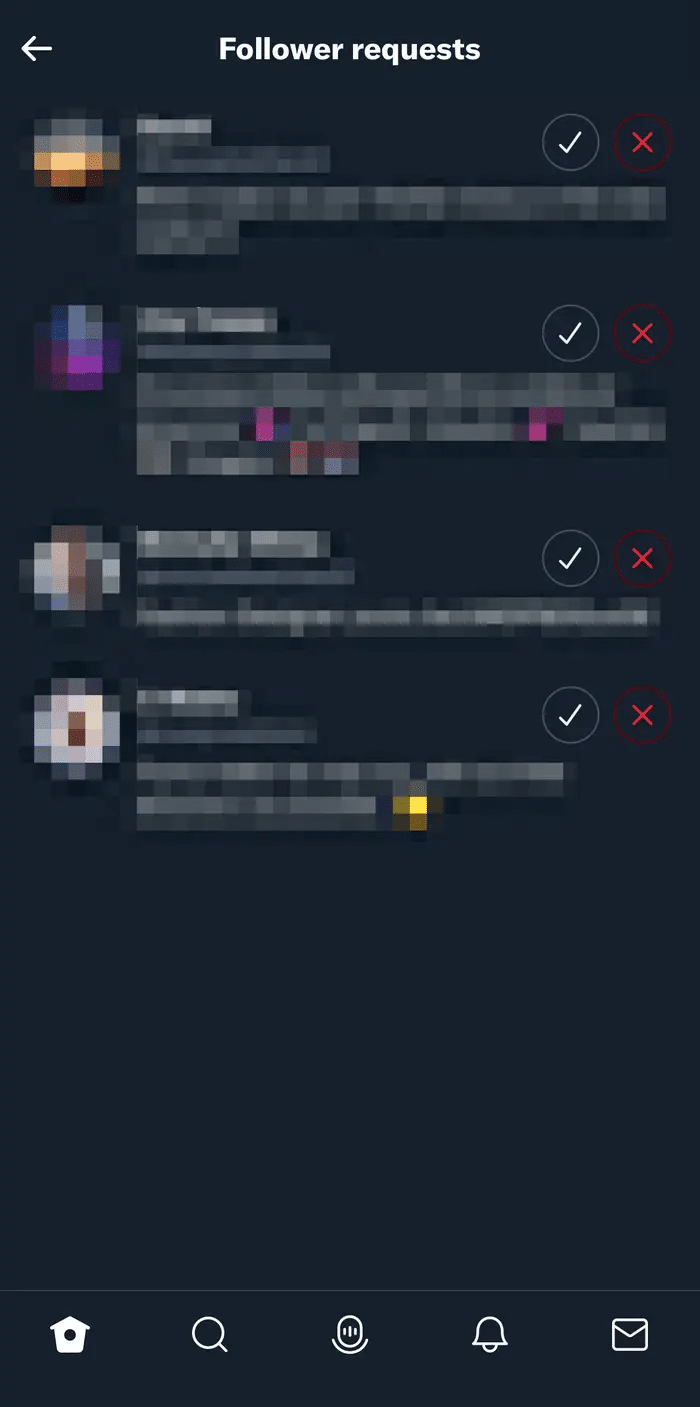
Step 3: Confirm and Approve any of the available requests that you'd like.
On PC:
Step 1: Locate and touch the [More] icon from your Twitter homepage.
Step 2: Check for [Followers Requests] and tap on it.
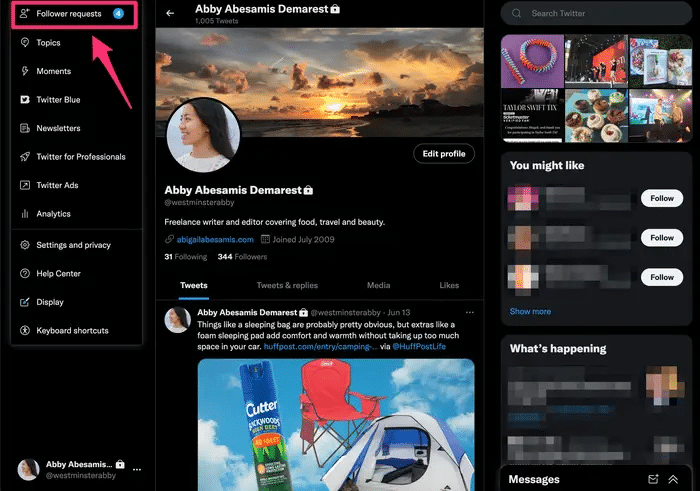
Step 3: Approve any requests you don't mind having on your account.
Some of the key things you must note include:
Pending requests will always be there until you approve them.
It is impossible to have the requests accepted automatically, you have to accept them in person.
How to Make Twitter Account Public?
One of the best ways to expand your Twitter audience is to make the account public (commonly known as unprotecting your Tweets). With a public account, the tweets can be seen by anyone visiting your profile, but protected tweets require a follower to follow you and view them.
If you're not sure how to get started with this feature, here's what you need to know:
- Making your account public will expose any protected tweets.
- You'll need to review your pending followers' requests since, once made public, none of the pending requests will be accepted automatically unless the user follows you again.
So to make your account public, you'll need to:
Step 1: First, touch the [More] icon, represented as three horizontal dots.
Step 2: Navigate to [Setings and Privacy]
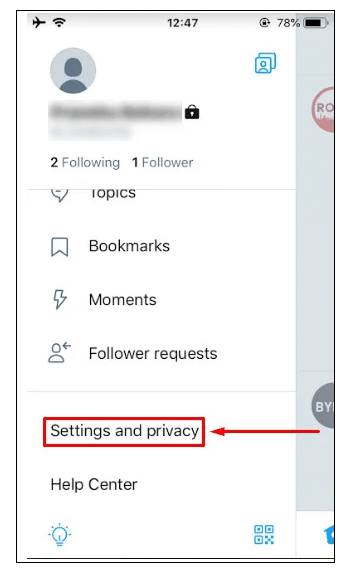
Step 3: Tap on the [Privacy and Safety] option.
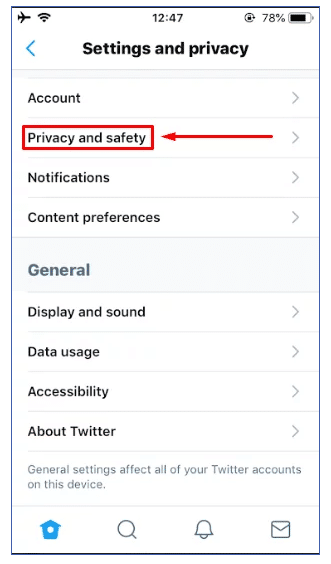
Step 4: Click on the [Audience and tagging] section, then under it, swipe the toggle for your iPhones or check the box beside the [Protect Your Tweets] button.
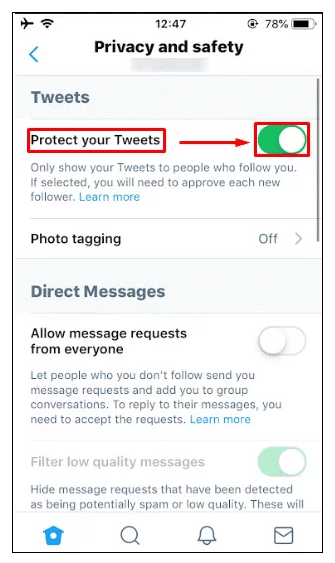
Conclusion?
If you have a Twitter account, you must know that privacy settings on Twitter can allow you to control who can view your Tweets and who can follow your account. While making a Twitter account private won't necessarily keep everyone off of it, it can certainly help to ensure that only the people you want following you, or seeing your updates, are the ones who do.
Similarly, there are many good reasons to go invisible on Twitter, so you shouldn’t feel bad when making the right decision, more after the platform becomes intrusive.