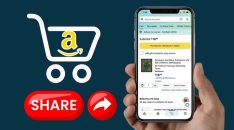Do you have a Microsoft Access database that got corrupted? In this article, we will see how you can recover your corrupted database.
Microsoft Access is one of the best and easy database systems. It has a GUI based interface which makes the database easy to use. Storing data in a database makes it easy to use. However sometimes these databases get corrupted, and it is too crucial to lose those data. it costs both time and money.
In this article, we will see how we can recover the databases and make them back to use it. But first, we will see the reasons for the corruption of these databases
Reason for corruption of Microsoft Access Database
There are many reasons for the database to get corrupted. We will see a few reasons in this section.
- The first reason is hardware failure. By hardware failure, it means that if your storage device has bad sectors and it couldn’t be read in that case the part of the database stored in that specific sector gets corrupted.
- Next is the improper shut down of the system. If you shut down your system in an improper way it also leads to failure of storage device and eventually corruption of your database.
- The third is the installation of unsupported add-ons and plugins. If you install such plugins and add-ons on your Access it also leads to the corruption of the database.
Method 1: Using the compact and repair tool
In this section, we will see how we can repair the corrupted database using Microsoft’s Repair and Compact tool available in Microsoft Access.
Before you start the process, it is recommended that you should take a backup of the corrupted database file as if the repair process fails you have an original copy to work further. With that said let us see how we can use this method.
Step 1: Launch the Microsoft Access application.
Step 2: Click on the database tools tab.
Step 3. Then in the database tools tab section, click on the Compact and Repair Database option.
Step 4: Now a new window will appear. It will ask for the database files. Select the database file you want to repair and click on the compact button.
Step 5: Now a dialog box will appear, there enter the new file name and click on the Save button.
Step 6: If all the process goes well you have a new file that will be working well.
If this method does not work then don’t panic, we have another solutions for you.
Method 2: Using Stellar Software
If you are not comfortable with recovering Access Database manually, then there is a software that can help you do that easily. It is Stellar Repair for Access.
Stellar provides a lot of recovery software, Access recovery software is one of them. It is one of the most widely used data recovery programmes. This software is both paid and free to use.
Benefits of Stellar for Access
- It has a great UI which make the task easier.
- This is really user-friendly and simple to operate.
- It supports both .MDB/.ACCDB file formats.
Now let us see how we can recover the database using stellar.
Step 1: Download and Install Stellar Recovery for Access.
Step 2: Once the software opens, a window will appear, there you have to select the file which you want to repair.
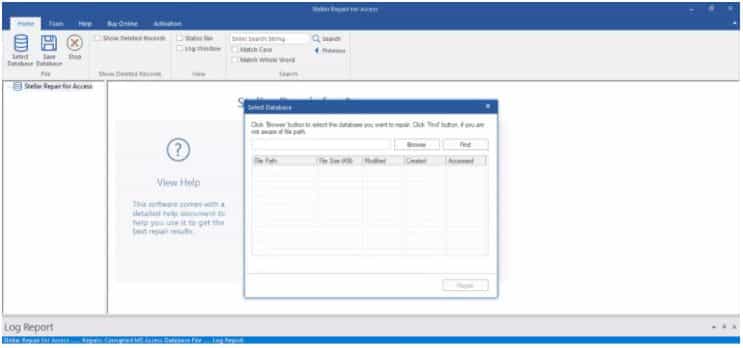
Step 3: To begin the repair procedure, press the “Repair” button.
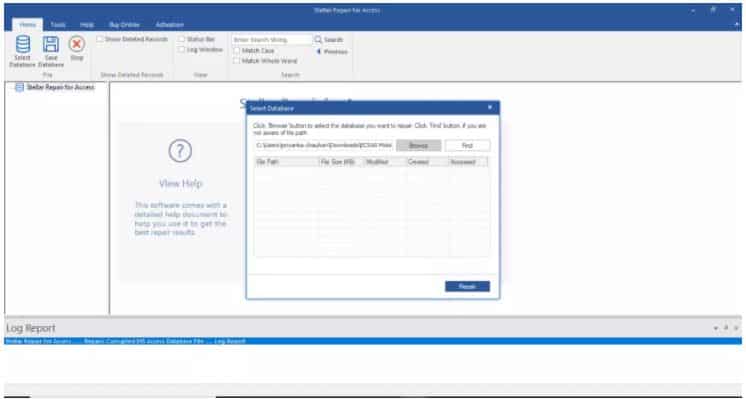
Step 4: Once the repair gets completed you will see a tree-like structure showing all the recovered database tables and other objects. Click on any of the objects to get a preview of the same.
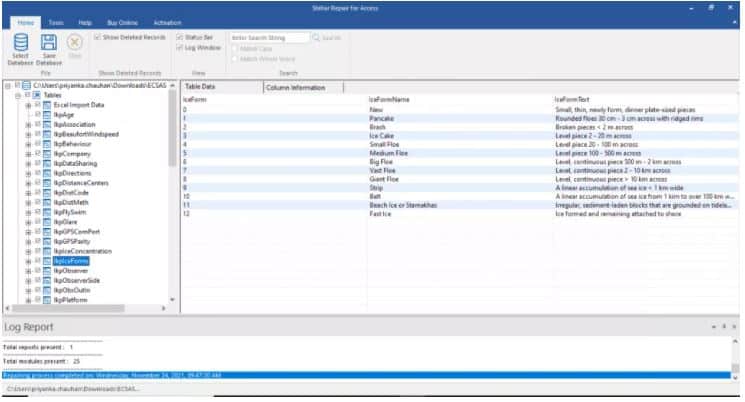
Step 5: Once you have verified the data, Click the Save button on the File menu to save the recovered files.
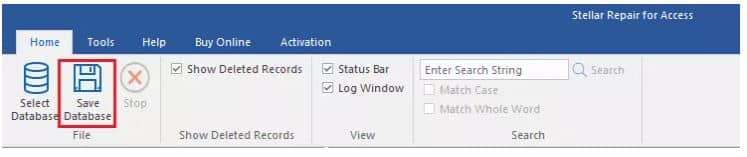
Step 6: Now a dialog box will appear asking you for the location to save the file. Select the desired location and hit the OK button. This will save your recovered file in your desired location.
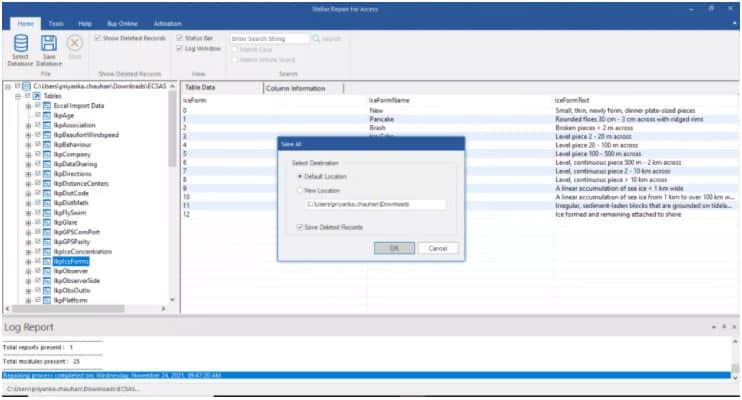
Hopefully, this process will recover your database file. After saving the file again re-verify the data you have recovered.
Conclusion
The corruption of databases can be very disturbing as it costs both money and time. In this article, we have seen two methods of how we can recover the corrupted data and make them usable again.
The first is Microsoft’s recovery tool and the second is the Stellar Recovery for Access. I hope this information helped resolve your issue.