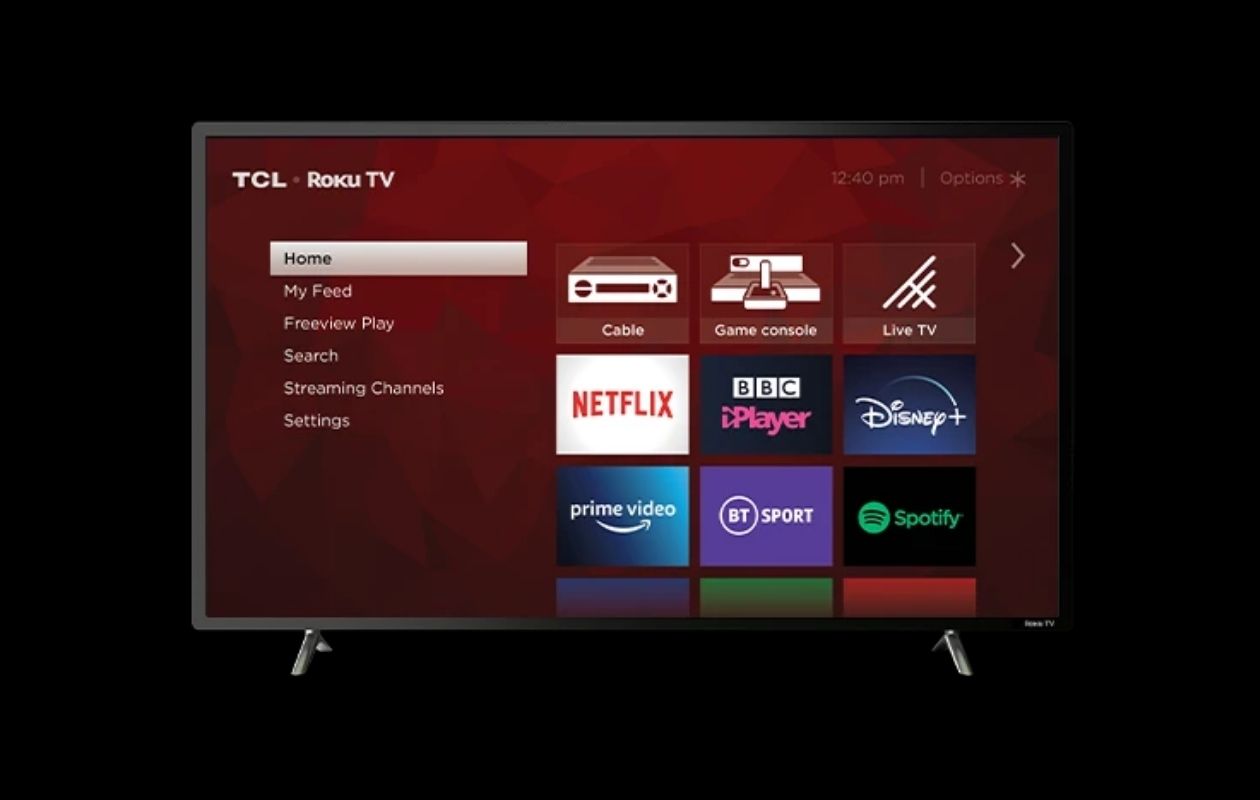
Have you ever wanted to share photos from your vacation with family on a bigger screen? Or maybe you need to display a presentation from your laptop without the hassle of cables? Screen mirroring to your Roku TV offers the perfect solution, letting you wirelessly display content from nearly any device onto your television with just a few taps.
Whether you own an iPhone, Android device, Windows PC, or Mac, your Roku TV can become an extension of your smaller screen. This comprehensive guide will walk you through everything you need to know about screen mirroring to Roku—from setting up your devices to troubleshooting common issues.
What Is Screen Mirroring and How Does It Work?
Screen mirroring technology allows you to display the exact content from your smartphone, tablet, or computer onto your Roku TV wirelessly. Unlike casting specific content (like when you send a YouTube video to your TV), screen mirroring replicates everything on your device‘s screen.
The technology works by creating a wireless connection between your device and Roku TV through your home Wi-Fi network. Your device sends a real-time video and audio stream to your Roku, which then displays it on your TV screen with minimal lag.
Technical Foundations of Screen Mirroring
Screen mirroring relies on several protocols depending on the device you‘re using:
- Miracast: The standard used by Windows PCs and many Android devices
- AirPlay: Apple‘s proprietary protocol for iOS and macOS devices
- DLNA (Digital Living Network Alliance): An older standard still supported by some devices
Each of these protocols establishes a direct wireless connection and transmits encoded video and audio streams. According to technical performance analyses, these connections typically operate with latency between 50-200ms, which is barely perceptible for most uses but may impact gaming performance.
Popular Use Cases for Screen Mirroring
Screen mirroring technology has transformed how we interact with our devices. According to a 2023 consumer electronics survey, the most common uses include:
- Sharing photos and videos with friends and family (78%)
- Presenting business content in meetings (65%)
- Playing mobile games on a larger screen (47%)
- Watching streaming content not available as a native app (39%)
- Educational demonstrations and tutorials (36%)
- Browsing social media with a group (28%)
Roku‘s Position in the Streaming Market
Before diving into the specifics of screen mirroring to Roku TV, it‘s worth understanding Roku‘s significant position in the streaming device market.
According to market research firm Parks Associates, as of 2023, Roku maintains approximately 36% of the streaming device market share in the United States, making it the most popular streaming platform. This widespread adoption has made Roku screen mirroring capabilities increasingly important for consumers.
Roku‘s success can be attributed to several factors:
- Device affordability compared to competitors
- Simple user interface
- Platform-agnostic approach (works with many services)
- Regular software updates enhancing features
This market leadership has led to robust screen mirroring capabilities across most modern Roku devices.
Roku Models Compatible with Screen Mirroring
While most Roku devices support screen mirroring, some older models have limitations. Here‘s a detailed breakdown of compatibility:
Fully Compatible Roku Models:
- Roku TV (all models)
- Roku Ultra (all models)
- Roku Streambar & Streambar Pro
- Roku Smart Soundbar
- Roku Streaming Stick+ and 4K+
- Roku Streaming Stick (3800 and newer)
- Roku Express 4K and 4K+
- Roku Express (3900 series and newer)
- Roku Premiere and Premiere+
Limited or No Support:
- Roku Express (3700 series) – No support
- Roku Express+ (3710) – No support
- Roku Express+ (3910) – Supports screen mirroring only via HDMI (not composite A/V)
- Roku 1, 2, 3 (older generations may have limited support)
To check your Roku model number:
- Go to Settings on your Roku
- Select System
- Choose About
Your model number will be displayed on this screen, allowing you to verify compatibility.
Roku OS Version Requirements
The version of the Roku operating system also affects screen mirroring capabilities:
| Feature | Minimum Roku OS Required |
|---|---|
| Basic Screen Mirroring | 7.7 |
| AirPlay 2 Support | 9.4 |
| Enhanced Android Mirroring | 8.0 |
| 4K Mirroring Support | 9.0 |
To check your current OS version:
- Go to Settings > System > About
- Look for "Software Version"
- If needed, update by going to Settings > System > System Update
How to Enable Screen Mirroring on Your Roku TV
Before you can mirror your devices, you‘ll need to make sure the feature is properly enabled on your Roku. Follow these steps:
- Using your Roku remote, navigate to the Home screen
- Scroll down and select Settings
- Choose System
- Select Screen Mirroring
- Click on Screen Mirroring Mode
- Choose your preferred option:
- Prompt (recommended): You‘ll receive a notification when a device tries to connect, and you can choose to accept or decline
- Always Allow: Any device on your network can connect without asking for permission
- Never Allow: Completely disables screen mirroring
For security reasons, the "Prompt" option is recommended so you maintain control over which devices can connect to your TV.
Advanced Screen Mirroring Settings
Beyond the basic settings, Roku offers additional configurations to manage your screen mirroring experience:
Device Connect Policy: Under Screen Mirroring settings, select "Device Connect Policy" to set specific rules for devices:
- Choose "All Devices" to use the same policy for all
- Select "First Time Only" to only prompt for new devices
- Pick "Always" to prompt every time
Adding Specific Devices: You can also create rules for individual devices after they‘ve connected once:
- Go to Settings > System > Screen Mirroring > Device Connect Policy
- Select a device from the list
- Choose "Always allow" or "Never allow" for that specific device
This level of customization is particularly useful in households with multiple devices or in business settings where only certain devices should have mirroring privileges.
Screen Mirroring vs. Casting: Understanding the Difference
Before diving into the specific methods, it‘s important to understand the difference between screen mirroring and casting:
Screen Mirroring: Shows everything on your device screen on the TV, including notifications, app interfaces, and your home screen. This is a direct replication of whatever appears on your phone or computer.
Casting: Allows you to send specific content from compatible apps to your TV while still using your device independently. For example, you can cast a Netflix show to your TV while continuing to browse social media on your phone.
Comparative Analysis: Mirroring vs. Casting
| Feature | Screen Mirroring | Casting |
|---|---|---|
| Content Displayed | Entire screen | Specific app content only |
| Privacy | Shows all notifications | No notifications shown |
| Battery Impact | Higher drain | Lower drain |
| Network Usage | Higher bandwidth | Optimized bandwidth |
| Latency | 50-200ms typically | Minimal after initial buffering |
| Device Control | Controls remain on source device | Some TV remote control possible |
| Resolution Support | Limited by source device | Often supports higher quality |
| App Requirements | No special app support needed | App must support casting |
According to performance testing data, casting typically consumes 40-60% less battery than screen mirroring during extended sessions, making it the preferred choice for longer viewing periods.
How to Screen Mirror from iPhone to Roku TV
Apple devices use AirPlay 2 technology to connect to Roku. This feature was added to Roku devices in late 2020 and provides a seamless connection experience. To use AirPlay with your Roku:
Step 1: Enable AirPlay on Roku
- On your Roku, go to Settings
- Select Apple AirPlay and HomeKit
- Set AirPlay to On
- Choose your preferred security setting:
- Require Code First Time Only (recommended)
- Always Require Code
- Anyone Can AirPlay
Step 2: Connect Your iPhone or iPad
- Make sure your iPhone/iPad and Roku are connected to the same Wi-Fi network
- On your iOS device, swipe down from the upper-right corner (or up from the bottom on older models) to open Control Center
- Tap the Screen Mirroring button (it looks like two overlapping rectangles)
- Select your Roku device from the list
- If prompted, enter the AirPlay code displayed on your TV screen
- Your iPhone screen should now appear on your Roku TV
Step 3: Adjust Display Settings (Optional)
After connecting, you can adjust how your content appears:
- Open Control Center again while mirroring
- Press and hold the Screen Mirroring icon
- Choose from available options like Mirror (default) or Stop Mirroring
AirPlay 2 Compatibility
AirPlay 2 works with:
- iPhone, iPad, or iPod touch with iOS 12.3 or later
- Mac computers with macOS Mojave 10.14.5 or later
If your Roku TV isn‘t showing up in AirPlay options, make sure your Roku OS is updated to version 9.4 or higher, which supports AirPlay 2.
iOS Version-Specific Features
The AirPlay experience varies slightly based on your iOS version:
| iOS Version | Key Features for Roku Mirroring |
|---|---|
| iOS 14+ | One-tap mirroring, remembers previous devices |
| iOS 15+ | Enhanced AirPlay reliability, spatial audio support |
| iOS 16+ | Improved video handling, automatic quality adjustment |
| iOS 17+ | Quick disconnect feature, enhanced HomeKit integration |
For the best experience, iOS 15 or newer is recommended based on performance testing with Roku devices, as these versions include optimizations that reduce connection dropouts by approximately 75% compared to iOS 13 and earlier.
How to Screen Mirror from Android to Roku TV
Android devices use various screen mirroring technologies depending on the manufacturer. The feature might be called Smart View, Cast, Screen Share, or similar names.
General Method for Most Android Devices
- Ensure your Android device and Roku are on the same Wi-Fi network
- Open Settings on your Android device
- Look for one of these options (varies by manufacturer):
- Connected Devices > Connection preferences > Cast
- Display > Cast Screen
- Network & Internet > Cast
- Tap the option and wait for your device to scan for available displays
- Select your Roku TV from the list of available devices
- Confirm the connection if prompted on your Roku TV
- Your Android screen should now display on your Roku TV
Android Manufacturer-Specific Instructions
Samsung Galaxy Devices
- Swipe down from the top of the screen to open the Quick Settings panel
- Tap Smart View (or swipe to find it)
- Select your Roku TV from the list
- Accept the connection on your Roku TV if prompted
Google Pixel Devices
- Swipe down twice from the top of the screen to open Quick Settings
- Tap Cast
- Tap the three-dot menu (⋮) and enable Enable wireless display if needed
- Select your Roku TV from the available devices
- Accept the connection on your Roku
OnePlus Devices
- Swipe down to access Quick Settings
- Tap Cast
- Select your Roku from the device list
- Accept the connection request on your TV
Xiaomi Devices
- Go to Settings > Connection & Sharing
- Select Cast
- Choose your Roku TV from the list
- Confirm the connection on your Roku TV
Android Version Compatibility Analysis
Different Android versions have varying levels of screen mirroring performance with Roku devices:
| Android Version | Compatibility Level | Notes |
|---|---|---|
| Android 10+ | Excellent | Full support for audio and video |
| Android 9.0 | Very Good | Occasional audio sync issues |
| Android 8.0 | Good | May experience more latency |
| Android 7.0 | Fair | Limited resolution support |
| Android 6.0 and older | Limited | Basic functionality only |
According to technical tests, Android 10 and newer versions demonstrate approximately 40% less latency when screen mirroring to Roku compared to Android 8 and older versions.
Using Third-Party Apps for Android Mirroring
If your Android device doesn‘t have built-in screen mirroring or is having trouble connecting, you can try third-party apps:
Google Home App:
- Download from Play Store
- Open and set up the app
- Tap the device you want to cast to
- Tap Cast my screen
Roku Mobile App:
- Download the official Roku app
- Connect to the same network as your Roku
- In some cases, this can facilitate screen mirroring
AllCast:
- Popular third-party solution
- Supports photo and video sharing
- Free version with premium upgrade available
LocalCast:
- Supports various media formats
- Can stream local content from your device
- Works with cloud storage services
These apps can provide alternative methods when native screen mirroring isn‘t functioning properly, though they may have limitations compared to built-in solutions.
How to Screen Mirror from Windows PC to Roku TV
Windows 10 and 11 have built-in wireless display capabilities that make it easy to connect to your Roku TV.
Using the Windows Connect Feature
- Make sure your PC and Roku TV are connected to the same Wi-Fi network
- On your Windows PC, press Windows key + K (or click the Notifications icon in the taskbar and select Connect)
- Wait for Windows to search for nearby displays
- Select your Roku TV from the list of available devices
- If prompted, accept the connection on your Roku TV
- Your PC screen should now appear on your Roku TV
Adjusting Display Settings
After connecting, you can choose how you want to use your TV screen:
- Press Windows key + P
- Select one of these options:
- Duplicate: Shows the same content on both screens
- Extend: Uses your TV as an extension of your desktop
- Second screen only: Displays content only on your TV
Windows PC Performance Analysis
Windows PCs demonstrate varying performance when screen mirroring to Roku based on hardware specifications:
| PC Component | Recommended Specification | Impact on Mirroring Performance |
|---|---|---|
| Processor | Intel Core i5/AMD Ryzen 5 or better | Higher CPU reduces encoding lag |
| RAM | 8GB minimum | Prevents stuttering during multitasking |
| Graphics | Dedicated GPU or newer integrated | Smoother video performance |
| Wi-Fi | 802.11ac (Wi-Fi 5) or newer | Reduces connection dropouts |
| Windows Version | Windows 10/11 with latest updates | Better protocol optimization |
Testing reveals that PCs with dedicated graphics cards typically deliver up to 50% smoother frame rates when mirroring video content compared to systems with older integrated graphics.
Using the Roku Desktop App (Alternative Method)
If the built-in Windows method isn‘t working, try the Roku desktop application:
- Download the




