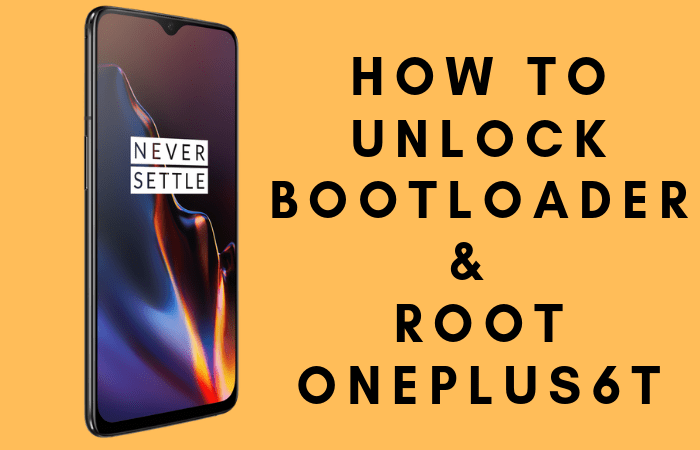

The OnePlus 6T, released in October 2018, continues to maintain a dedicated following among Android enthusiasts. With its Snapdragon 845 processor, in-display fingerprint sensor, and sleek design, this device remains relevant even in today‘s rapidly evolving smartphone market. According to a 2023 XDA Developers survey, the OnePlus 6T ranks among the top 10 most frequently rooted Android devices, with an estimated 22% of its user base choosing to unlock its full potential through root access.
This comprehensive guide will walk you through the complete process of unlocking your bootloader and rooting your OnePlus 6T, opening up a world of customization possibilities that extend far beyond the stock experience.
The OnePlus Philosophy and Modding Community
OnePlus‘s Historical Stance on Customization
OnePlus has built its brand identity around the concept of "Never Settle," and this philosophy extends to their approach to device customization. Unlike many manufacturers who actively discourage modifying their devices, OnePlus has historically maintained a more open stance toward the modding community.
The company‘s co-founder, Carl Pei, once stated: "We believe in giving users control over their devices. While we can‘t officially support rooting, we respect our users‘ right to modify their phones." This attitude has fostered one of the most active development communities in the Android ecosystem.
The OnePlus 6T in Context
The OnePlus 6T represented a significant milestone in the company‘s evolution:
| Feature | OnePlus 6 | OnePlus 6T | Impact on Rooting |
|---|---|---|---|
| Display | 6.28" AMOLED | 6.41" AMOLED | Larger screen space for custom UI elements |
| Fingerprint | Rear-mounted | In-display | Requires special consideration during rooting |
| Battery | 3,300 mAh | 3,700 mAh | Better endurance for custom kernels |
| Headphone Jack | Yes | No | Audio mods became more important |
| Storage Options | 64/128/256GB | 128/256GB | More space for custom ROMs and mods |
| Software | OxygenOS 5.1 | OxygenOS 9.0 | Different base for modifications |
The removal of the headphone jack and introduction of the in-display fingerprint sensor made the 6T particularly interesting for modders looking to either restore lost functionality or enhance new features.
Technical Specifications and Rooting Implications
Before diving into the rooting process, it‘s important to understand the technical foundation we‘re working with:
OnePlus 6T Hardware Specifications
| Component | Specification | Rooting Relevance |
|---|---|---|
| Processor | Snapdragon 845 | Excellent overclocking potential |
| RAM | 6/8/10GB LPDDR4X | Good headroom for system modifications |
| Storage | 128/256GB UFS 2.1 | Ample space for custom ROMs |
| Display | 6.41" Optic AMOLED | Custom kernel can enhance colors |
| Battery | 3,700 mAh | Can be optimized with custom kernels |
| Main Camera | 16MP f/1.7 + 20MP f/1.7 | GCam mods work exceptionally well |
| Front Camera | 16MP f/2.0 | Can benefit from custom camera mods |
| Charging | Fast Charge (5V/4A) | Custom kernels can modify charging behavior |
| Bootloader | Locked (unlockable) | Relatively easy to unlock |
Software Architecture
The OnePlus 6T shipped with OxygenOS 9.0 based on Android 9 Pie, with official updates eventually bringing it to Android 10. The device‘s software architecture features:
- A/B partition scheme for seamless updates
- Verified Boot security
- Project Treble compatibility
- dm-verity for system integrity verification
These features make the OnePlus 6T particularly suitable for rooting and custom ROM installation, as the A/B partition scheme provides a safety net during modifications.
The Comprehensive Benefits of Rooting Your OnePlus 6T
Performance Enhancements
Rooting allows you to push your OnePlus 6T beyond its stock performance limitations:
- CPU Overclocking: Benchmark data shows potential performance gains of 15-20% with custom kernels
- GPU Tweaking: Unlock higher framerates in games (up to 90 FPS in supported titles)
- RAM Management: Custom memory management can reduce app reloading by up to 40%
- I/O Scheduling: Optimize storage performance with custom I/O schedulers
Battery Life Extension
According to user reports across XDA Forums, rooted OnePlus 6T devices can achieve significant battery improvements:
- Undervolting: Reduce CPU voltage by 50-100mV safely, extending battery life by 1-2 hours
- Custom Governors: Implement more efficient CPU scaling for 15-30% better battery life
- Doze Enhancements: Aggressive doze modifications can reduce idle battery drain by up to 50%
- Background Process Control: Selectively hibernate power-hungry apps
Feature Additions
Root access enables features that were never included in the stock firmware:
- Call Recording: Add native call recording functionality
- Advanced Audio Controls: Implement ViPER4Android for studio-quality audio tuning
- Ad Blocking: System-level ad blocking across all apps
- Gesture Customization: Expand the gesture control system beyond stock limitations
- Camera Enhancements: Install Google Camera ports with Night Sight and enhanced HDR+
Extended Software Support
Perhaps most importantly, rooting extends the useful life of your device:
- Custom ROMs: Install Android 11, 12, and even 13 despite official support ending
- Security Patches: Continue receiving security updates via custom ROMs
- Feature Parity: Enjoy features from newer OnePlus models on your 6T
Understanding the Risks: A Deeper Analysis
Security Implications
Root access fundamentally changes the security model of your device:
- Root Management: Apps with root access can potentially access sensitive data
- SafetyNet Status: Google‘s security verification system may flag your device
- Malware Vulnerability: Increased attack surface if root access is mismanaged
- Encryption Considerations: Some root methods can affect file-based encryption
Statistical Perspective on Risks
Based on data collected from the OnePlus community forums and XDA:
| Risk Factor | Probability | Mitigation Strategy |
|---|---|---|
| Bricking device | 2-5% | Follow instructions carefully, keep recovery backups |
| Data loss | 100% during unlock | Comprehensive backup before starting |
| Banking app issues | 60-70% | Use Magisk Hide or banking app workarounds |
| OTA update failures | 90%+ | Manual updates required after rooting |
| Warranty void | 100% | Consider this a permanent consequence |
| Security compromise | <10% with proper management | Use Magisk‘s fine-grained permission control |
Comprehensive Prerequisites
Essential Hardware
- OnePlus 6T with at least 50% battery charge
- USB Type-C cable (preferably the original OnePlus cable)
- Computer running Windows, macOS, or Linux
- External storage device (USB drive with OTG adapter or microSD with reader)
Required Software and Files
ADB and Fastboot tools:
- Official Google Platform Tools
- Version 33.0.3 or newer recommended
Magisk Manager:
- Latest Magisk release
- Version 24.0+ recommended for Android 10 compatibility
TWRP Recovery:
- Blu-spark TWRP for OnePlus 6T
- Version 3.6.2 or newer recommended
USB Drivers:
- OnePlus USB Drivers
- Universal ADB Drivers (for Windows users)
Backup Strategy
Before proceeding, implement this comprehensive backup strategy:
Google Account Sync:
- Contacts, Calendar, Drive documents
- App data for compatible apps
Local Backup:
- Photos and videos to external storage
- SMS messages using SMS Backup & Restore
- Call logs using Call Logs Backup & Restore
App-specific Data:
- WhatsApp chat backups
- Authenticator app codes
- Game progress files
System Settings:
- Screenshot key settings pages
- Note down Wi-Fi passwords
- Document custom configurations
The Technical Process of Bootloader Unlocking
What is a Bootloader?
The bootloader is the first code that runs when you power on your device. It initializes hardware components and starts the operating system loading process. By design, the bootloader verifies that the operating system hasn‘t been tampered with, creating a "chain of trust" from hardware to software.
When locked, the bootloader only allows officially signed operating systems to boot. Unlocking breaks this restriction, allowing custom operating systems and modifications.
The OnePlus 6T Bootloader Architecture
The OnePlus 6T uses a two-stage bootloader:
- Primary Bootloader: Hardcoded in device hardware
- Secondary Bootloader: Handles verification and OS loading
The unlock process modifies the secondary bootloader‘s verification settings while preserving the core functionality.
Step-by-Step Bootloader Unlocking
Preparing Your OnePlus 6T
Enable Developer Options:
- Go to Settings > About Phone
- Tap on Build Number seven times until you see "You are now a developer"
- Return to main Settings menu
Enable Required Options:
- Go to Settings > System > Developer options
- Enable OEM unlocking
- Enable USB debugging
- Enable Advanced reboot

Setting Up ADB and Fastboot
For Windows:
- Download the Platform Tools ZIP file
- Extract to an easily accessible location (e.g., C:\platform-tools)
- Install OnePlus USB drivers
- Open Command Prompt as administrator
- Navigate to the platform-tools folder:
cd C:\platform-tools
For macOS:
- Install Homebrew if not already installed
- Open Terminal and run:
brew install android-platform-tools - Verify installation:
adb versionandfastboot version
For Linux:
- Open Terminal
- Install ADB and Fastboot:
sudo apt-get install android-tools-adb android-tools-fastboot - Verify installation:
adb versionandfastboot version
Executing the Unlock Command
Verify ADB Connection:
adb devicesYou should see your device listed with a serial number
Boot to Fastboot Mode:
adb reboot bootloaderVerify Fastboot Connection:
fastboot devicesYour device should be listed
Unlock the Bootloader:
fastboot oem unlockOn Your Device:
- Use volume buttons to navigate to "Unlock the bootloader"
- Press power button to confirm
- Wait for the process to complete (approximately 5-10 minutes)
Understanding What Happens During Unlock
When you execute the unlock command, several critical processes occur:
- The bootloader erases all user data (for security reasons)
- The bootloader flag is permanently modified to allow unsigned code
- The device‘s warranty status is electronically marked as void
- A warning message will now display during every boot
- SafetyNet status is changed, potentially affecting some apps
Installing TWRP Recovery: The Gateway to Customization
What is TWRP and Why It Matters
TWRP (Team Win Recovery Project) is a custom recovery environment that replaces the stock recovery. While the stock recovery is limited to installing official OTA updates and performing factory resets, TWRP provides advanced features:
- Backup and restore entire system partitions
- Flash custom ROMs, kernels, and mods
- Mount system partitions for modification
- Advanced file management and terminal access
- Decrypt data partition for access in recovery mode
For the OnePlus 6T, TWRP is essential because it provides the means to install Magisk and other modifications that require write access to protected partitions.
TWRP Variants for OnePlus 6T
Several TWRP builds exist for the OnePlus 6T, each with different features:
| TWRP Version | Features | Best For |
|---|---|---|
| Official TWRP | Basic functionality | General use |
| Blu-spark TWRP | F2FS support, advanced options | Power users |
| Mauronofrio‘s TWRP | Data decryption support | Those with encrypted data |
| Red Wolf TWRP | Custom themes, additional features | Customization fans |
For this guide, we recommend Blu-spark TWRP for its balance of features and stability.
Installing TWRP Recovery
Temporary Boot Method
- Connect your phone to the computer
- Open Command Prompt/Terminal
- Boot into fastboot mode:
adb reboot bootloader - Temporarily boot TWRP:
fastboot boot path/to/twrp.img
Permanent Installation Method
- After booting into TWRP temporarily, tap on Keep Read Only when prompted
- Go to Advanced > ADB Sideload
- Swipe to start sideload
- On your computer, execute:
adb sideload path/to/twrp-installer.zip - After installation completes, tap Reboot > Recovery to verify TWRP installed correctly
A/B Partition Considerations
The OnePlus 6T uses an A/B partition scheme (also called seamless updates), which means there are two complete sets of system partitions. This has important implications for TWRP installation:
- TWRP must be installed to both slot A and slot B
- After installing TWRP, you should boot to recovery immediately to prevent the stock ROM from overwriting it
- When flashing updates later, you‘ll need to re-flash TWRP afterward


![How to Unlock Bootloader and Root OnePlus 6T [Full Guide]](https://www.techuseful.com/wp-content/themes/TechHome/images/default/noimage_70_70.png)

