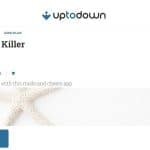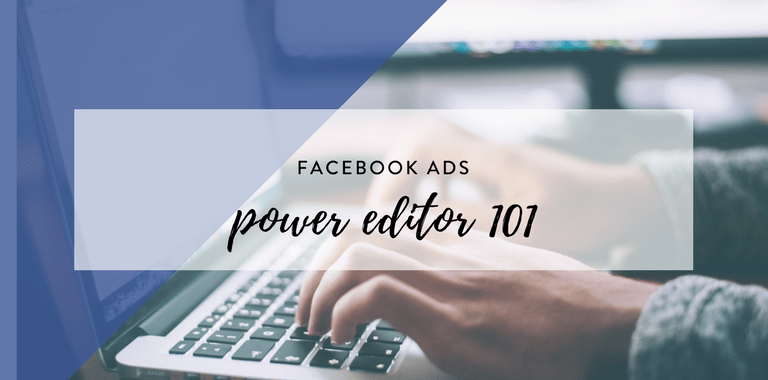
If you followed the series Facebook Ads 101, it’s now time to introduce you to the Power Editor. For those of you who are not familiar with the term, you have been using the standard self serve Facebook Ad Manager. Facebook also came up with a Chrome plugin called the Power Editor that you can download to your dashboard and start editing and managing ads from there. It’s optimized from Chrome, so make sure you downloaded this browser as well.
Power Editor makes it easy to create, edit, manage and optimise ads, campaigns, and Page posts in bulk, across a large number of different ad accounts and Pages.
– Facebook.
How does it work exactly when you’re already working with the self serve Ad Manager?
You can still keep it – any changes that you make in the Power Editor to the existing ads or creating new ones will need to be uploaded to your Ad Manager, otherwise the ads will not be running.
Power Editor is useful both for small companies and agencies. If you’re serious about Facebook Ads and using it almost on a daily basis, creating different versions of the ad, split testing or serving different clients – Power Editor is for you. If you’re a beginner or don’t have a lot of budget to implement a sound Facebook advertising strategy – I recommend using the self serve Facebook Ad Manager. Check this series of “how to” blog posts to make a start. I noted 7 cool features in Power Editor that really made my work easier, check them out:
1Create your Instagram Ads
Create your Instagram Ads
Power Editor is the only system (right now) that lets you create paid ads for Instagram. You can analyse the results and optimise the ads from the standard dashboard, however the creation piece is now only possible within the Power Editor. Note, there is no such thing as a Instagram Ad account or a separate ad objective only for Instagram.
Facebook decided to keep it all under one roof and set Instagram as an ad placement only. This means, you will create a standard “Facebook” ad and Instagram will appear as a placement option (if you’ve linked your Instagram account in the Business Settings, check here).
2Layout is better
Layout is better
It’s easy to get lost in the Facebook Ad Manager if you’re managing multiple accounts and campaigns. This is why I use Power Editor for its great user interface. The dashboard is “floating” depending on where I click and the entire structure of the campaigns is more logical. Before, I used to see the Ad Manager crashing and loading very slowly.
Here is a brief explanation of how Facebook structures its campaigns:
Campaigns: this is the top level, where you need to choose the campaign objective.
Ad Sets: this is where you choose your audience, ad placement, budget and scheduling. Most of all, it’s where you define your target audience.
Ad: the basic unit, which is the creative itself. Choose between video or photo(s), add text, choose a CTA button and add links and more. Power Editor lets you see this structure clearly, smoothly hovering between the three components. If you click on any of them, you will quickly get an overview of the settings and results of the selected tier.
As you notice already, there are no breadcrumbs here, but the decision tree in the left sidebar. If you have multiple campaigns, I really like the filter option on the left hand side. It allows you to smoothly filter through the campaigns, which was very cumbersome in the traditional Ad Manager.
3Choose from more objectives
Choose from more objectives
That’s true – Power Editor has more campaign objectives. Remember the standard 9 objectives in the Ad Manager (I wrote about them here)? Power Editor has more to offer, e.g. a distinction between Mobile and Desktop App Installs. Facebook has recently introduced two new objectives – increase local awareness and generate leads. Pretty cool!
4Simply add more characters
Simply add more characters
This is for those of you who constantly struggle to make ads sound sexy and attractive… in 25 characters. Power editor lets you be more wordy and use 110 characters rather than 25 for mobile ads and 500 than 90 in desktop. Check this study from The Digiterati on how you can improve your creatives:
5Add more conversion pixels to one ad
Add more conversion pixels to one ad
Great feature if you have more than one conversion to track with this campaign – e.g. follow Add to Carts and New Leads. Power Editor will let you add more than one conversion pixel on the creative level:
6Edit your ads in bulk
Edit your ads in bulk
It’s an amazing time saver – the bulk edit function. Simply select the ad sets or ads you want to edit, and then start working on them in the panel below. Any changes you make will apply to all of the ad sets or ads you’ve highlighted. You can also create new ads by importing them from your Excel file to Power Editor. This is very handy for those of you who have a lot of testing variants or schedule campaigns based on their marketing calendar.
7Schedule your ads according to the time slot
Schedule your ads according to the time slot
This is a similar feature to “Ads Run on Schedule” in Google Adwords. Here, you can select exactly which time slots your ads should be live at. Easily switch at what time they’re on and off, e.g. you might want to switch some ads only in the evenings or switch them off in the weekends. Power Editor gives you that flexibility:
This is my list of features that save my time creating ads on Facebook with Power Editor. This might be outdated in few weeks, as Facebook tries to bring them back to their Ad Manager platform more and more. I think point number 1, Instagram Ad placement, is for now the winner. If you don’t work with any other third-party publishers like AdStage, Power Editor is your go-to place if you want to try ads on Instagram. What are your experiences with using it?