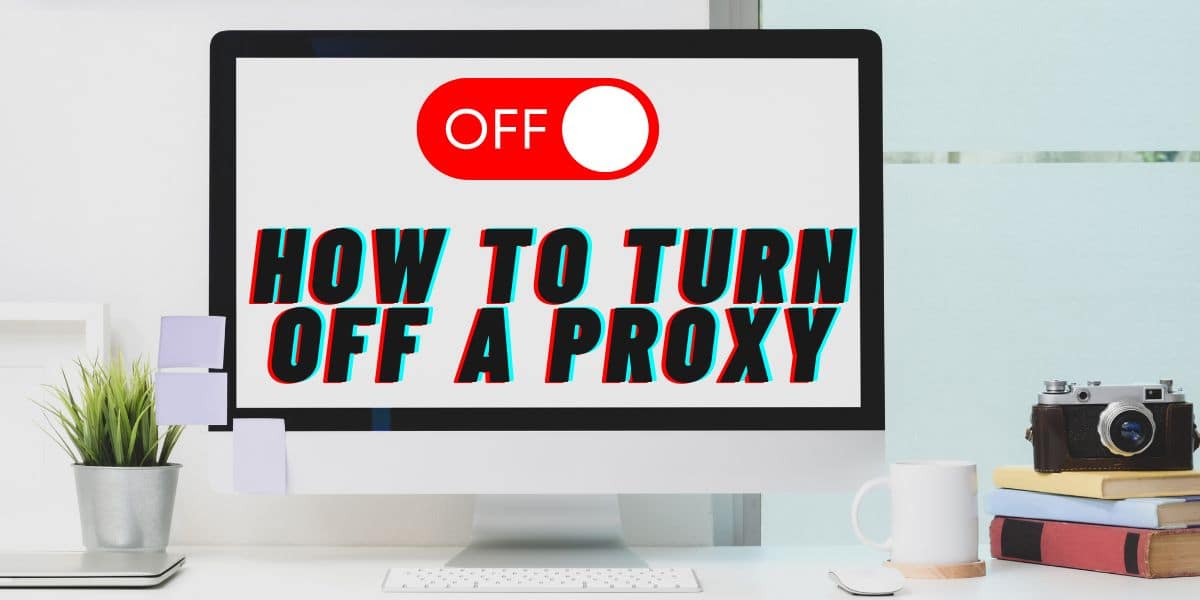
Proxies are great tools for safer browsing. But how do you turn them off when you don’t need them? Read on to know how to turn off proxy settings on your computer.
A Proxy is a great tool when used correctly, but sometimes you don’t need it. It is the intermediary between the internet and your computer. Sometimes, you may not need it when accessing local files or sensitive accounts online. Proxies can also slow your internet connection which is why you need to turn it off sometimes.
In this post, we will go through the process of turning off a proxy for Chrome, Firefox, and Safari browsers.
Turn Off a Proxy for Chrome on Windows
Turning off Chrome proxy settings on your Windows computer is an easy process. Here are the steps to follow.
Step 1: Click on the three-button menu on your Chrome browser.
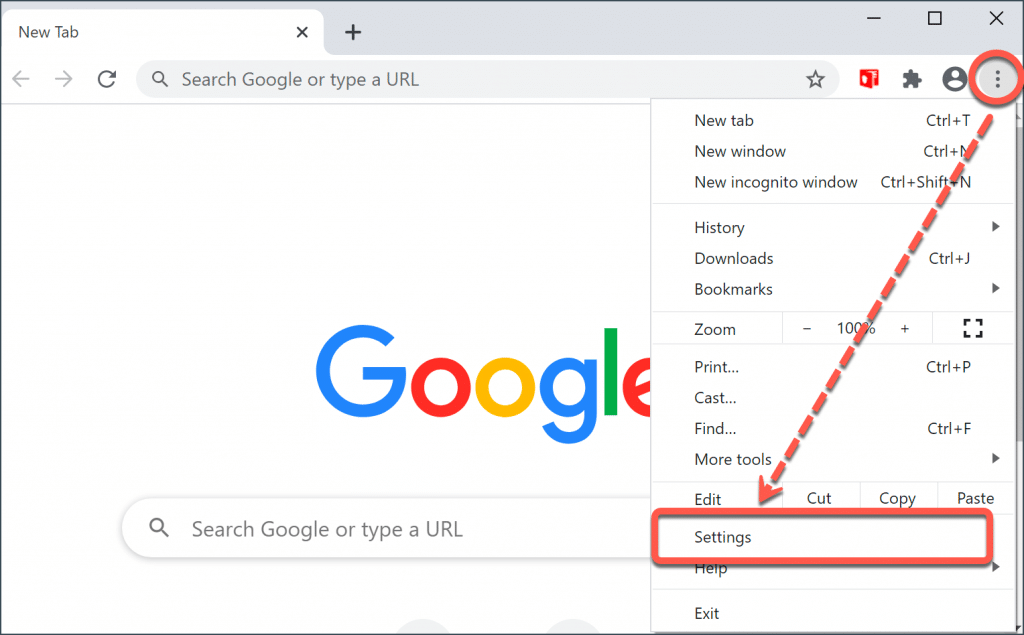
Step 2: Tap “Settings” then select “System” from the drop-down menu on the left.
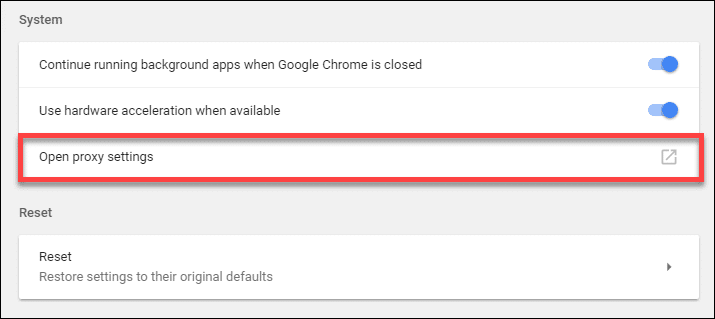
Step 3: Select “Open your computer’s proxy settings”. Your Windows proxy settings page will appear on the screen. For Windows 7 & 8 computers, the “Internet Properties” page will appear on your screen.
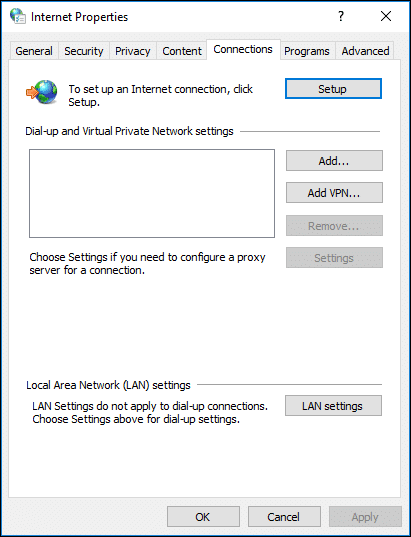
Step 4: On the “Automatic proxy setup” tab, click the “Automatically detect settings” toggle button to turn it off.
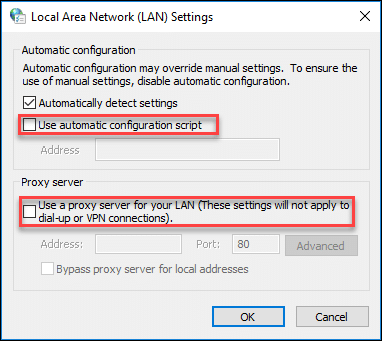
Step 5: For a “Manual proxy setup”, turn off the “Use a proxy server” button, and you’re done.
Turn Off a Proxy for Chrome on Mac
If you have a Mac and need to turn off your proxy settings, follow the steps below.
Step 1: On your Chrome browser, go to the menu and choose “settings”
Step 2: On the drop-down menu select “System” then “Open your computer’s proxy settings”
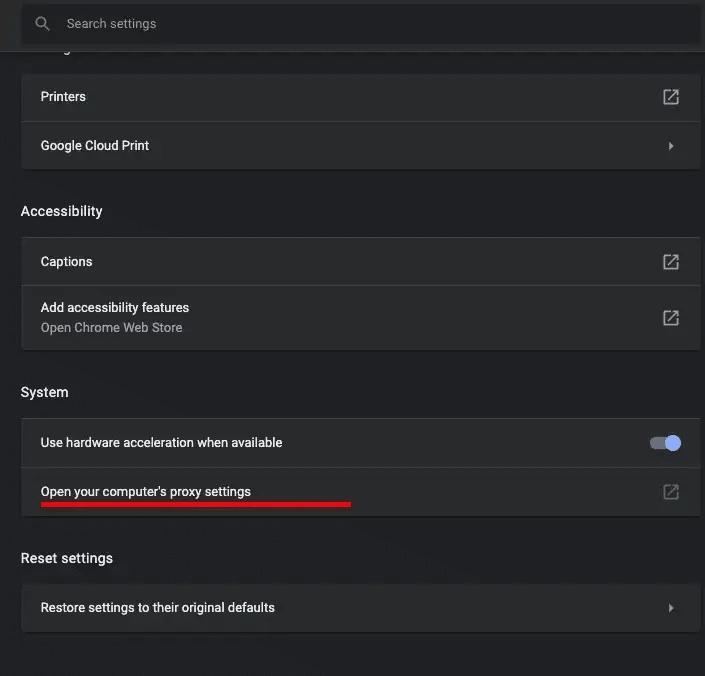
Step 3: The “Network settings” window will appear
Step 4: Click on the proxies tab, then open “Select a protocol to configure”
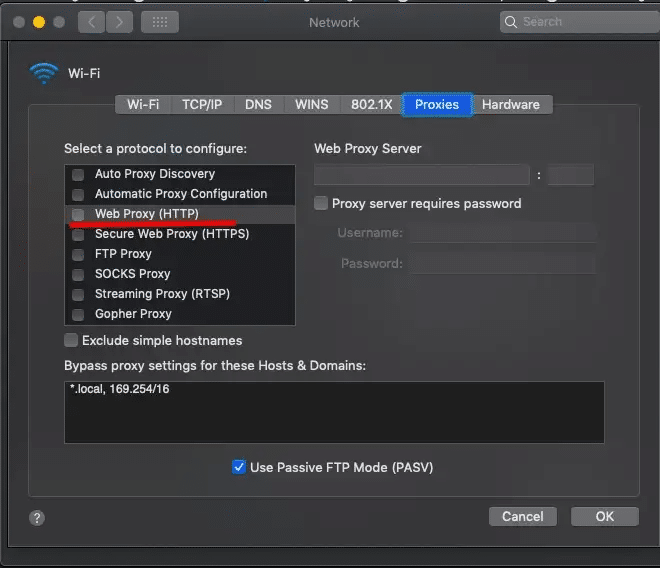
Step 5: Uncheck all boxes therein and then click “OK” to save your settings
Step 6: You can now exit the settings window
Turn Off a Proxy for Firefox on Windows
Firefox users can use the following steps to turn off proxy settings on Windows computers.
Step 1: Go to the Firefox menu on the top right end of the browser
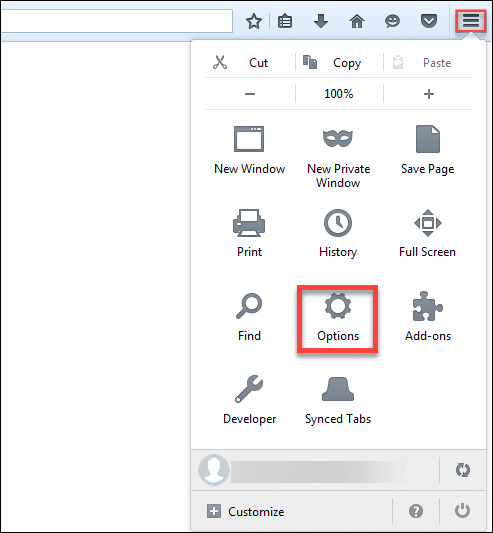
Step 2: Click “Settings”
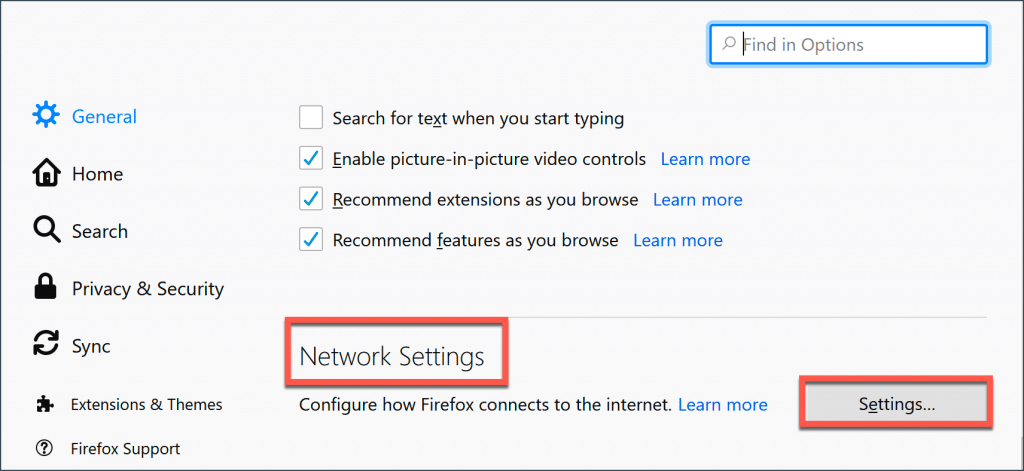
Step 3: At the bottom of that page click “Settings” at the “Network Settings” tab
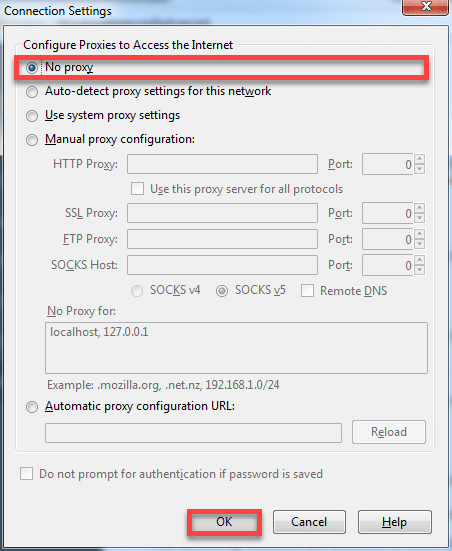
Step 4: On the window that pops up, choose “No proxy” and then tap “OK”
Step 5: Your proxy settings are now off.
Turn Off a Proxy for Firefox on Mac
If you’re using Firefox on a Mac, these are the steps to take to turn off your proxy server settings.
Step 1: Click on the Firefox menu, then go to “Preferences”
Step 2: Scroll down and select settings on the “Network Settings” tab
Step 3: Choose “No proxy” or “Auto-detect proxy settings for this network” then tap “OK” to save your new settings
Turn Off a Proxy on Safari
Safari browser users can also turn off their proxies using the following few easy steps.
Step 1: Press “Safari” on the Safari browser
Step 2: Go to “Preferences” then select “Advanced”
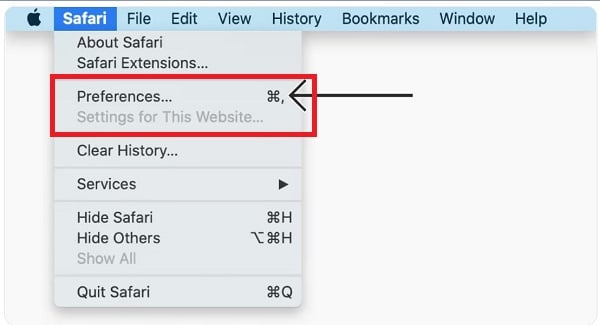
Step 3: On the “Proxies” tab, press “Change settings”
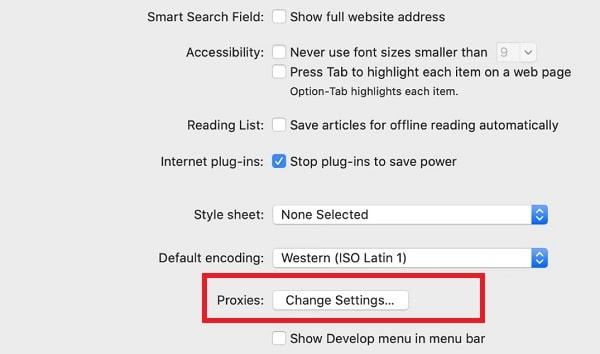
Step 4: Deselect all proxy protocol boxes therein
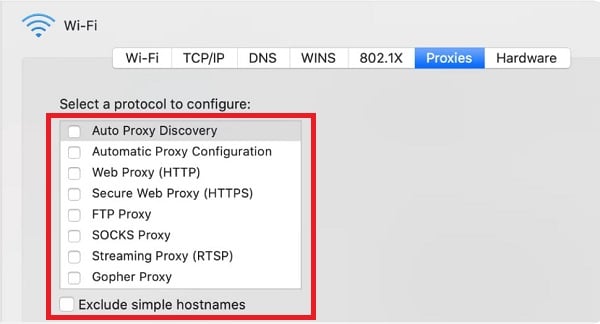
Step 5: Press “OK” to save and apply your settings
Conclusion
As you can see, turning off proxies on a Mac or Windows computer is easy. Whenever you see a slow internet connection, your proxy might be the cause. You will also not need to have a proxy for local connections unless required by your organization. At the same time, proxies are great, especially when we want more anonymity. Whatever the reason it is good to know when to turn your proxy settings on or off.






