
Does your Samsung phone drain battery or struggle with unreliable 5G connectivity? Learn how to disable 5G on Samsung devices easily. This educative article shows how to toggle off 5G, conserve battery, and optimize network settings for your Samsung phone.
Embarking on the wave of technological progress, Samsung stormed into the 5G era with its flagship phones, embracing the lightning-fast connectivity that promised the future. From the illustrious Galaxy S10 5G to today’s sleek Galaxy S23 series and beyond, 5G has become the cornerstone of Samsung’s mobile prowess.
However, amidst this frontier of speed and efficiency lies a problem familiar to many: the relentless drain on our phone's life force, the battery. The innovation designed to elevate our connectivity comes at the cost of relentless energy consumption.
In this article, we journey into the heart of Samsung's technological marvels, uncovering the secret pathways to dial back the zeal of 5G without severing the vital threads of connectivity. It is not about disconnecting entirely; instead, it is about finding the balance between efficiency and performance, between the need for speed and the sanctity of battery life.
Why Turn off 5G on Samsung?

Considering the factors below, users can make informed decisions about when to disable 5G on their Samsung devices, ensuring optimal performance, battery life, and network stability based on their location and usage needs.
- Battery Life Preservation: 5G connectivity, while offering faster speeds, tends to be more power-hungry than 4G. This higher demand for power can significantly impact the battery life of your Samsung device, especially in areas with limited or no 5G coverage. Turning off 5G helps conserve battery, ensuring your phone lasts longer between charges. Contrary to common belief, the phone is not constantly searching for 5G when in a 4G area; it intelligently switches to 5G only when necessary for data usage.
- Spotty 5G Coverage: In regions where 5G signals are unreliable or weak, turning off 5G prevents the phone from continually switching between 4G and 5G networks. This helps maintain a stable connection without the interruptions caused by frequent network transitions.
- Data Usage Management: The faster speeds of 5G can lead to quicker consumption of data allowances. Turning off 5G temporarily can be a strategic move to prevent the rapid depletion of your data plan, particularly if you are not actively utilizing the higher speeds.
- Unreliable Network Performance: Users often report interruptions and slower connections when devices continuously switch between 4G and weak 5G signals. Maintaining a stable 4G connection might offer a more consistent and reliable experience, especially in areas with fluctuating 5G coverage.
- Heat and Phone Performance: Continuous network switching can strain phone resources, potentially leading to overheating and degraded performance. Turning off 5G can alleviate this strain, preventing potential long-term damage to the device and maintaining optimal performance.
- Limited 5G Network Support: Not all carriers have fully optimized 5G networks. Some advise users to turn off 5G due to ongoing technical limitations and the network's readiness, which could affect the overall user experience.
- Long-Term Damage Prevention: The continuous network switching and excessive heat generated by 5G usage might lead to potential long-term damage to the phone, particularly affecting battery health and overall performance.
- Reliability and Internet Tasks: In many scenarios, 4G LTE tends to be more reliable, offering sufficient speed for most internet tasks without the hassle of frequent network switching or interruptions, making it a viable choice in certain situations.
How to Turn Off on your Samsung Device
Whether in an area with limited 5G coverage or aiming to manage data usage efficiently, disabling 5G is a simple task for most Samsung devices. Follow these steps to turn off 5G on your Samsung phone:
Step 1: Open Settings and tap “Connections.”
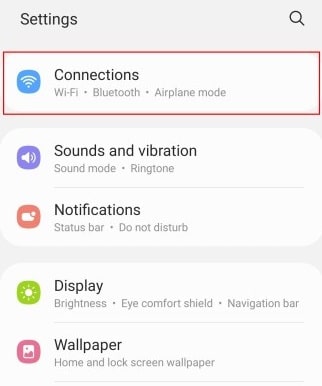
Step 2: Select “Mobile Networks.”
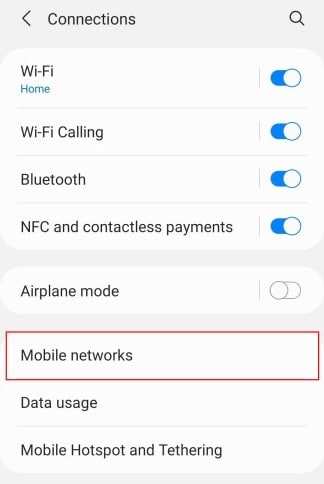
Step 3: Tap “Network Mode.”
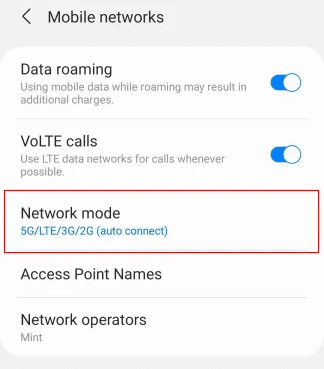
Step 4: Choose a network option without 5G, such as LTE/3G/2G (Auto) or LTE/CDMA, from the available options.
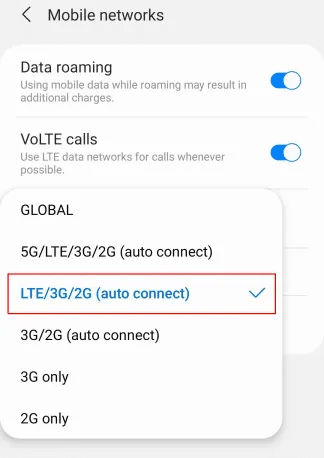
Step 5: If the “Network Mode” option is not visible, contact your carrier for assistance, as they might have restricted the ability to turn off 5G.
Step 6: After selecting a network without 5G, consider restarting your phone for the changes to take effect.
Some carrier restrictions may limit your ability to turn off 5G. Verizon users, in particular, might face limitations based on their plan type. If you encounter difficulties accessing the Network Mode option, contacting your carrier for guidance is recommended.
FAQs
Q. Will turning off 5G significantly improve battery life?
Turning off 5G can conserve battery, especially in areas with no 5G coverage. However, its impact on battery life might vary based on network conditions and usage patterns.
Q. Can I easily switch back to 5G after turning it off?
Yes, returning to 5G is simple. Revisit the “Network Mode” settings and select a mode that includes 5G whenever you wish to use it again.
Q. My carrier restricts turning off 5G. What should I do?
Certain carriers limit network settings. Contact your page for guidance or to verify if any plan-related limitations exist.
Q. Does disabling 5G affect phone performance?
Typically, turning off 5G does not significantly impact overall performance. It might offer a more reliable connection in areas with unreliable 5G coverage.
Q. Should I restart my phone after turning off 5G?
Sometimes, a restart might be necessary for the changes to take effect. It is recommended to restart your phone after adjusting the network mode.
Q. Will disabling 5G hinder accessing faster internet speeds?
Turning off 5G means utilizing 4G/LTE networks, which might have slightly slower speeds but can still provide fast internet connectivity.
Conclusion
Mastering the control of 5G connectivity on Samsung devices offers a pivotal edge in managing performance. Toggling off 5G via the Settings menu empowers users to conserve battery, manage data usage, and ensure a stable network connection, particularly in areas with limited coverage. However, this is not a one-size-fits-all solution; individual needs and carrier restrictions may play a role. Customizing network settings provides a tailored mobile experience, offering flexibility in optimizing performance based on personal preferences and circumstances. With this knowledge, users can easily navigate their Samsung devices, fine-tuning them for an efficient and personalized mobile encounter.





