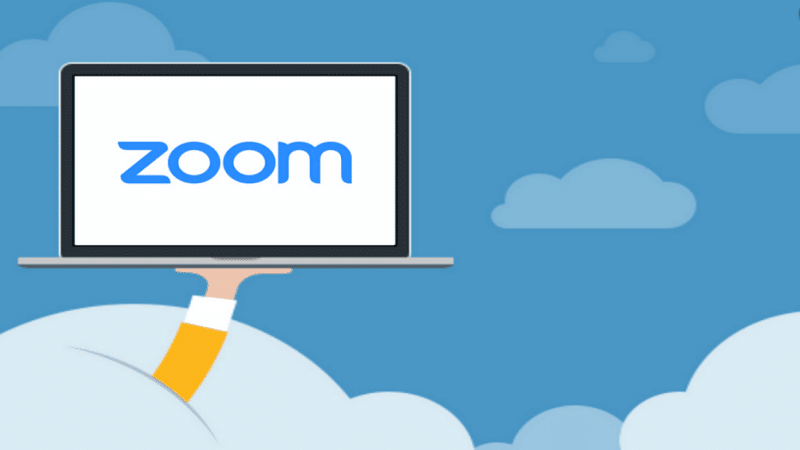
Zoom's video communication has recently become commonplace due to the popularity of online seminars, remote meetings, and video conferencing. The latest epidemic has also shown the importance and convenience of holding conferences and remote meetings using this software.
Zoom software is easy to use, but most people wonder how they can add captions and subtitles in meetings and recordings, which improve the accessibility of the video for deaf, hard of hearing, adults, and multiple language speakers.
This article is a guide to the closed captions of Zoom with a third party.
Third-Party Captioning Using Zoom

A live transcript is the procedure of displaying a text version of what was discussed in a meeting and therefore, using Zoom closed captioning Assigned individuals can type the captions through Zoom directly or integrate them with a third party. Also, remember that you might experience a 10-second delay when viewing captions.
Host Instructions
- Click ‘closed caption’ on the toolbar once in the meeting
- A window will appear with the choice of assigning someone to use a third party. Choose assign to someone
- A window with the meeting participants will appear. Choose ‘more.’
- Choose make co-host
- Press yes to confirm
- Hover over the individual’s name and click ‘more’
- Choose to assignto type CC, and the individual will receive a note.
Captioner Instructions
- A pop-up window appears after you assign a captioner. Press the pop-up window and begin typing after the CC window opens
- Press ‘enter’ for caption broadcasting.
Remember, third-party captioners provide captions using two devices, and third parties should mute their device speakers after joining a meeting.
How To Add Closed Captions in Zoom Recordings?
Closed captions are the best solution if you want accurate captions by human experts. Third-party captioning is ideal for big meetings with a large audience, I.e., teachers captioning lectures. Below we discuss how to add closed captions in Zoom recordings.
1. Record the Zoom Meeting
Press the ‘Record’ button in the Zoom window, and the meeting’s video and audio details will be recorded. You can end the session by clicking ‘stop,’ and the file saves automatically on your computer.
2. Upload the Zoom Video
Click ‘get started’ on Zoom’s closed captioning and choose ‘upload files’ to get the Zoom recording. Experts can also caption your video within 24 hours.
3. Download the Closed Caption File and Include it In the Recorded Clip
The most popular download format is an SRT file, but you can download several forms depending on your video software and where you will upload it.
Why You Should Caption your Zoom Meetings
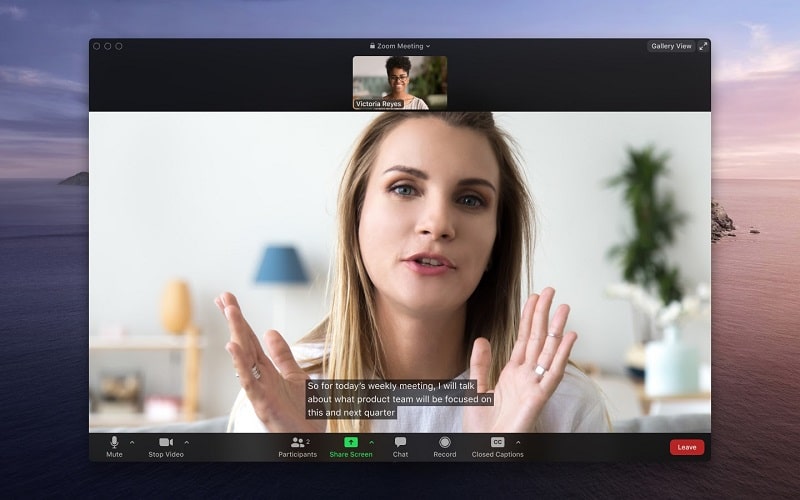
Zoom meetings have become popular and are part of the new norm. Meeting recording is an excellent way for those who missed knowing what occurred and the decisions made.
Captions are almost similar to transcripts, but they are synchronized differently. These captions must use the correct punctuation, be accurate, and show relevant sound.
People use captions to;
- Understand the content better
- Follow the proceedings as a non-native speaker
- Understand complex context terms
- Watch videos with the audio off
- Understand and identify visual content elements
- Pause a statement without replaying it many times.
Which is the Best 3rd Party CC Zoom Service?
Video conferencing has been present for over fifty years, but the most-recent pandemic has made it an everyday necessity. Zoom closed captioning is possible using specific software. Educational institutions and companies use Zoom to host virtual conferences and meetings.
Zoom is easy to use and perfect for people looking to connect with friends or colleagues online. Captioning converts speech into text in real-time and is accessible to all viewers. Research has also shown that 70% of people using captions do not have hearing difficulty, showing its significance.
Also, 80% of students gained from captions since they helped them to focus, understand videos, and retain information.
Most subtitles software have speech recognition feature that captions within minutes. It also has an 80% accuracy, improved accessibility, engagement, among others. These captions also improve engagement and help employees to focus on the proceedings. Enabling closed captions on Zoom has many benefits, and the above article has discussed some.
Final Thoughts
Zoom has become increasingly common, especially after the Covid-19 pandemic. It helps organizations hold virtual meetings and has many advantages. The above article has discussed the guide to Zoom’s closed captioning, and you can reach out for more information.










