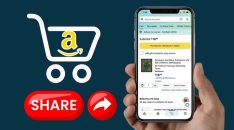Are you working on a web development project and wondering how you can add a file uploader? When developing a website, it's a good idea to add some images to make it more attractive. While this can seem daunting, the good news is that you do not need coding experience to add a file upload to your website. Several hosting services provide convenient tools that can be used for uploading images with just a few clicks.
Choose an Ideal Uploader
There are several options you can consider when adding this feature to your website. For example, various JavaScript libraries can be quite helpful in this endeavor.
Once you've selected an appropriate uploader for your specific purposes, you should install it on your computer. Most file uploaders are compatible with different types of browsers, so choose something that suits your needs.
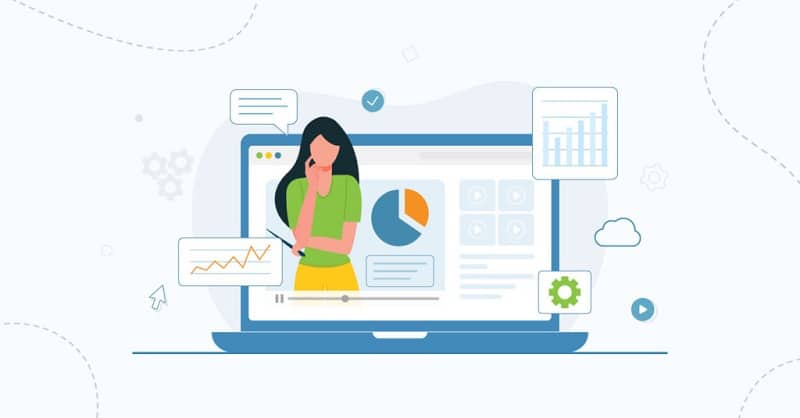
Uploading files
Preparing an image for uploading is simple depending on the method you choose. Once you have selected the Bytescale's Upload Widget you want to use for your project, the next step is to create a file upload button. This step only becomes necessary if the option you select does not have a ready solution.
You will get a code to use in completing this task. The reason for creating the upload button is that you will not be working with a regular form that sends information to the server via the submit form. Instead, you will need to select the files you want to upload and send them manually.
This file upload button will consist of the Choose File input area that will allow you to select the files you want to upload to the website. The next thing is to click the Upload to Server button, and you will see the post request appearing. It will send the binary file information to the server. This method is easy to use once you create the file upload button.
Create the Drag and Drop Region
The drag and drop function has been used extensively for uploading files. As the name suggests, the functionality allows you to simply drag the file you want to a specific region on your webpage, and it will be processed. You can put the drag and drop region anywhere on your webpage. However, it is a good idea to have it below the upload field.
Put the code provided below the classic upload field and create the ideal box where you will drag and drop the files. When you add the code, you will find a detailed description in the comments section. Follow the prompts provided to extract data so you can connect it to the select file window. Your next step is to test the drag and drop functionality.
When you assign the file for upload, you will realize that everything will flow in the same way as the common file selection field. All you need to do is drag and drop the file into the region you have created, and the name will appear. Once the file has been dropped, the upload process will begin.
Define Accepted File Types
Once you've successfully added it to your site, the next step is to define the type of files it can handle. It is a good idea to narrow your choice of files to images only to maintain a smart and functional website. The most common image formats used for file uploads include PNG and JPEG. However, you can also include screenshots and PDFs depending on the nature of your project. You can do this from the front end and add the accept attribute to your file input.
The kind you select will restrict certain types of files if you customize them. It works with different widgets, and the file will pass through the respective validators assigned to each widget. You can also create custom widgets if you want. When the user attempts to upload a restricted file type, they will get an error message. Only accepted files can be uploaded to the website. When you click the Choose File button, you will see if the file is acceptable before you're able to upload it.
Progress Bar
Most uploaders show a progress bar as well as the file name. The main purpose of this feature is to show you the time remaining for the upload to be completed. Once done, you will get the “finish” alert, and you can preview the uploaded file.
When you are uploading a large file, this feature also prevents you from closing the page before the upload process is complete. The progress percentage helps you monitor everything from start to finish. The file name will also be displayed in the dashboard.
When the process has been interrupted, you will get an error message. Other dashboards automatically restart the process from where it ended, so you need not worry about losing crucial data. Additionally, you can cancel the upload if you no longer need it. If you pause the process, you'll have the option of resuming it at some point in the future.
Transforming the File
When you add this feature to your website, you will get a customizable dashboard you can use to transform the image to suit your needs. It allows you to resize or crop your images so they can perfectly fit your website. If the image is too big, it will impact the appearance of your website.
This functionality also helps you to optimize your website for mobile devices. An increasing number of people now use their smartphones and tablets to access the web, so optimization is a good approach to take with your website. The appearance of a webpage on a smartphone is quite different from what you'll see on your laptop or desktop.
When you edit your images, you should know that the transformations are cached. Therefore, you must clear all the transformation’s cache to be able to notice all the changes applied. This will also protect you against distributed denial of service (DDOS) attacks. This action prevents hackers from performing several transformations against a single file.
This can deplete your CPU quota assigned every month. Transformation URLs cannot be parameterizable given that the transformation results are cached. There is a limit on the number of transformations that you can run against your account at any time. Therefore, you must use the image transformation feature wisely.
Since transformation results are cached and transformation URLs are non-parameterizable, there's a hard limit on how many transformations can be run against your account at any given time.
Should You Use a Ready-Made Option?
Several factors can influence the option you select for your project. For instance, if you have limited time, financial resources, and want to simplify everything, you can consider using ready-made software. You don’t need any experience in coding since everything is ready for you. However, when you choose this solution, there are additional considerations to bear in mind.
Security:
Uploading user-generated content can pose risks since you may not be sure about what is inside the file. It can appear to be an image, but you may not know if the image has been uploaded by end-users on your site.
Infrastructure:
Determining the storage space needed and the number of users who will upload files simultaneously can be challenging. If the files are uploaded in different locations, it can pose challenges.
Using the Uploader:
When you select a ready-made uploader, you should ensure that it is easy to use. Remember that some of the users may be non-tech-savvy people, so make sure all the features you want to add will not confuse the users.
Browser support:
Other people tend to stick to their older browsers that may not be compatible with the new features offered by technology. Therefore, you should ensure that the option you select is supported by multiple browsers.
There are many advantages to choosing a secure and fast end-to-end uploading option. Spending time to create your own uploader may not be the most efficient approach, since a ready-made one does not include elements like coding which involves a lengthy process.
The uploaders are designed to suit the needs of different users. More importantly, you don’t have to worry about elements like maintenance since the providers will handle everything for you.

When you are working on a web development project, you will at some point need to upload some files to your website. No site is truly complete without images. However, you will need to add an uploading option to your site with minimal code if you want to upload different file types.
The good news is that modern websites offer a range of opportunities, and you can create a simple option using the ideal library. Other uploaders consist of an integration-ready file uploading solution.
This means you don’t need to waste time and resources by trying to reinvent the wheel through the creation of your DIY uploading choice. All you need to do is customize the option you want to use for file uploading.