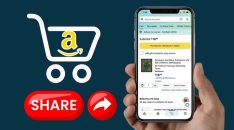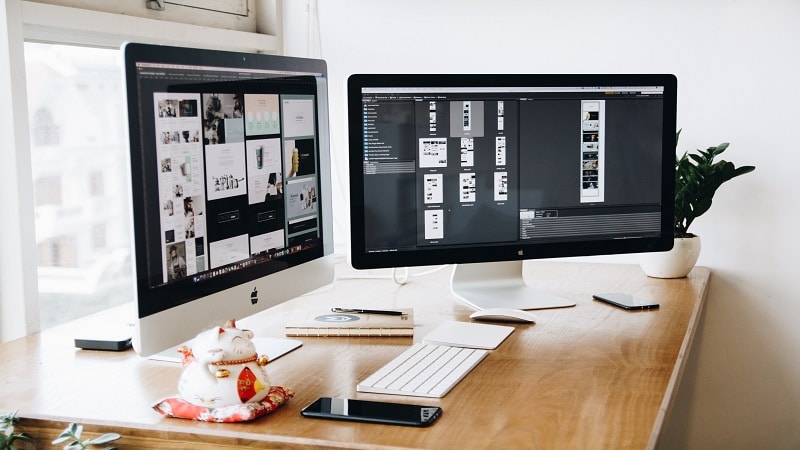
In today's digital era, having a website is indispensable for any business or organization.
However, it's not enough to have a website; it must be accessible to all users, including those with disabilities. A website's accessibility is determined by its design and functionality, allowing all individuals, regardless of their abilities or disabilities, to perceive, understand, navigate, and interact with the web.
This article will discuss six ways to enhance your website's accessibility, ensuring an inclusive digital experience for all users.
1. Provide Transcripts for Audio and Video Content
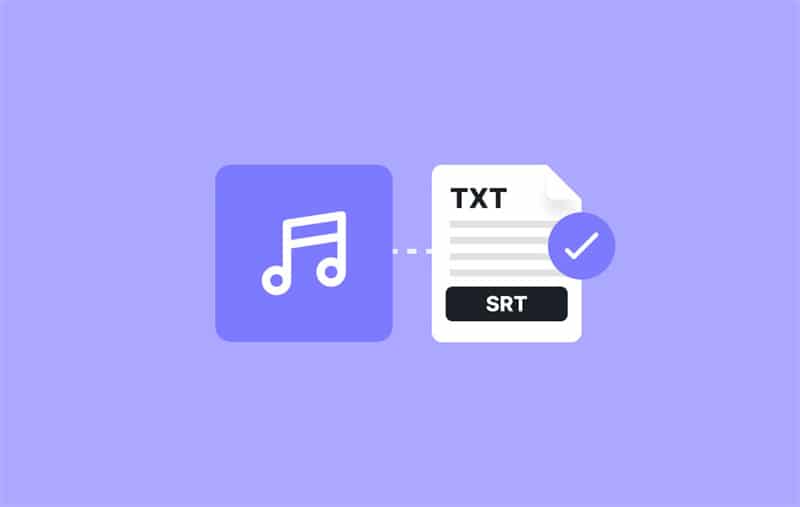
Providing transcripts for audio and video materials can significantly improve your website's accessibility. Transcripts make content more accessible to individuals who are deaf or hard of hearing. Moreover, people with difficulty processing auditory information can also benefit from transcripts, as they can read the content at their own pace. Transcripts can also benefit users who need to be more fluent in the language of the audio or video, as they can use translation tools to understand the content.
Furthermore, they enhance the site's overall usability by enabling users to search for specific information within the transcript. You can convert text to speech using AI-powered speech recognition technology to automate the transcription process. This service can transform written content into audio format, making your site more accessible to individuals with visual impairments or dyslexia. By providing multiple ways to consume your content, you ensure that all users can engage with your site effectively, irrespective of their abilities.
2. Use Alt Tags for Images
One of the simplest yet most effective ways to improve your website's accessibility is using alt tags for images. Alt tags, short for “alternative text,” provide a written description of an image for those who cannot view it. They are especially beneficial for individuals using screen readers due to visual impairments.
There are two types of alt tags: decorative and informative. Decorative alt tags usually include words like “image” or “decoration.” Informative alt tags should provide a detailed description of the image. For example, an image of a laptop would have an alt tag like “A silver laptop with a black screen.” Including alt tags makes your website content more accessible to visually impaired users.
When creating alt tags, keeping them concise (no more than 125 characters) and descriptive is essential. Additionally, ensure the alt tag accurately describes the image so that users can understand it without having to view it. This will help ensure a smooth user experience for individuals using screen readers to navigate your website.
3. Ensure Adequate Contrast
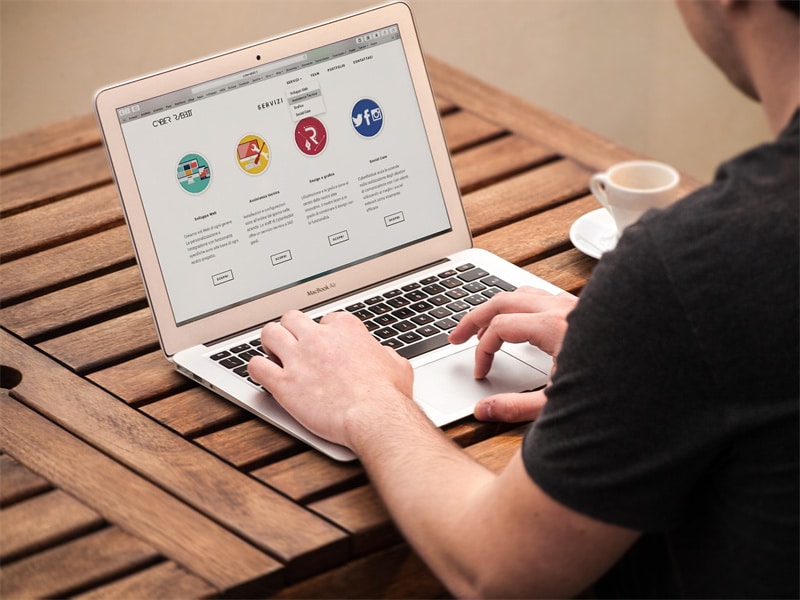
Using a high-contrast color scheme can greatly improve website readability for users with vision impairments. By ensuring a good contrast ratio between text and background, those with color blindness or low vision can easily access and understand content.
Insufficient contrast creates barriers and hinders their ability to distinguish text, resulting in an inaccessible experience. Fortunately, online tools are available to assess contrast ratios and guide you in meeting accessibility standards.
Adequate contrast extends beyond text and includes buttons, icons, and visual elements that convey information or functionality. For example, a light-colored icon on a light background may be difficult to see.
Similarly, low-contrast buttons can blend into the background, making them hard to locate. By considering contrast in all site elements, you ensure effective navigation and interaction for all users, regardless of their visual abilities.
4. Enable Keyboard Navigation
Enabling keyboard navigation is critical to web accessibility, especially for users who cannot utilize a mouse or other pointing devices. This functionality empowers users to navigate websites solely using a keyboard, typically using the ‘Tab' key to move forward through interactive elements like links, buttons, and form fields and ‘Shift + Tab' to move backward.
- To enable keyboard navigation, ensure that each interactive element on your webpage is focusable and accessible via the ‘Tab' key. This includes buttons, form fields, dropdown menus, and links.
- Ensure that the ‘Tab' order follows a logical sequence that matches the visual flow of the page. This means that users should be able to navigate from left to right and top to bottom, akin to the natural reading order.
- To aid users in identifying the currently selected element, visually indicate the keyboard focus by employing changes in color borders or adding an outline around the focused element.
- Avoid creating keyboard traps, which occur when users can navigate into a section of the page but cannot navigate out. Keyboard traps can result in a frustrating experience for users who rely on keyboard navigation.
- Lastly, enhance the user experience by providing skip navigation links at the top of your pages. This allows users to bypass lengthy menus and directly access main content sections.
5. Use Descriptive Link Text
Creating descriptive link text gives users more information about the link's content before clicking on it. This is beneficial for individuals who use screen readers, as they can access and understand links without visiting or interacting with them. Moreover, descriptive link texts enhance the overall usability of your website by providing visual context and basic linking functionality.
When creating link text, remember that it should be concise yet descriptive. For example, using “learn more” as link text does not provide enough information about the link content. Instead, you can use something like “Learn more about accessibility standards.” In addition, avoid using generic terms such as “click here” or “read more,” as they do not accurately describe the link contents.
6. Implement ARIA Landmarks
ARIA landmarks, also known as WAI-ARIA (Web Accessibility Initiative – Accessible Rich Internet Applications), are attributes that make HTML elements identifiable to assistive technologies. ARIA helps developers create accessible websites by enabling users to quickly locate and navigate essential page sections. The most common ARIA landmarks are header, navigation, main, footer, search, and banner.
Implementing ARIA landmarks on your website makes it easier for users to locate pages and content sections via screen readers or other assistive technologies. Appropriate labeling of essential elements helps visually impaired users orient themselves to the page layout and understand its structure. This leads to a more satisfying user experience overall.
Making your website more accessible is not only beneficial for users with disabilities but also increases the reach of your website and its content. By following these simple techniques, you can make your website more accessible to a wider range of people. Incorporating accessibility into your web design process will ensure that all users have equal access to the resources and information available on your site.