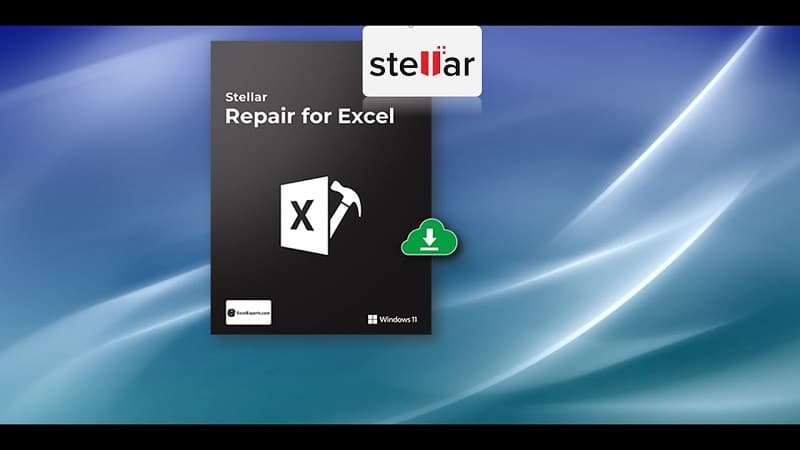
Excel files can get corrupted due to problematic extensions, outdated Microsoft Office suite, lack of app communication, and other reasons. You can use Stellar Repair for Excel to easily repair the corrupt Excel file and retrieve its data with complete integrity.
Microsoft Excel files are prone to corruption. When your Excel file becomes corrupt, you may encounter different errors when opening the file or you may even fail to open the file. This may put your crucial Excel sheet data at risk. So, it is critical to repair the corrupt file as soon as possible. There are some manual methods available but they’re time-consuming and sometimes not that effective.
Therefore, for quickly and easily repairing the corrupt Excel file, you can opt for a specialized Excel repair software, like Stellar Repair for Excel. Here, we will discuss this Excel repair software in detail and see how effective it is in repairing Excel files.
What is Stellar Repair for Excel?
Stellar Repair for Excel is an Excel repair tool that is designed for repairing corrupt Excel (xls, xlsx, xlsm, xltm, and xltx) files. It is highly recommended by Excel experts and MVPs. It helps to recover all the objects from the Excel file with 100% precision, while preserving the original properties.
Stellar Repair for Excel Features
Following are some key features of Stellar Repair for Excel.
1. Repairs a wide variety of Excel file formats
Stellar Repair for Excel can help repair a variety of Excel file formats, like XLS, XLSX, XLTM, XLTX, and XLSM.
2. Supports all Microsoft Excel versions
The software supports workbooks created in Microsoft Excel 2019, 2016, 2013, and older versions.
3. Preserves the original properties
When you use Stellar Repair for Excel, your data will remain as it was initially. It recovers tables, pivot tables, formulas, headings, charts, and other objects in the workbook, while preserving the properties and cell formatting. Therefore, after repairing the file, there is no need to re-do the formatting.
4. Batch repairing of Excel files
If you have multiple corrupt files, you can repair them at once in a batch. This will help you save time and effort.
5. Repair Excel files of any size
The software is capable of fixing large Excel files without any issues. Regardless of the Excel file size, you are assured that it will be repaired.
8. Preview of the repaired Excel file
After repairing the corrupt Excel file, the software shows preview of all the recoverable file data. This helps you to check whether everything is recovered.
9. Recover all Excel file objects
The tool can recover all the file objects, including tables, charts, embedded functions, groups, formulas, and texts.
10. Find Feature
The software offers a “Find” feature that you can use to locate your Excel file if you are not sure of where it is stored on your device.
Pricing and Editions
If you are looking for an affordable software to repair Excel files, then Stellar Repair for Excel is the best option. It is available in different plans and pricing options to meet the users’ needs.
Plan 1 – Excel Repair – $39
This is recommended for users who want to specifically repair corrupt Excel files of different formats. It can also repair multiple Excel files. It supports Excel 2019 and older versions.
Plan 2 – File Repair Toolkit – $69
This is recommended if you want to repair corrupt Excel, Word, PowerPoint, and PDF files. In addition to the previous plan capabilities, it can repair DOC, DOCX, PPT, PPTX, PPTM, and PDF files.
Plan 3 – File Repair Toolkit Technician – $199
This package has all the features of File Repair Toolkit. However, it can be used on multiple systems (up to 3).
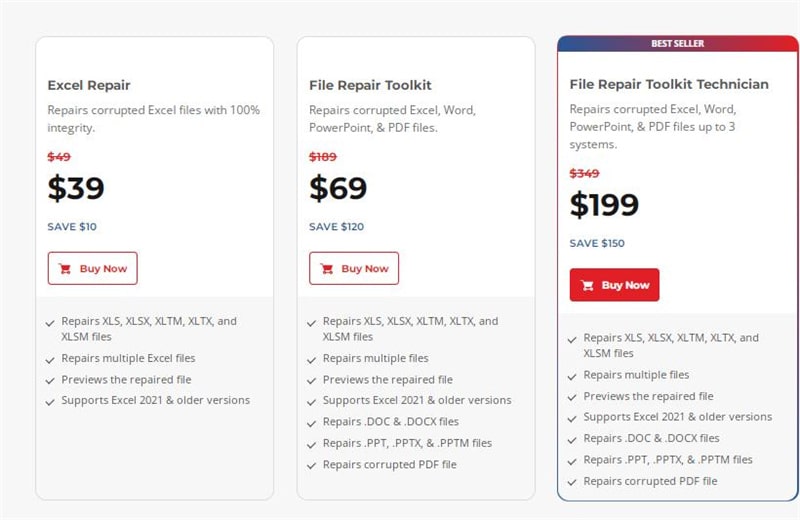
How to Repair Excel Files using Stellar Repair for Excel?
The process of repairing an Excel file using Stellar Repair for Excel is easy. Here’s how you can do it:
Step 1: Download Stellar Repair for Excel
Download the tool from the official website by clicking on the Free Download button.
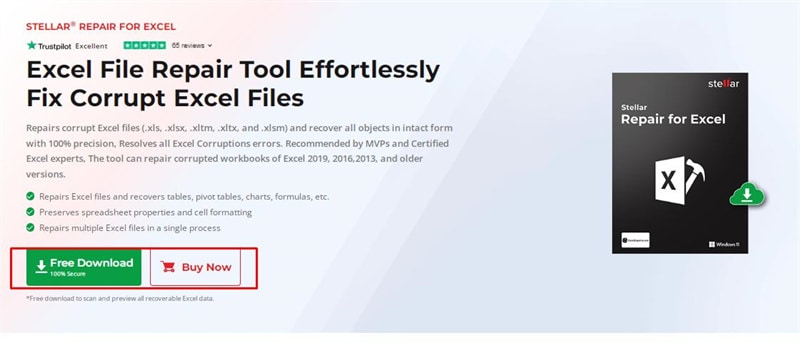
Step 2: Install the Software
Once downloaded, double-click the exe file to start the installation process. When prompted, agree to the terms and conditions. Then, choose the file destination where you want it to be installed and follow the instructions to complete the process. After successful completion of installation process, the software will be launched. You will be redirected to the product tour page to help you know how to use the software.
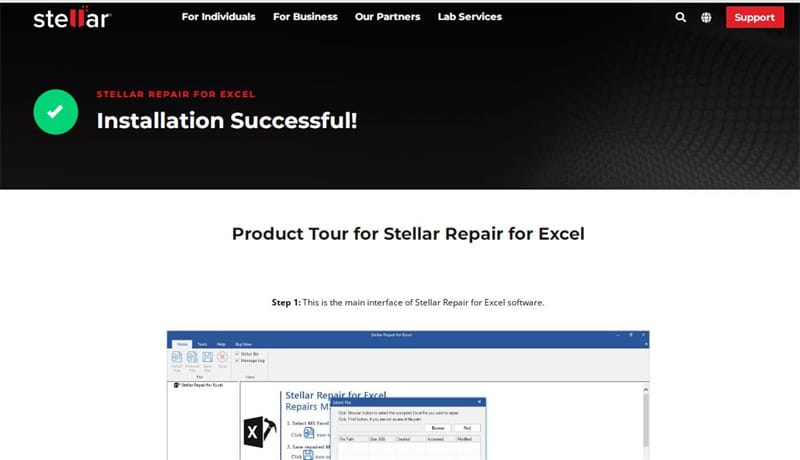
Step 3: Select and Repair your Corrupt Excel File
Once you launch the tool, you will be directed to select the corrupt file you want to repair. You can either choose “Browse” (if you know the file location) or “find” (if you don’t know the file location) option to select the corrupt Excel file.
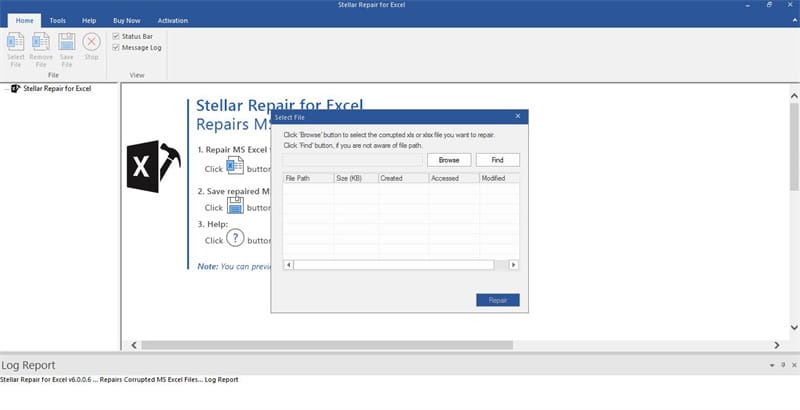
After selecting the file, click on repair. You can also select multiple files.
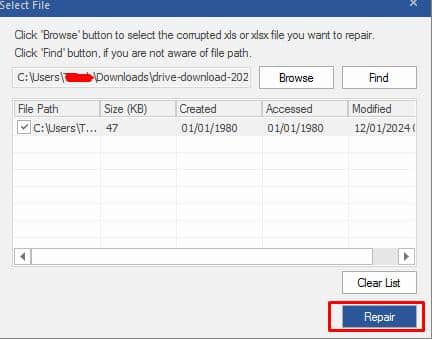
Step 4: Preview the Repaired File
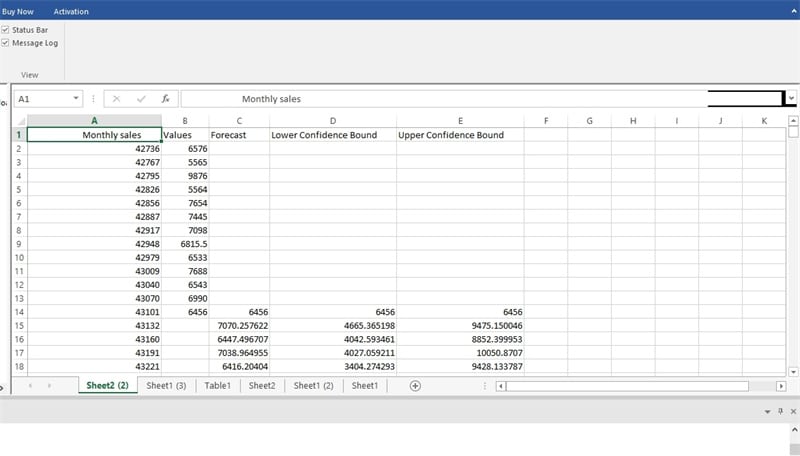
Once the repair process is finished, you will be able to preview the recoverable Excel file data.
Step 5: Save the Repaired File
Once satisfied, you can save the repaired file to your local storage or cloud storage. To save the file, you need the activation key.
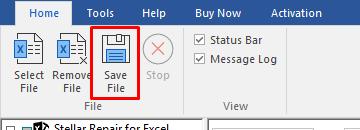
Benefits of Stellar Repair for Excel
Here are some advantages of using this software:
- Affordable, efficient,and reliable
- Maintains data confidentiality
- Supports a wide variety of Excel file formats and versions
- User-friendlyinterface
- Allows topreview the file after repair
- Repairs and recovers all objects
- Repairs multiple Excel files at once
- Preserves worksheet properties and cell formatting
- Great customer service
Drawbacks of Stellar Repair for Excel
- Can’t save the repaired file inthe free version
- Only available for Windows OS
Conclusion
If your Excel file is corrupted, Stellar Repair for Excel can save the day. Even if there is severe corruption in Excel file, there is a high chance of retrieving all your data. Therefore, don’t hesitate and choose a software plan that works for you based on your business or personal needs.
Frequently Asked Questions
- What are the different pricing plansof Stellar Repair for Excel?
There are three plans – basic at $39, advanced (Toolkit) at $69, and extra advanced (Toolkit Technician) at $199.
- Does the size of the file slow down the repairing process?
Yes, a larger file may take longer to repair than a small-sized file.
- What is the limitation of the free version?
You won’t be able to save the repaired file.










