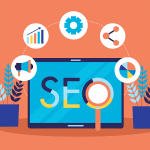Streaming is the hottest area of gaming today. Twitch has risen to become one of the world's most popular live video streaming platforms for gamers. Boasting millions of monthly broadcasters and active daily users, Twitch has a vast library to fulfill all gamers ‘wants.
Twitch is a convenient place to watch live streams, but you can download the VOD (Video on Demand) for later viewing. This guide covers the different methods and tools used to download Twitch VODs for your viewing pleasure. After reading, you'll be a master at how to watch whatever content from Twitch, wherever and whenever suits your fancy!
Downloading Your Twitch VODs
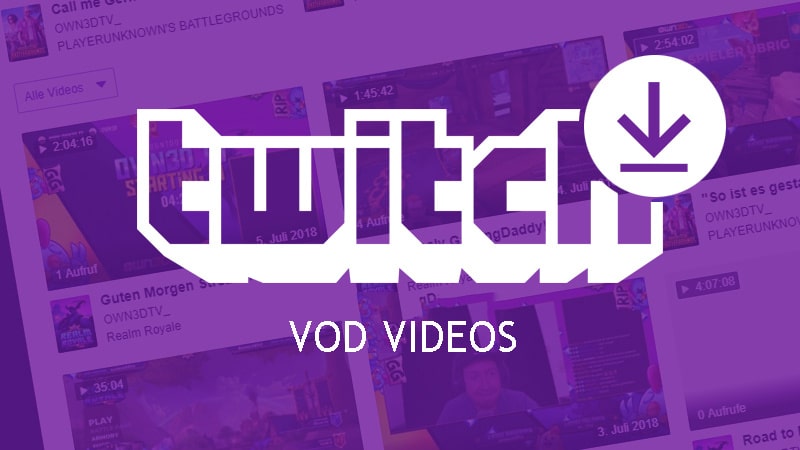
Twitch allows its users to download their VODs simply. If you are one of them, here's an example: Simply follow these steps:
- Open Twitch and log in to your account.
- Go to Settings by clicking on the icon at the upper right of your profile.
- In the settings window, go to the Channel & Video tab.
- Turn on the “Store Past Broadcasts” setting to keep your broadcasts.
- Via the “Video Producer” tab, you can view your saved broadcasts.
- Click on the three dots next to the video you want to download and then choose “Download.”
With these simple steps, you should have no problem downloading your own Twitch VODs and viewing them offline.
Downloading Someone Else's Twitch VODs
Twitch has a built-in feature to download your VODs, but there needs to be such a function for someone else's. You must resort to third-party tools if you want the latter. These tools enable you to save Twitch videos by other gamers on the platform. Let's explore two popular tools for downloading Twitch VODs: Twitch Leecher and 4K Video Downloader.
Twitch Leecher: Downloading Videos from Other Twitch Streamers
Twitch Leecher is a free program on GitHub that lets you download any stream's VOD from Twitch. Follow these steps to download Twitch VODs using Twitch Leecher:
- Go to the GitHub page of Twitch Leecher and download it.
- Install Twitch Leecher on your computer and run it.
- On your web browser, search for the channel of the streamer whose video you want to download on Twitch.
- Paste in the URL of a Twitch video you want to download.
- Go back to Twitch Leecher and put the video URL in its search field.
- Click the “Download” button, select video resolution, and destination folder for the downloaded video.
Twitch Leecher makes it easy to download any streamer’s VOD on Twitch, either offline or whenever they are doing a live broadcast.
The Basic Method: How do I download the Twitch video that I initially broadcasted?
Getting your own Twitch videos is easy and doesn't require any secondary programs. Follow these steps to download a Twitch video you broadcasted:
- In your browser, open Twitch and log in to your account.
- Click on your profile icon at the top right corner and choose “Settings” from the menu that appears.
- In the settings window, click on the “Channel & Video” tab.
- If you want your broadcasts to be recorded, turn on the “Save Past Broadcasting” option.
- Click on the “Video Producer” tab to see your saved broadcasts.
- Click on the three dots next to the video you want to download and choose Download.
Follow these simple steps, and using only your computer, you can download Twitch videos of yourself to watch offline.
Downloading Twitch VODs with Third-Party Tools
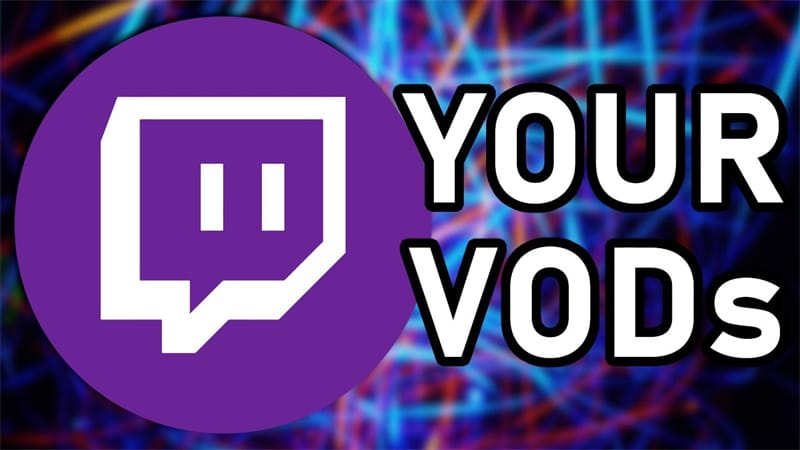
Except for downloading your own Twitch videos, many third-party software programs allow you to save other streams ‘VODs. Let's explore some popular tools and their functionalities.
Streamrecorder.io: The ultimate downloader for Twitch videos
Streamrecorder.io is an easy and helpful website for getting Twitch VODs. To download Twitch VODs using Streamrecorder, follow these simple steps:
- Visit https://streamrecorder.io/
- Look for the Twitch VOD you want to save and copy its web address.
- Put the website address into the specific box on Streamrecorder.io.
- Click the “Record” button.
- Choose the desired video size and type.
- Just hold on until the download finishes.
- Have fun watching your Twitch VOD whenever and wherever you want, with no problems.
Streamrecorder gives an easy and good answer for saving Twitch VODs, letting people watch the streams they like when it suits them.