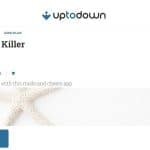This social media site, Facebook has provided the privacy settings and it let the children to control while watching their posts and timeline. The padlock icon can be tapped or clicked at the top of the page, and they can take privacy shortcuts in the drop down menu to get more instructions. When you use a mobile phone, you will find it at the bottom of the screen under more option. Children can opt padlock icon and select option ‘How do I stop someone from bothering me’, and he can report offensive or abusive content by choosing Report post or report group by clicking the arrow to the right of the name of a person or on three dots to the right of notification. Privacy shortcuts are given in mobiles, and the option is given to stop the bothering person.
When you want to set the posts to private on Instagram, you need to tap person icon to go to the profile and tap the gear icon, which is used for iOS and three dot icons for Android and turn on the setting of the private account. Children can tap their username to block and remove the followers. They need to tap three dots icon and select block user for this purpose.
Snap chat
The users can find two privacy settings; one is used to send child snap and other for viewing their stories. When these privacy settings are changed, then tap the gear icon in top right of profile screen to have access to settings. They can make a change in ‘Who can send me snaps’ in the settings and tap ‘send me snaps’, which you can select from ‘My friends’ or ‘everyone’. While viewing the stories, you can change ‘who can view my stories’ selecting from settings and tap ‘view my story’ and again select from ‘custom, my friends or everyone’. You need to press the back button to save all changes.
You should go to ‘My friends’ and tap name of a user to block him through gear icon and choose the option to click block.
Twitter is most popular and familiar social media website among users of different age groups. Privacy is important in the case that you bought Twitter followers. You should use to protect tweets, which are only visible to approved followers of Twitter. You can find settings, which is given under small profit picture on the top right side. Check the ‘security privacy settings’ and scroll down to a section of ‘tweet privacy’ and tick box, which is given with ‘protect my tweets’ and press the save button. If you use a smartphone, then the option of ‘Me’ is given there and tap gear icon for iOS and overflow icon in Android and choose ‘Settings’ to get the account, which you like to edit. You can use ‘protect my tweets’ from iOS devices and tap ‘on’. In the android handset, go to others and tick on the ‘tweet privacy;’ box.
If the users want to block any undesirable person from their setting, they click on the tweet and select ‘three dot icon’ and choose the button ‘block’ to eliminate the person from an account. The users can also report to a user, or they can give comments there.