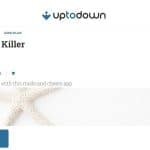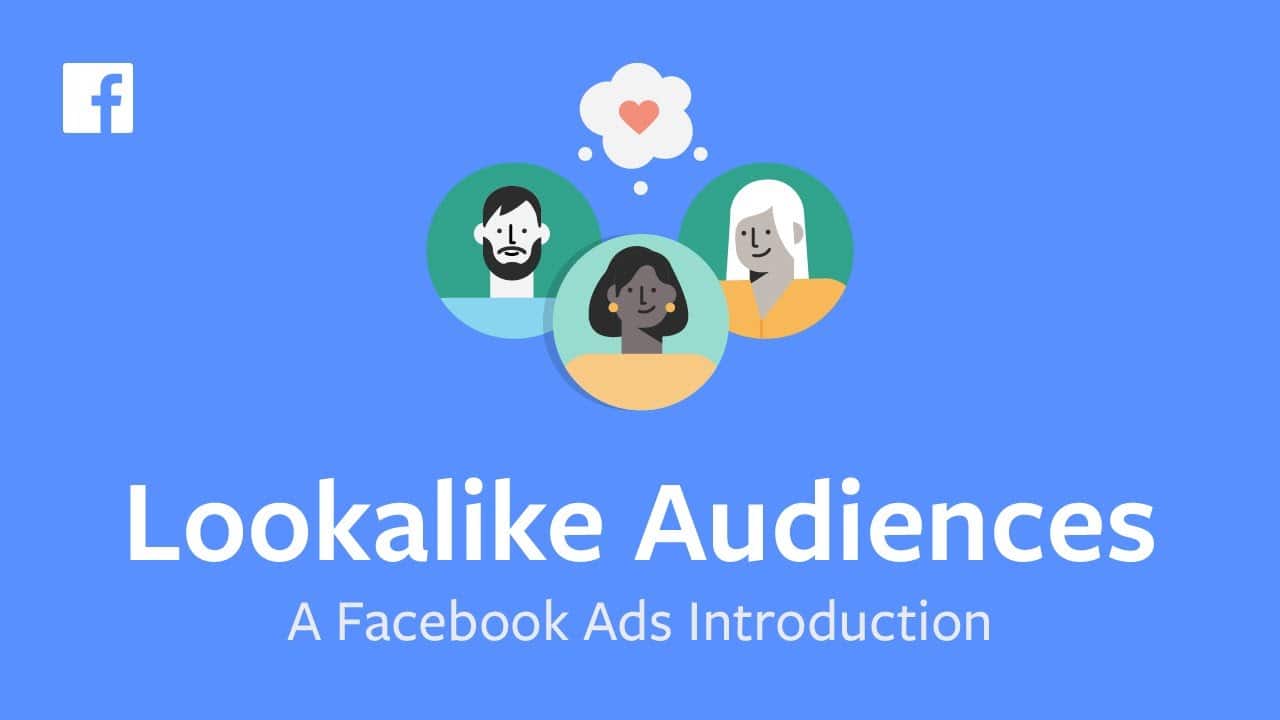
This is the third article on Facebook targeting options – using the lookalike audiences. The previous ones on Custom Audiences and traditional targeting are to be found here. Have you come across Facebook’s term Lookalike Audiences? Do you know what it means? Using this type of targeting allows you to reach Facebook users similar to your customers or Facebook fans, thus lookalike people. With just few clicks Facebook will look for people who have similar features to your existing audience and prepare a ready segment, based on how broad or specific you want it to be.
How to create your own lookalike audiences?
It’s a very simple process, however give Facebook a bit of time to get back to you with your new sample (you will receive a notification from Facebook once your audience is ready). The idea of something being lookalike means that Facebook needs a benchmark or a starting sample to be able to find similar users to that group. In practice this means you can let Facebook know about your “current” audience in three ways:
- Find people similar to the followers of your existing Facebook page.
- Find people similar to your email subscribers or those who already belong to your Custom Audience.
- Find people similar to those who visit your website via Custom or Conversion pixel.
Let’s consider each case to let you understand how the mechanism works.
1. Find people similar to the followers of your existing Facebook page
The starting point is to visit Facebook’s Ads dashboard and click on the option “Audiences” (it’s hidden under Tools). Here, Facebook asks you to choose which kind of Audience you want to create and make sure you click on “Lookalike Audiences”. Facebook will ask you to choose from which source it needs to generate a new target group. You will see a window like this:
I pick “Social Media Tipz” page and type in the country. Remember, Lookalike Audiences are location-based, that means you can create a separate audience per country. It’s time to decide how big the audience needs to be – do you want to target a very broad group, increasing your reach as much as possible or is it about targeting very similar people to your existing customers? Perhaps something in between? Here is where you need to set the limit:
One note, Facebook advises minimum 100 people in the audience source size. Done! Now it’s time to wait for Facebook to come back with a ready Lookalike Audience.
2. Find people similar to your email subscribers or those who already belong to your Custom Audience
If you have already created your Custom Audience, this step is very easy – just visit “Audiences” and from your Custom Audience select the option “Create Lookalike Audience”:
Make sure you choose the country as well as the size of the new sample. For those of you who haven’t created Custom Audience yet, make sure you check this blog post for more info.
3. Find people similar to those who visit your website via Custom or Conversion pixel
This option ensures you target people similar to those who visit your website or particular landing pages of yours. If you want to target people who visit your website in general, you can first find those same people on Facebook with Custom Audiences. However, if you want to target people similar to them, just follow the steps in point 2.
Conversion pixel is something different – begin with creating one. It tracks traffic data from specific websites or ‘events’ (i.e. adds to cart, email subscriptions, checkouts, key page views etc.) that you determine. First, work out what type of people would you like to put in your segment – do you want to re-target back to those who added a product to the cart? Perhaps you want to send additional content via Facebook to your new subscribers? Once you know that, visit Facebook Ads dashboard and click “Pixels” under “Tools”. Make sure you click on “Conversion Tracking Pixel”.
Choose your objective – what does the pixel need to be optimized for when being placed on the website? Which events does it need to keep track of? Add a name, so in the future, you know what the pixel was made for.
Done!
Facebook will now supply you with a piece of code, that you can also email to your web developer. I use this WordPress plugin that allows me to simply copy and paste the code into any of my blog pages I want. If your pixel is properly installed, you can track its status under Pixels dashboard. From there you can immediately create a Lookalike Audience. What is the purpose of using Conversion Pixel for Lookalike Audience? Facebook will come back with audience that display similar behaviour to e.g. those that have retweeted your blog post, left a comment or simply bought something in your online store. This is a very advanced yet clever way of targeting and retargeting on Facebook.
How to create an ad for Lookalike Audiences?
There are two ways to create an ad for your lookalike audience – either visit your lookalike audience and click “create ad” (it will take you to the standard ad maker on Facebook with selected Lookalike Audience already):
The second way it to simply click “Create Ad” on Facebook Ads dashboard and in the first window start typing in the name of the audience. The benefit of using this method is that you can select a number of custom or lookalike audiences simultaneously, so they all receive the same advert. If you want to further narrow the audience, e.g. by gender or interest, you can do that. This creates a very specific target group.
It’s worth experimenting here and trying out different audiences receiving different set of ads. First try testing with very narrow and broad Lookalike Audiences – see which ad brings more reach and key results at the lowest costs. You can further experiment with Facebook fans vs. email subscribers, women vs. men, etc. Why would you use Lookalike Audiences? Because it’s about expanding your horizons – reaching not only your existing customers or leads, but also people who are similar to them and have never heard of your brand. And most of all – it’s all measurable and it’s precise – at a very low cost.