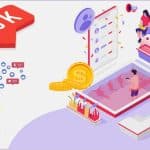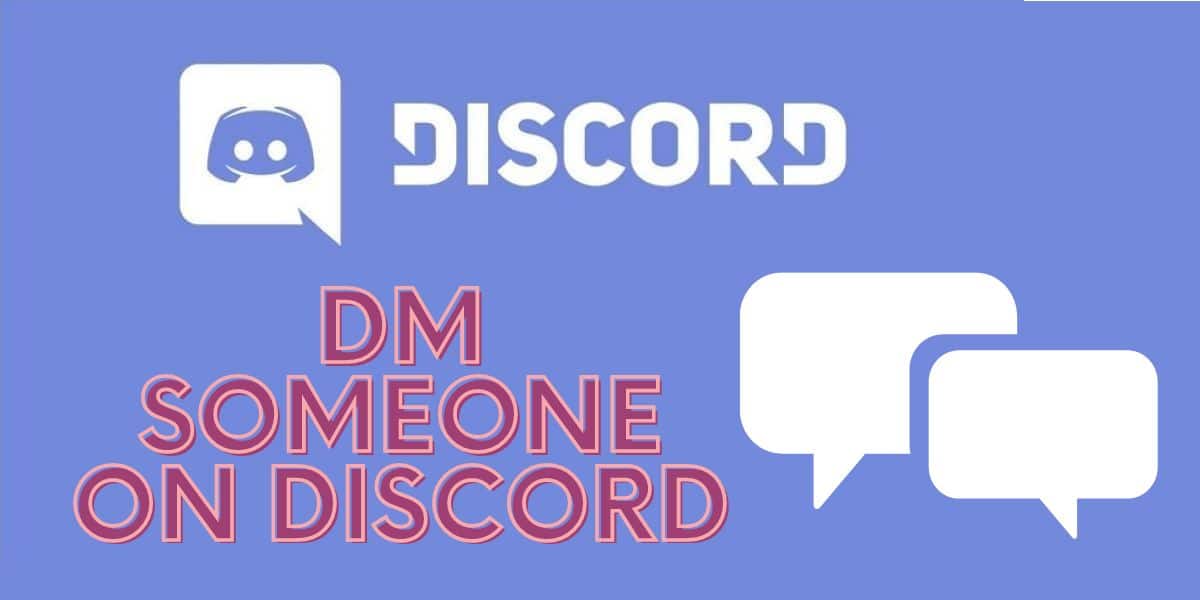
Are you still new to discord and struggling with how to send s direct message to someone? Please read our article and learn how to Dm someone on discord with simple steps. Let us get started.
Discord is one of the popular messaging platforms, especially among gamers. People use discord to communicate, share, chat, have fun, and even dm each other. So, the direct message connects people, and they can even chat as long as they are on the same server since privacy is the first thing you need to look for while online; discord allows members to DM each other or even have a group chat.
Equally, there comes a time when you wish to share with someone a private conversation that is not on the same server. This guide has covered the detailed procedure for DMing someone on discord. You have also simplified everything but guided you through the use of different devices for easy understanding.
Though discord is a communication forum, there are still those people who are still new to the platform. Here is how to DM someone on discord if you are caught unaware.
How to DM Your Friend on Discord?
This section will start by guiding you on how to DM a friend on discord. Regardless of the device you are using, you can as well DM friends as long as you are sharing the same discord server.
And before we start with the procedure, some users on the discord have set their DMs to enable the friend alone to send them messages. This implies that you cannot connect unless you exist on their friend list on the discord.
So, let us get started with the procedures one after the other.
On iPhone
If you are an iPhone user, the procedure for DMing a friend on discord is simple. Here is how to get started:
Step 1: Launch the discord application on the iPhone, and then make sure you log in to your account using relevant details.
Step 2: Then click on the friend's logo, which is found at the bottom of your screen. Sometimes, you might have to click on the 32 white lines to access the new windows.
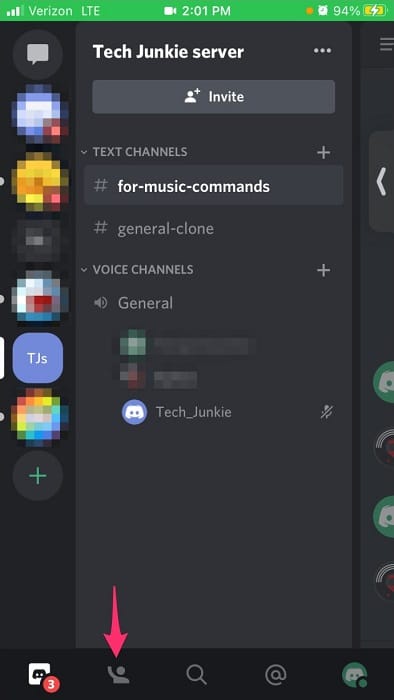
Step 3: Then click on the recipient name from the list of t friends so you can pull up a new window again.
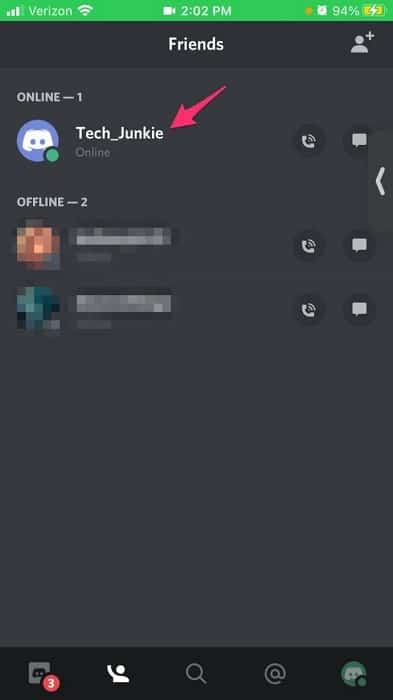
Step 4: Then click the message icon from the popup menu on the new window.
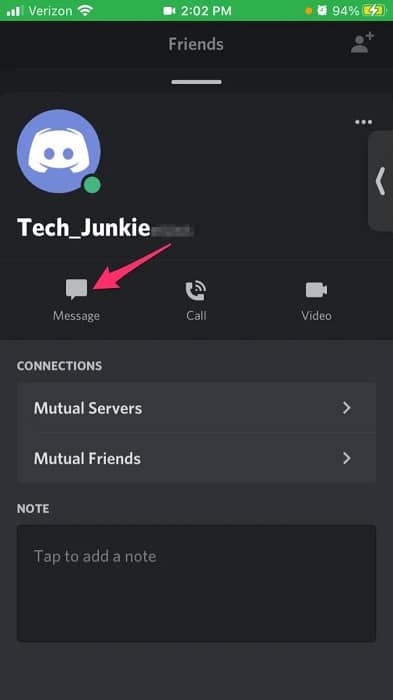
Step 5: You can start typing or composing your direct message to that selected individual, and when you are done, click send, and you are through—a simple and direct procedure.
On Android
If you are an android user, the procedure is also the same as outlined below:
Step 1: Start by launching the discord application and log in to t]your account. Assuming you already downloaded the application to your device.
Step 2: Then verify that you are at the direct message tab while using the application. If you are yet, then click on the direct message button, which is located at the top left corner of your screen.
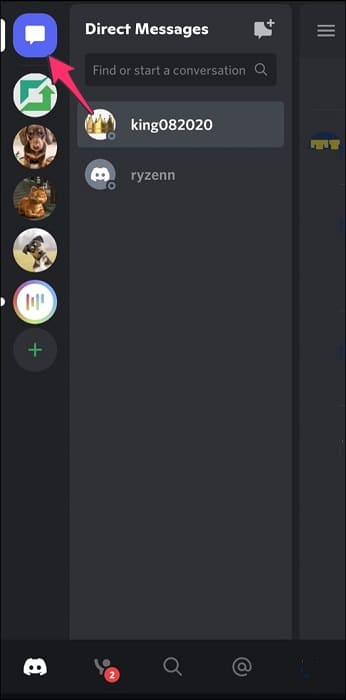
Step 3: Then select the contact from the friend list on the discord.
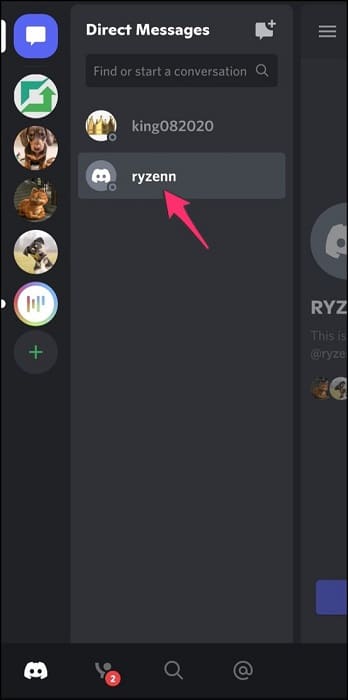
Step 4: When done, click on the text box found at the bottom of the screen
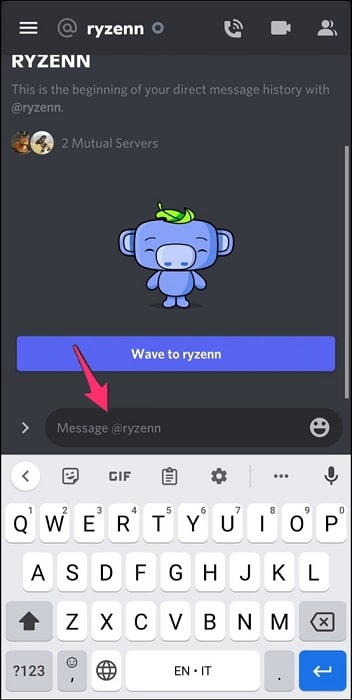
Step 5: Then, start composing the message from there. Once you are through, click send button, and you are okay. You initiated the conversation with your friends. Wait for their reply when they are online.
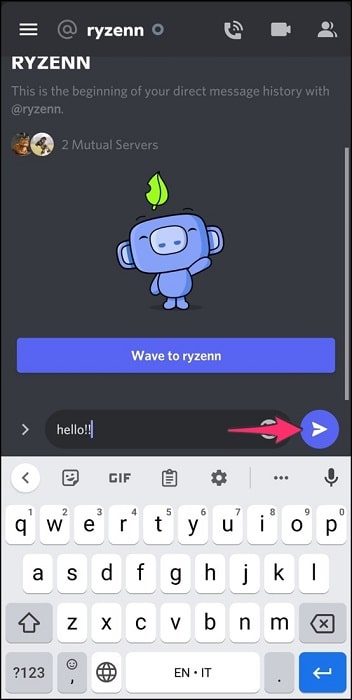
On Desktop Device
when you are using a desktop, you are not left behind. We also have covered you in this section. This is applicable irrespective of whether you are using windows or macOS. the procedure is the same as listed below:
Step 1: Launch the browser you prefer and head to the discord website. Therefore, log in to your account to access the friend list.
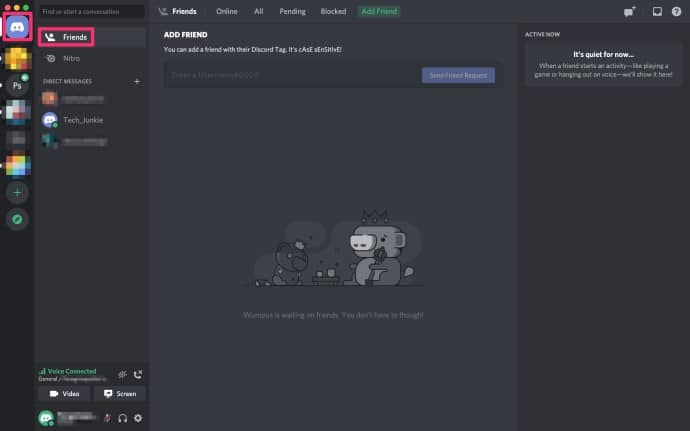
Step 2: Then tap on the discord icon at the top of your screen and select friends from the resulting list.
Step 3: Then, you can proceed by swapping the all tab so that you can access all the friends who are available on your account. At some point, you can also keep everything online through the tab to message a friend who is online at the moment.

Step 4: Then tap on the target uses whom you want to send the direct message. Then, it will open the tab to start the direct messaging between you and the user.
Step 5: On the text bot, you can start entering the message, and when you are through, simply click enter on the keyboard and send the message to the target user.
Step 6: If you want to Dm a member of the same server, you must log in to the discord server by clicking on the server menu icon on the far left-hand side of the screen.
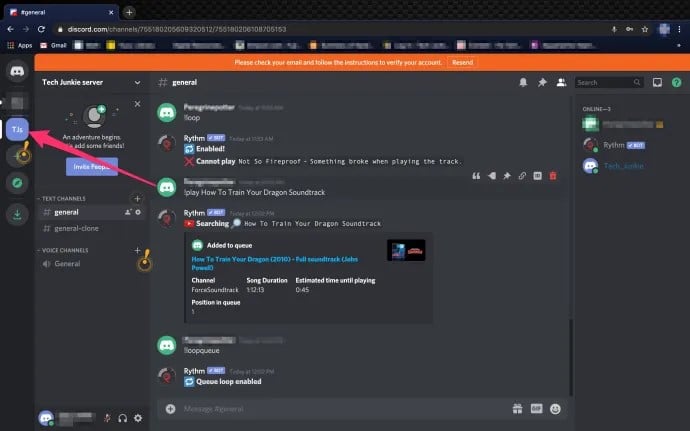
Step 7: Then, keep scrolling on the list of the members in the server, which is found on the far right-hand side. Locate the person to whom you want to send the direct message.
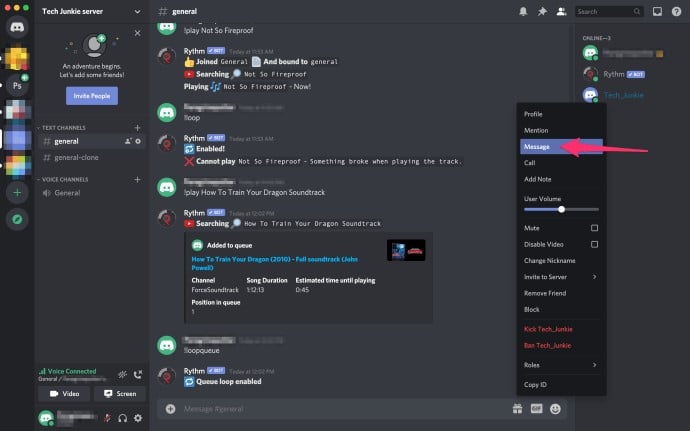
Step 8: After that, right-click the mouse while pointing to the name of the users and, from the popup menu, select the dialogue menu.
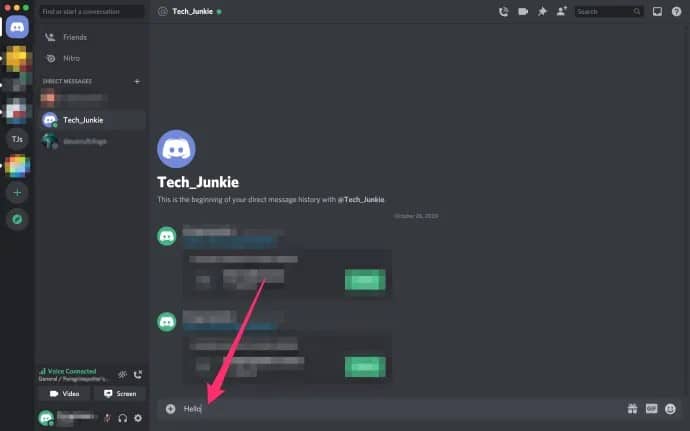
Step 9: Therefore, stay typing the message under the text box, and you can as well click on enter button using the keyboard to send your direct message to the target users in the server.
To this far, you now know how to send a friend a message on the discord using either of the devices. However, the problems come in when you want to send someone a direct message but are not friends on discord. This is what we are about to cover in the next section. Keep reading to the end.
How to DM Someone on Discord without Being Friends?
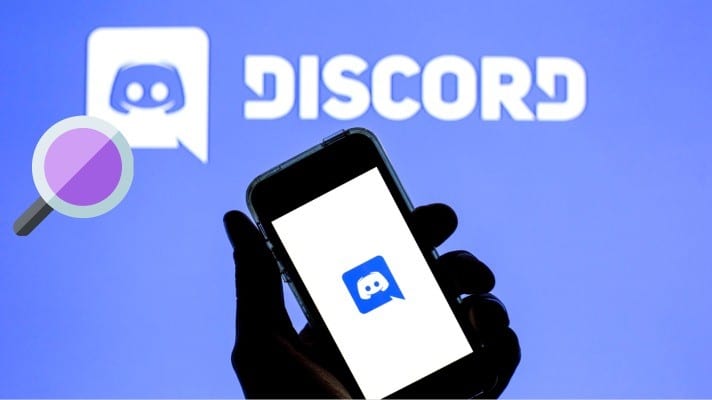
Yes, you can indeed end a direct message to someone on discord even if you are not friends. However, there is a catch here; the target user must have three relevant settings in place to allow anyone to send a direct message.
1Use the Channel and Common Server As Well
Use the Channel and Common Server As Well
Here is how to go about it:
Step 1: Launch the discord application or head to the discord website and log in to your account.
Step 2: Therefore, open a common channel or discord server, which you share with the target users to whom you want to send the message. This is because you can never send a message to someone who is not on your channel, or you do not share the group and is not on the same server.
Step 3: Then, once you locate the person, you can click on their profile button, which you want to direct message on the discord.
Step 4: Then start typing the private message through the small text message box displayed above the name. When you are done, click on the enter button on the keyboard.
Step 5: Then discord will form there and redirect you to the main direct message screen, which connects you to the platform's target person. You can access the chats and all the messages you have sent or received on the DM.
T some point, you might fail to access this feature on someone who is not your friend on discord; this is likely because the users' settings do not allow you to send their messages. So, in this case, you need to start by sending that person a friend request so that you can establish a connection.
2Send a Direct Message Through the Server Invite Option
Send a Direct Message Through the Server Invite Option
But to use this option, you must first contact the person you wish to send the message to before the sharing invite link. After that, follow the below procedure:
Step 1: Head to the channel on the discord server where you want to invite the person as a member. Then tap on the create invite button, representing the person with the + symbol.
Step 2: You will be able to find the popup menu with the link, which you can use o invite other members to join the channel or your server.
Step 3: This link takes even days to expire. However, discord allows you to set it never to expire.
Step 4: Copy the link and send it to the person you want to invite to the server or the channel through the text to their number or email address. They have to click on the link redirecting them to their discord server o channel to start the chat.
How to Set up a Group DM in Discord
You must first understand that two methods exist for setting up the group direct message feature. But remember, when creating the discord group, you can only dm and invite the friends with whom you are connected or who exist on your friend list. So, once you have the people on the friend lists, you will see the New Group DM display on your screen.
Step 1: Therefore, click on the new group Dm feature, which is visible to you,
Step 2: then tap on the icon found at the top right of your window and open up the new window to access all the friends.
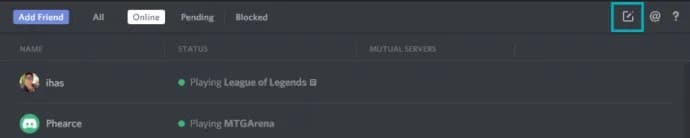
On discord, you are only allowed to add up to a maximum of 9 friends o start the group chat. When you count yourself, there will be 10 members in the new group chat.
The second method to open the group chat and send a direct message is to sue the additional friends to the conversation which is already proceeding.
Step 1: To start this, open the existing chat between a friend and you.
Step 2: Then head to the top right of your screen on the new windows( sometimes, it is found on the left-hand side of the search bar) and tap on the add friends to the DM icon.
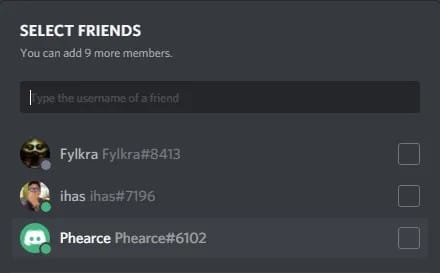
Note that this method only invites the person to the new group Dm while you keep the existing chat with your friends separate. This feature also is not applicable in the group DM because you will be inviting people to the existing Group DM instead of coming up with a new one.
Though you can use either of the above methods to set up the new Group Dm in discord, you must be friends to invite someone to the group. You only have to tick or select the users you want to include in the group alone. You can also search for the person using the username through the text bot. When you select the members, you can create a new group DM.
So, when creating the group, any members can invite their friends to the group as well. But, also, someone in the group must be a friend to the users before inviting them to the group with easy steps. And also, you can use the above methods we discussed and generate the invite link to share with the potential people you want to invite to the discord Group DM. You can only access these advanced options once you create the group.
Conclusion
Discord has become popular among gamers, and many people are shifting to the platform as the best method to connect with friends. Due to the high demand of millions of users, the platform also comes with many advanced options to connect different people from around the world. Besides having a group chat, you can also send a direct message to particular users when you are friends.
However, you can also send a message to someone non-friend on discord when their privacy settings are enabled to let anyone connect. The above article guided you on how to DM someone in discord using different devices. Read and grasp the procedure for easy discord collaboration and have a great experience online.