
The iPhone users regularly experience the issues which require a knowledge of how to unpair an Apple watch and how to reset it. That is why it is significant to know how to reset your watch if you are experiencing problems with it.
This can include issues with pairing, apps not loading correctly or incorrect notifications. Here is a step-by-step guide on how to disable the connection between the smartphone and your Apple Watch.
Why do We Need to reset an Apple Watch?
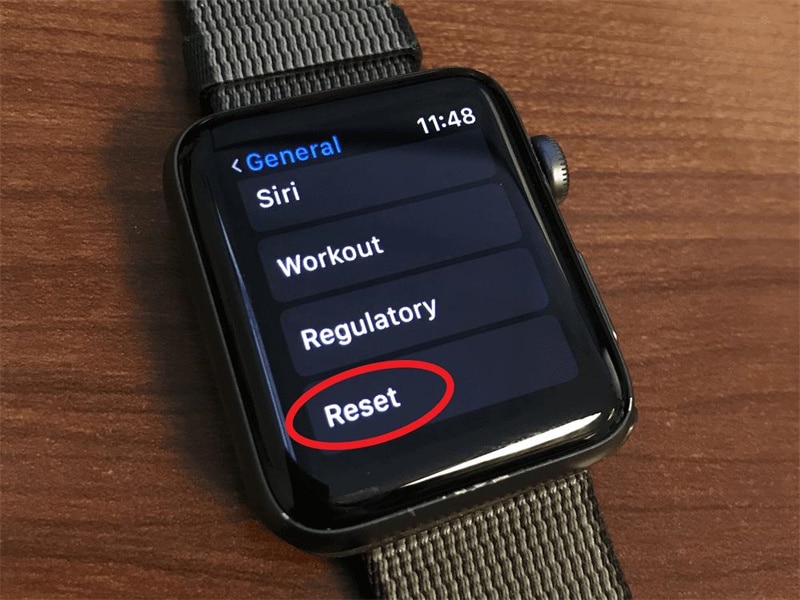
If you are experiencing problems with your Apple Watch, then it is necessary to know how to disconnect and reset the smartwatch. Troubleshooting these issues yourself will save time by eliminating possible causes without the need for an Apple genius.
However, the Apple Watch must be connected to your iPhone via Bluetooth in order to complete this process. This is because both devices communicate with each other through these wireless connections.
How to Disconnect your Apple Watch?

So, the most sought after question about how to unpair an Apple watch is answered here. In order to disconnect your Apple Watch, you need to open the ‘Watch' app on your iPhone.
Press firmly on the screen and tap “i” in order to access the settings of the device. Under this menu, select ‘Disconnect watch'. Confirm with ‘Disconnect'. Now the device is finally unbound from your iPhone.
How to Reset your Apple Watch?
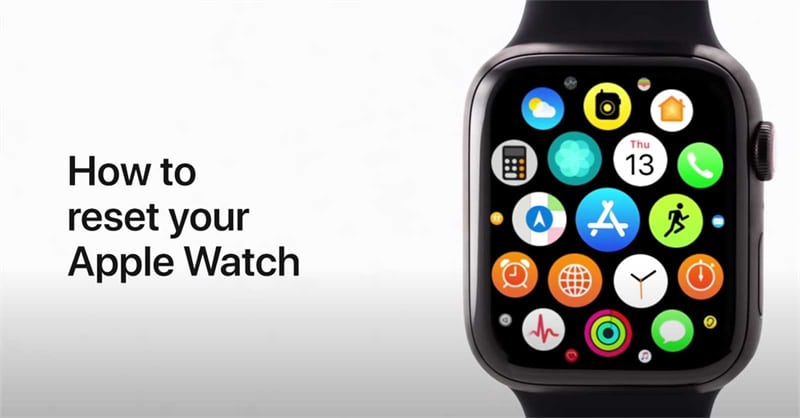
To reset your Apple Watch, you need to press and hold the side button until you see an option that says ‘Erase all content and settings'. Press firmly on the screen and select this option.
If you have a newer version of watchOS installed, then it is necessary to tap the text underneath in order to complete this process. This text will say ‘Erase all contents and settings'. This option resets your Apple Watch to its original factory settings.
You can now set up your watch as a new device and pair it with the iPhone.
How to Reset and Unpair Apple Watch without iPhone?

If you do not have your iPhone, you can still reset and unpair your Apple Watch. To do this, press the side button until a menu pops up with an option ‘Reset'. Press firmly on the screen to select it.
You can now set up your watch as a new device and pair it with the iPhone. This will reset your watch to its original factory settings.
How to Remove Activation Lock from Apple Watch?
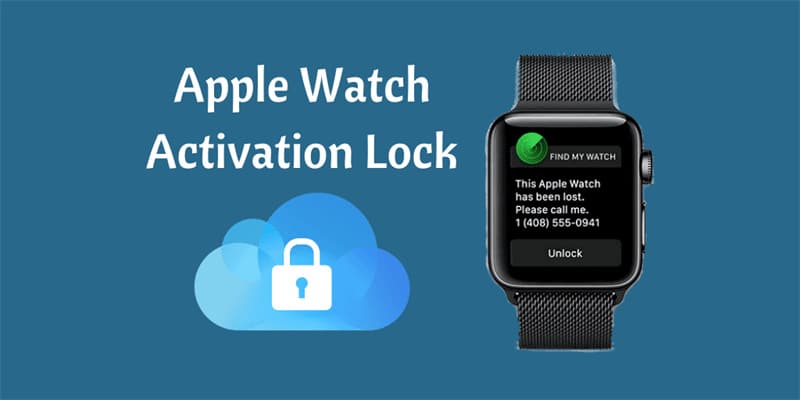
If you reset your Apple Watch from the watch itself and not from its paired iPhone, then it may still have Activation Lock enabled. This feature keeps track of an iCloud account linked to the wearable device for security purposes.
Only when this lock is removed can a new user access data on their own iCloud accounts through said device–it's as simple as following these steps:
- Go to iCloud.com on computer and sign in with iCloud information there; make sure you are the owner of this device first, otherwise it will be unauthorized for pairing or factory resetting process.
- Go to “Find iPhone” section. This is where all devices (including Apple Watches) show up which means that if you have more than one iDevice then they must belong under same user's login credentials.
- Select “All Devices” at top menu bar shows three options out of which choose your watch from drop-down list – choose carefully because once an option selected cannot be changed later unless just unpaired.
- Click Remove from Account next to device name that appears below it; this will unpair & reset applewatch for reusability.
Conclusion
We really hope you will have got all the required information related to unpairing and resetting an Apple Watch. Share your valuable thoughts with us in the comments section.










