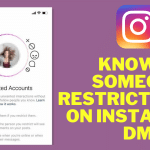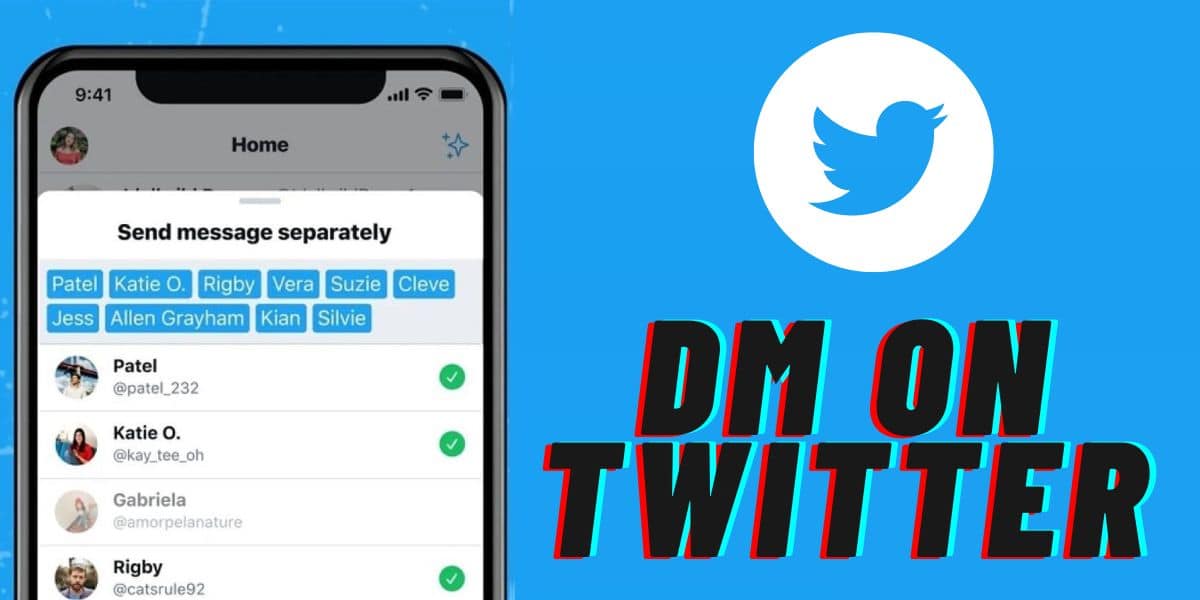
Do you have a private message and need to share it with a particular user on the Twitter platform behind the scene? Then you must learn how to send or DM someone on Twitter. Please keep reading to the end to learn more about it.
The Direct message, in most cases, is shortened as the DM is a specifically encrypted chat or message you share with one or two people on the platform either using the Twitter application or through the official website.
The choice depends on the type of device you are using. This to the extent we can also state that it is a semi-private conversation or method of communication through which you connect with a target person without the need to broadcast the information to the audience on the Twitter platform.
However, you must understand that Twitter, just like TikTok, does not allow just anybody to send a direct message to anyone on the platform. Therefore, for you to be able to end a direct message to your target person on Twitter, you must be following each other.
The person must also have enabled the Twitter options, which enables anybody to send them a direct message. Also, note that if you have been blocked or the person has blocked you on the platform, then you must at least remove or get removed ion the block list to be able to DM someone in question.
Public sharing is becoming the norm. Many people use the Dm, including businesses, customer support, etc., to send sensitive data to prospective customers. To be digital, you must learn how to DM on Twitter and switch to a public profile. We have covered you in detail in our article. We have everything you need to learn and leverage this feature to take your business to another level. Let us get started but with some of the few restrictions.
Who Can You DM on Twitter?

As mentioned earlier, Twitter is very strict when using some of its features, including the DM functionality. Therefore, you can only DM someone on Twitter who is also following your account. If not, then from both ends, you must have enabled the settings which enable you to send and receive the DM from anyone.
And remember that, in case you managed to block someone, then for this case, you or the target person cannot receive or send you a DM unless you remove that person from the block list. Let us gets started with some of the basics in the next section on how to DM someone on Twitter.
How to DM Someone on Twitter?
On iPhone or Android
with the above tips, you can proceed to learn how to DM someone on the Twitter platform, but in this section, we will be guiding you using the smartphone. Here is the procedure you need to follow:
Step 1: First, you need to launch the Twitter application on your devices of choice, like an android or iPhone. Both cases function the same.
Step 2: Make sure you are logged in to the account with relevant details.
Step 3: Then click on the envelope button, which is found at the bottom menu of your screen. This step will redirect you to the history of your DM on Twitter.
Step 4: Again, click on the blue envelope button, represented by the plus icon, to create a new message on Twitter.
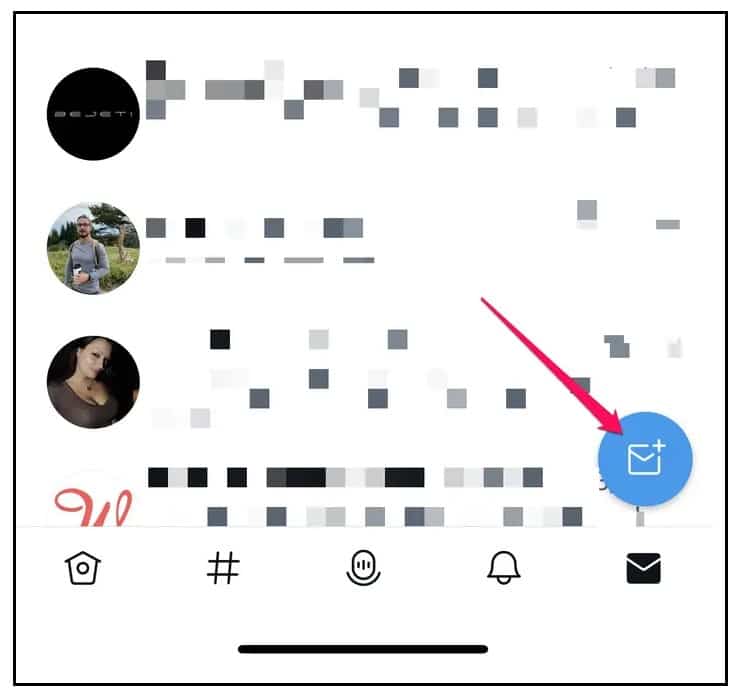
Step 5: Then proceed by entering the name or @username of the target person you want to send the message to. Ensure you enter the name under the address box. When you are done, click on the text icon on the screen's top right-hand side.
Step 6: Then you can type the message at the bottom indicated ‘ start a message' text box; when you want to send it, click on the arrow icon.
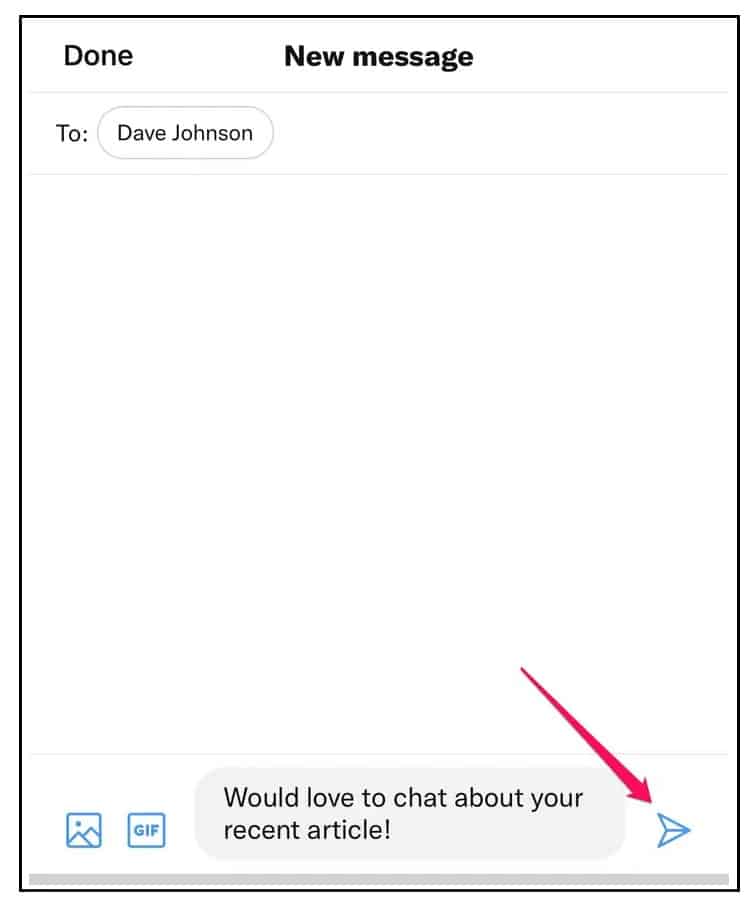
On Desktop
If you are using a desktop, composing the DM to someone on Twitter becomes simpler. Find out below:-
Step 1: Launch the browser based on your preference using the desktop. Then navigate to the Twitter website and log in to your account.
Step 2: After that, on the left navigation bar, tap on the messages icon.

Step 3: Then, from the top, locate an envelope icon indicated by a plus sign, and click on it.
Step 4: After that, you can type in the recipient's name or use the @username of the recipient of the DM on the address box, and when through, tap next.
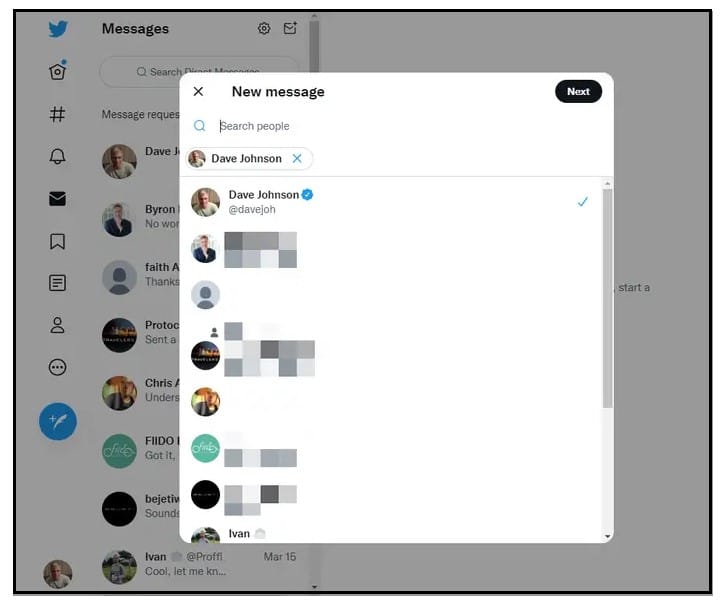
Step 5: You can then finalize typing the message, and when you are done, tap send to send the Dm to the mentioned user n the platform from the message box. In the message box, Twitter allows you to even attach files like videos, photos, documents, or GIFs. You only need to click on the photo icon and attach your preferred file to the DM.
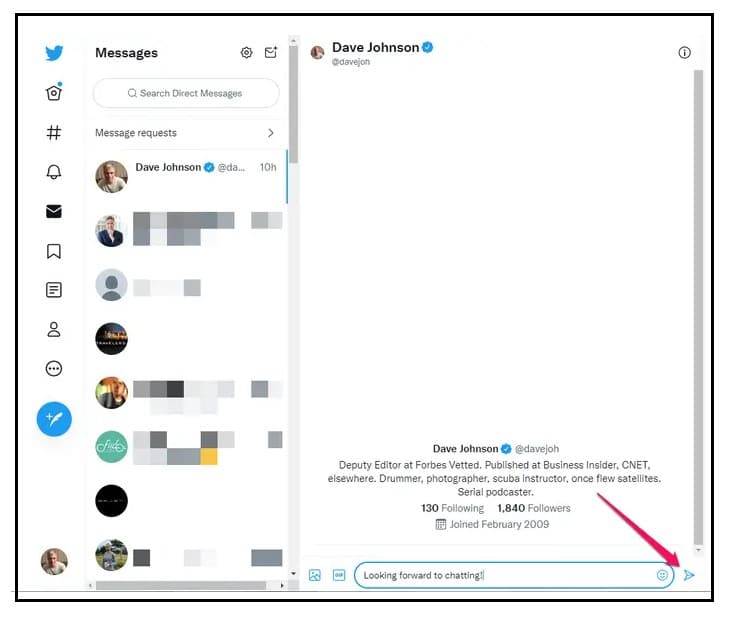
Note that when you wish to send someone the DM but realize you have a group of people you want to share with, then Twitter allows you to add up the friends to 50 members in the address box.
Again, if you want to start a new line while composing the DM on the message box, you can click on the shift and enter simultaneously. But when you only click the enter button, it will send your message to the recipient.
How to DM Someone on Twitter Who Doesn't Follow You
There are some basic things you need to have before proceeding to Dm someone on the Twitter platform who does not follow your profile. Here are some of the suggested tips for you:
- You can initiate a private chat or create a new group with anyone following your account.
- However, for someone that does not follow your profile on Twitter., you can only chat or DM under some two conditions. First, you must have enabled the setting to allow you receive the DMs from anyone on the platform. Secondly, you previously sent the target person message sometime back.
- Again, any user present in a conversation can also share the message or contribute to the chat in the group. And all people in the group can easily access the messages, even if there are people who do not follow each other.
- Once you are in the same group on Twitter, anyone can add extra participants. However, the new member will not be able to access the previous history in the group.
- Some business accounts on Twitter have settings that enable them to receive direct messages from anyone on the platform. For this reason, anyone on Twitter can send such an account a DM regardless of whether they are following them or not.
- You cannot share a conversation, be it on one on one or through the group, with the person whom you blocked on Twitter.
- Note that when you create a new Twitter account, the default settings enable anyone to send you a message regardless of their status. However, their request is kept separate from other typical DM until you decide to accept them, just like Facebook, when you want to proceed with the conversation.
- Also, note that if you wish to send a DM to someone, and you are sure that they are not following you, then, in this case, you can get their attention by mentioning them, such as @123abc, right at the start of the tweet. Even though this tweet can not land on the private section like the DM, it still has some power as it initiates the notifications the users get enticed to see.
What Are the Limits of DM on Twitter?
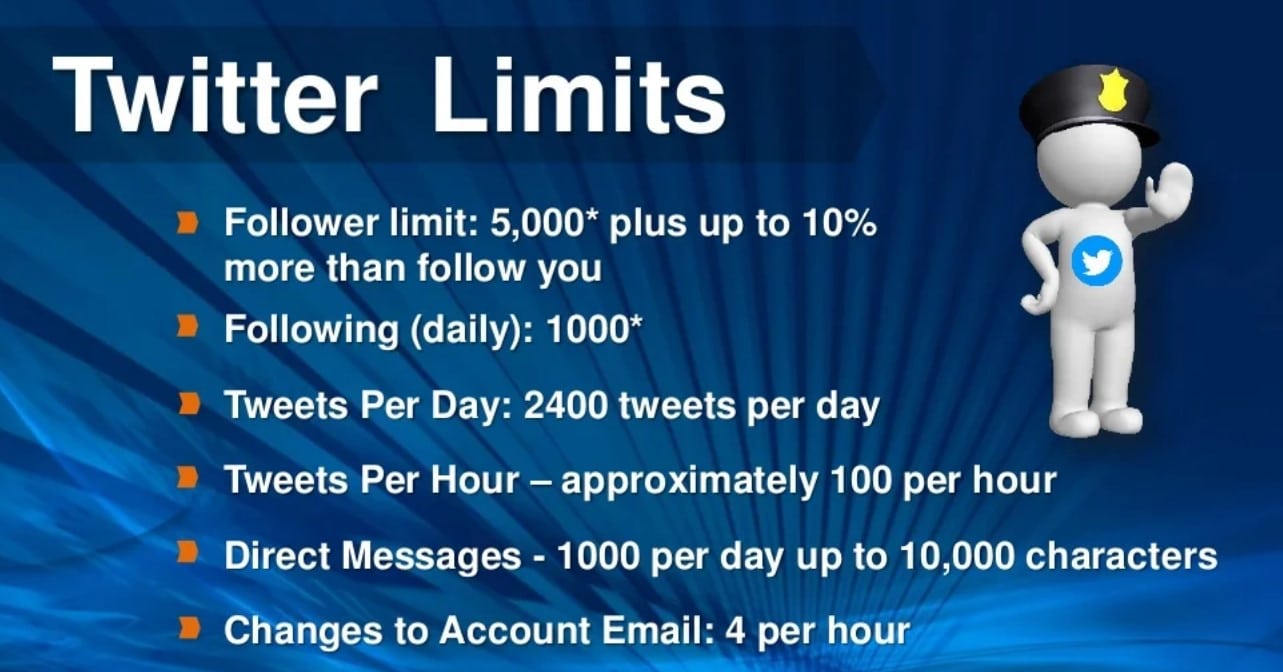
Since then, Twitter has been limiting the DM features, which is important to a certain extent. These limits are meant to help alleviate the strains that mostly exist behind the scenes on the platform, hence important in reducing the downtime as well as the error pages from the users.
Therefore, because Twitter aims to be a reliable social media platform among users, they have placed these limits for well-known reasons.
Some of the limitations of the DMs are as discussed below:
- Today, Twitter imposes a limit of up to 1000 messages per day per user on the platform. This includes all the messages you send using any device, including the API. It helps in managing the traffic from the servers.
- Though previously Twitter had put a limit of characters to 140, they expanded since 2015 to 10k characters per direct message.
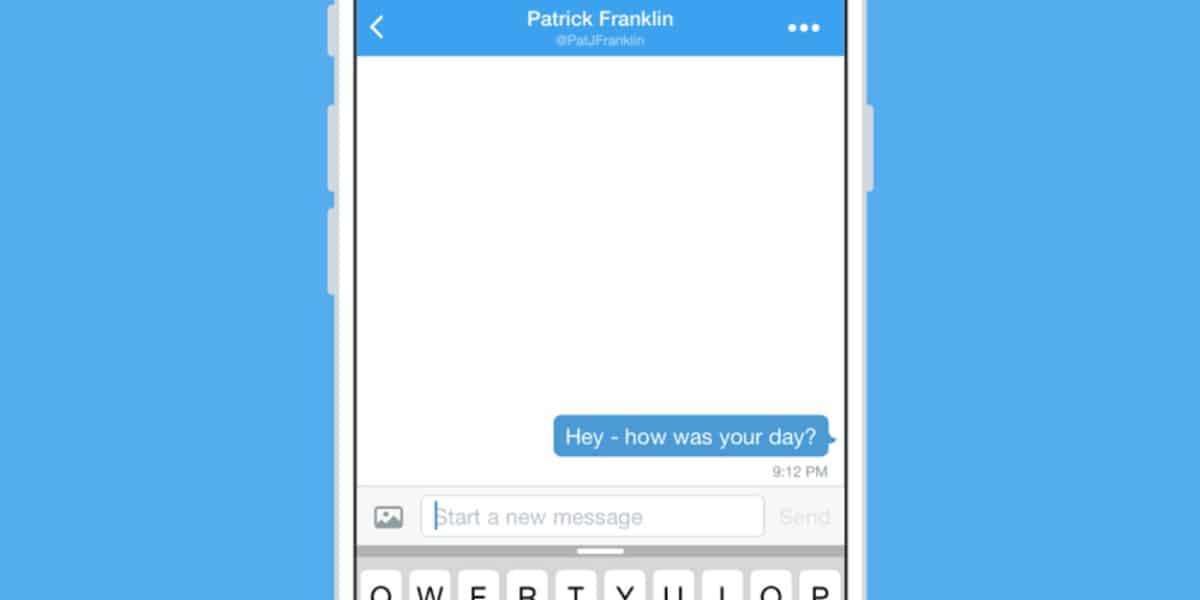
- Once you have 5000 followers on your Twitter account, you can still have other additional followers; the attempt will only be limited to the account-specific ratio; hence following is the account-based feature.
- Twitter limits users to change their account email one to 4 times within one hour.
- Twitter allows users only to send about 2400 tweets per day. But again, this daily limit is broken down into small units that regularize the semi-hourly interval. Here, retweets are all counted as tweets. Sounds funny, but that is the truth, and it remains to the limit.
- Technically, the daily following limit on Twitter is limited to 400 accounts. But note that this is only a technical account limit. Still, few aggressive rules are managing other following behaviors on Twitter. You will get to learn more about the dues cause.
The above limits apply regardless of which you use. However, any request sent using a third-party tool is tracked through the hourly API limits. This means that when you are using multiple third-party software to automate your Twitter account, there will come the point when you reach the API limits, and this can be faster than manual.
Also, some of the above limits are reduced depending on the website usage and weight of website experience at a particular time. But for these cases, Twitter ted to notify the users on their handle.
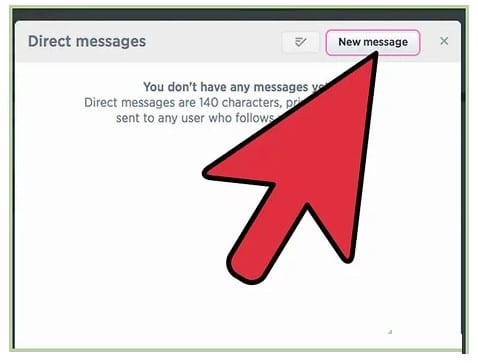
And if you manage to go beyond the above limits, then Twitter will keep sending you the error message to notify you you have hit the limit. Some time-based limits include DM, API requests, and even tweets. You can give it time and try later after the limited time has elapsed to have an excellent experience again.
Since we have mentioned that the 2400 tweets per day limit is broken down based on the hourly interval when you go beyond the account updates/tweet limit, give your Twitter some hours before tying to avoid the error notifications.
Sometimes, you might realize that your DMs are not being sent to the recipient. You must have gone beyond the daily DM limits for such a case. If not, then here are some of the possible causes of the issues:-
- The recipient on Twitter might have blocked or reported you on the platform.
- You might have tried sending duplicate DM through multiple accounts. Twitter treats this as sperm activity. Then Twitter restricts you from sending the DM but only for a short period, like 30 minutes, before trying again.
How Do You Know If Someone Read Your Twitter DM?
Like other social media platforms such as Facebook and Instagram, Twitter also has the read receipt feature. This feature is important because it helps Twitter users know when the users read their DMsor not. However, you can also disable the feature and remain unaware of the status of your DMs.
On Twitter, the settings are on by default. Still, you can disable or enable it when you previously disabled it. Follow the below steps:-
Step 1: Launch your Twitter application or head to the Twitter website and ensure you have logged in to your account. Use relevant details to access the account.
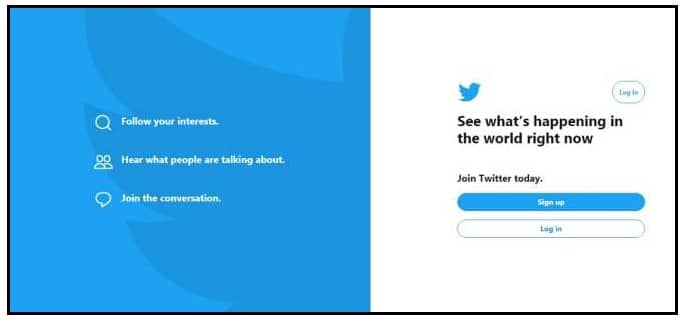
Step 2: Then from your left-hand side menu, tap on the more
Step 3: Then from the popup menu, choose the settings and privacy option.
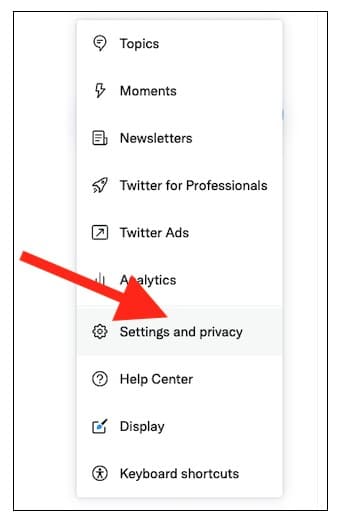
Step 4: Then tap on the privacy and safety option from the new settings windows.
Step 5: Then, choose a direct message from the menu, which is found on the right-hand side menu. Ensure you uncheck this box when you want to show the read receipt on your DMs and turn off the feature. Check it to turn on this feature again.
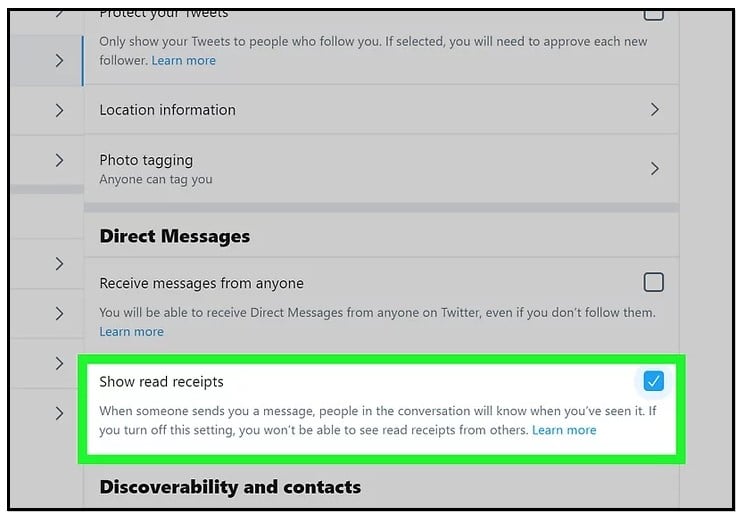
This is a little feature on Twitter but vital as functions like the iMessage or the Facebook messenger. Thus it becomes easy to know that the user you send the DM has already read the message. You only need to head to the Twitter message section and click on the message you sent.
When you click on the message bubble, you will see it displayed below the message; then, on the left, you will also see the checkmark or tick. That means the recipient has read your DM.
How to Disable Direct Messages on Twitter?
Before starting anything, you must remember that even if you disable Twitter to receive messages from people on the platform, you will still get messages from people you previously interacted with. It is only new people who are excluded here.
Therefore, you can now proceed with the below steps to disable the Twitter DMs on your account. It is simple:-
Step 1: Launch the Twitter application and make sure you have logged in to the account.
Step 2: After that, click on the ore, an option on the sidebar menu.
Step 3: From there, choose the settings and privacy. Then on the resulting menu, choose privacy and safety, then select the direct message.
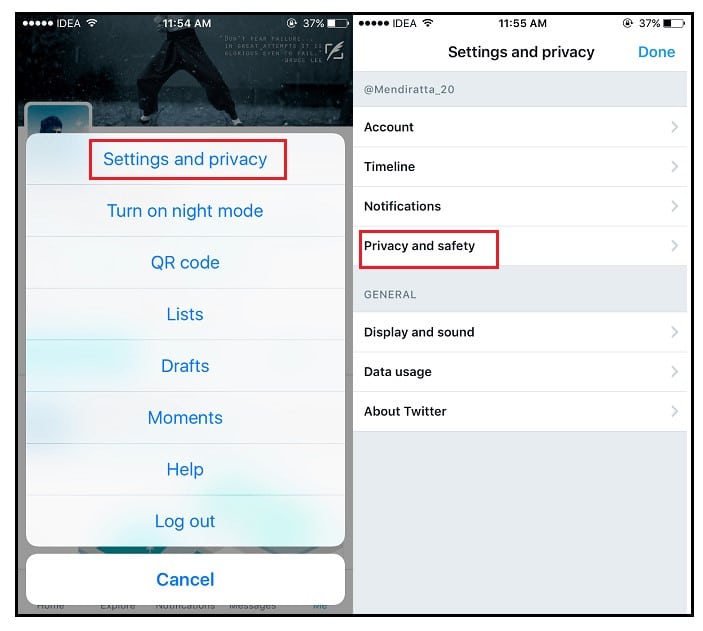
Step 4: Then ensure you uncheck the box which is close to the message ‘ allow message request from everyone
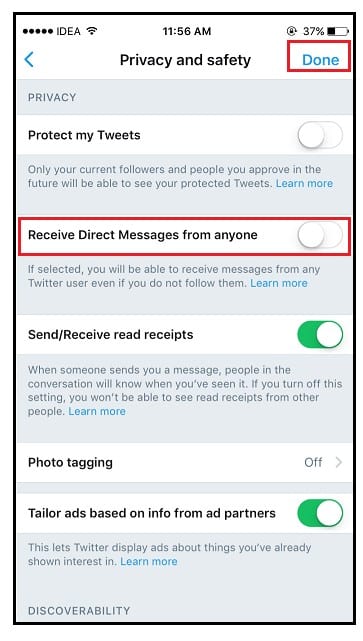
How to Delete a Twitter DM?
This far, we have covered a lot of things, but just before we sum up, we would also like you to know how to delete Twitter DMs. This is another simple thing to do on the platform. With two steps and you will be done.
Step 1: Assuming you have launched the Twitter application, log in, and on the chat section, click and hold on to the message you want to delete. Then from the popup menu, choose to delete the message.
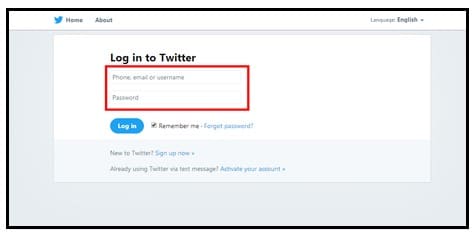
Step 2: And if you want to delete the whole conversation thread from the Twitterinbox, you can simply swipe left while holing the chat thread. Then from the menu, click on the trash can button. Still, you can use the information icon to select the entire chat messages and choose the delete conversation to open the conversation info tab.
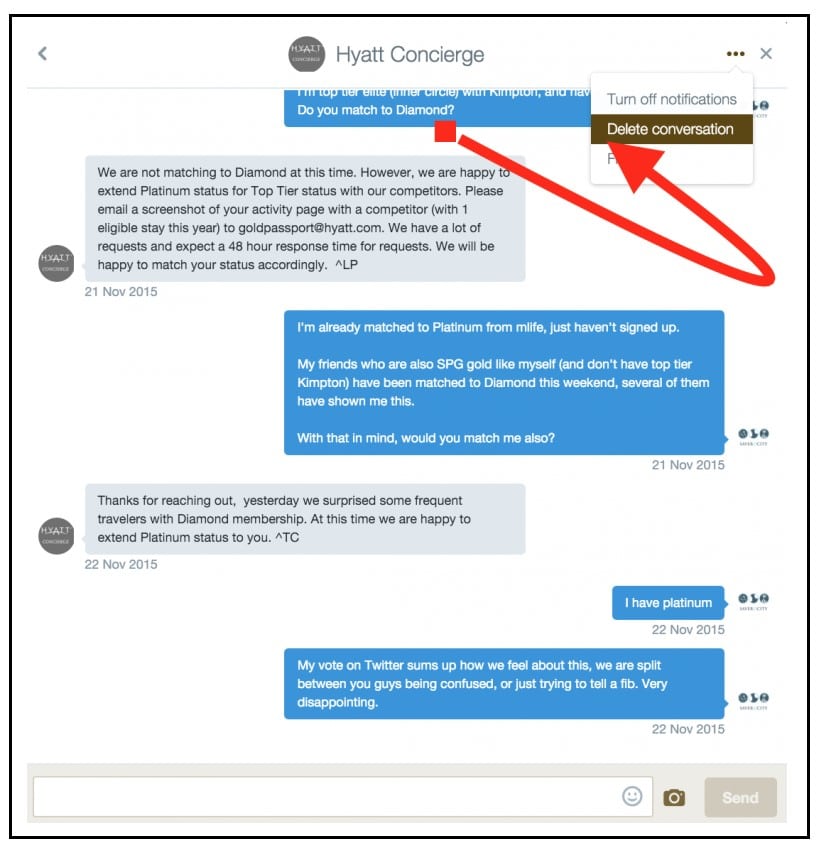
Also, be reminded that when you have deleted the message or chat, the messages are only deleted from your side. From the other end, the users will still be enjoying the entire thread of the DM.
Conclusion
Twitter is a worldwide social media platform popular not only among businesses but also among individuals. It connects different people and comes with many advanced features. With the Twitter DM, businesses have solved the serious issues customers are experiencing privately, generated leads, collaborated, and even sparked a new conversation.
In the above article, we have covered a detailed procedure for DM on Twitter using different devices. Read and grasp the procedure, then utilize it in your marketing campaign to increase sales and conversation rates. Also, learn how to manage this feature and gain the most out of it.