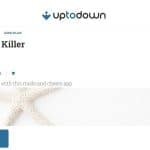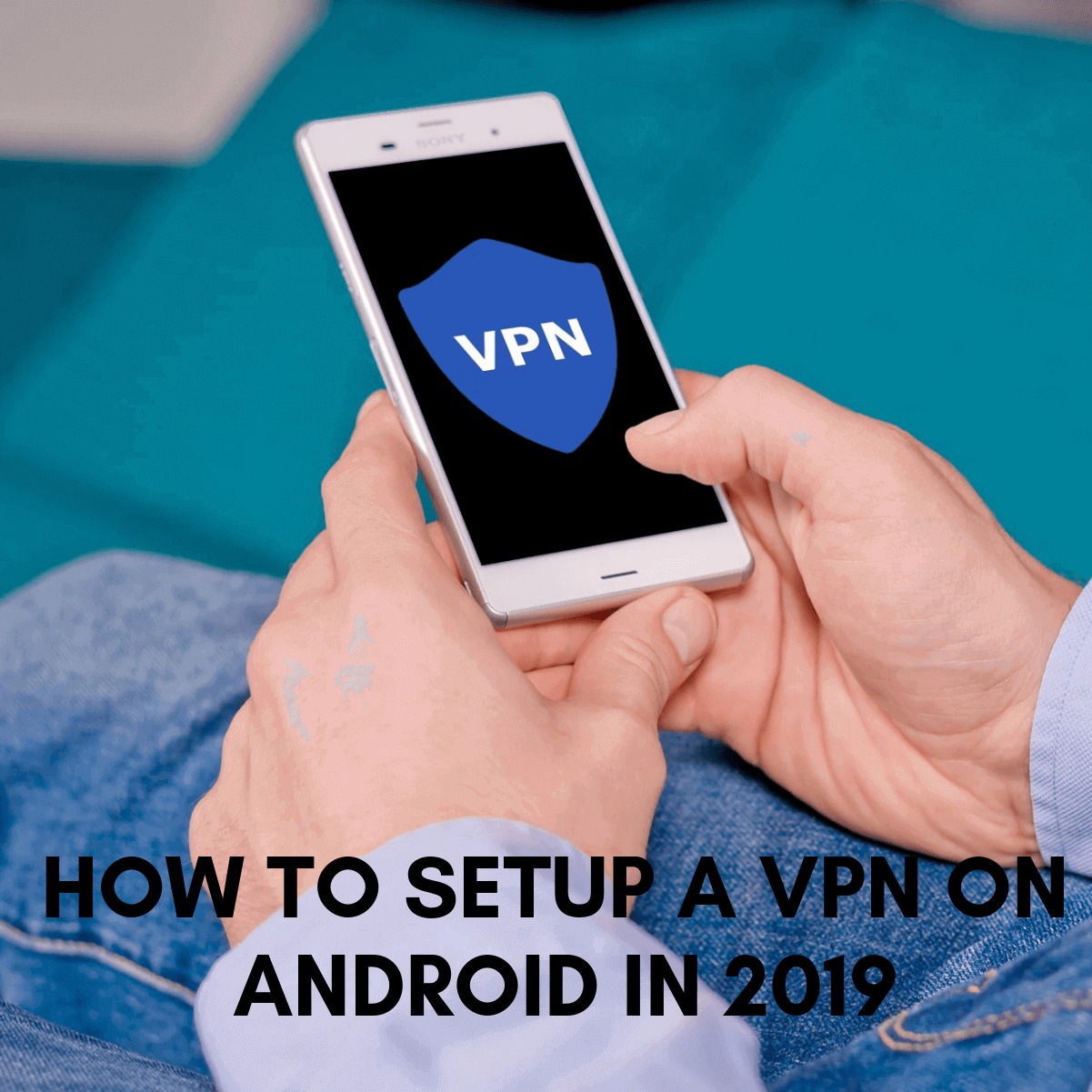
Amongst all the available smartphone brands available, HTC holds a major share. It is known as the most innovative mobile brands of all times. The reliability and user-friendly features that it provides have made it a popular choice amongst a large portion of the society.
Thus, let’s go the following guide to set up a VPN on HTC phones:
Set Up a Secure Credential Storage
One of the pre-requisites of setting up a VPN on HTC devices is that you need to set up a secure credential storage on your phone. For doing this, follow the steps given below:
- Go to “Settings”
- Then tap the “Security” option present on the screen.
- Select “Set password”.
- Now, enter the password that you wish to keep.
- Confirm the password and then click on “OK”
- Now, put a checkmark in the “Use secure credentials” box.
Get a VPN Subscription
The second step of setting up a VPN on HTC devices is to get a VPN subscription. You can choose from a plethora of options available in the market. However, personvernpanettet recommend Hide My Ass Pro in Norway and privacidadenlared recommend ExpressVPN in Spain.
This VPN provides a stable and fast service to your device. However, the choice is entirely up to the readers. You may also consider several free VPN providers available on the internet which provide decent services.
- Server Address
- Username and the password
- Type of connection that they provide
Set up a VPN connection on your HTC device
Now, follow the instructions given below to set up a VPN connection on HTC device of yours.
- Go to the system “Settings”
- Then choose “Wireless & Networks”
- Select “VPN settings” from the given options.
- Tap on the “Add VPN” option or the “+” symbol available on the screen.
- Now you will be asked to fill out certain details in this screen. Fill up the blanks using the credentials you obtained from your VPN service provider.
- Now, click on “Save”
Now, the VPN profile must have been added to your device. This list will be available in your “VPN settings” screen.
Connect the VPN
Once you have set up the VPN connection on your device, you need to connect to the service to establish a VPN connection. Follow the process given below to do the same.
- Go to “Settings”
- Then, choose “Wireless & Networks”
- Select “ VPN Settings”
- Now, you will find a list of VPN profiles available.
- Click on the VPN profile that you wish to connect to.
- You will be prompted to enter the “Username” and the “Password”. Enter these credentials as provided to you by your service provider.
- After entering the login credentials, click on “Connect”
Congrats, you have now connected to the VPN. Try to access sites which you were unable to access earlier. You will notice that such sites are accessible now! Now, have fun!
Alternative Method
Apart from the above methods, you can also choose this alternate method to connect to VPNs. This method is slightly less cumbersome than the method mentioned above.
Follow the steps give below to set up a VPN on your HTC device, using this method:
- Go to the Play Store or your respective OS’ app marketplace.
- Search for a VPN Service like “Hide My Ass”
- Download the client.
- Now, open the interface and click on connect. Voila! The VPN is connected now!
Now enjoy all the services on the internet now!
Conclusion
The above-mentioned methods are the only methods to set up a VPN on HTC devices. Carefully follow the steps given above to establish a VPN connection on your phone and access any website or web-service that you wish to access!