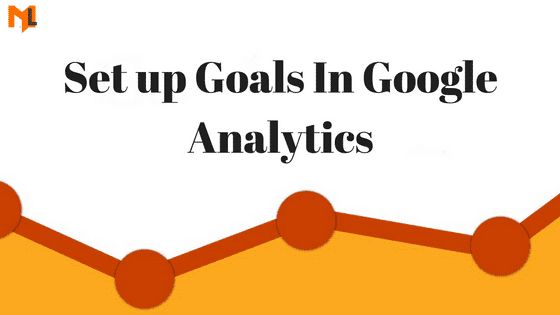
Have you set up your Google Analytics account already? Not really? Go back to my blog post on setting up Google Analytics, and come back to this one after you’ve covered the basics. For those who use the system already, it’s time to set up google analytics goals. Now. For all of you – no matter if you have an online store or a simple blog. Google Analytics goals help you stay on the right track to grow. So let’s start!
Why use Google Analytics Goals?
One important thing I’ve learnt about using Google Analytics is that you need to log in to the system with a specific question in mind. Otherwise, you turn out to search for more than you need, spend more time than you have and in the end – leave more confused than before. Is that effective? Hell no. Visit Google Analytics and ask yourself: “How many sessions did my new blog post generated yesterday and from which sources?” or “What was the best-selling product category this week in comparison to the last one?”
Why should you implement google analytics goals? Goals keep you on track with your data and ensure you’re not lost; they’re your primary KPIs to measure. No matter if you have a simple blog, information site or an online store, remember, growing traffic is one thing. It’s about downloads, sign ups, views, engagements, checkouts and other conversions that monetize your business. And Google Analytics Goals help you measure these.
Differences between Goals and E-commerce
There’s one important thing you need to consider and that is the difference between Goals and Ecommerce reports:
- Both of them are set up separately and ecommerce requires additional codes to be installed on a transaction page.
- Goals measure conversions and ecommerce measures transactions.
- Both of them can carry a financial value – only when you agree to set one for the Goals (transactions copy the price from your online store).
- Goal conversion is tracked only once during a session. That means, if someone signed up to your event with 3 different emails within 30 minute interval, you’ll only see 1 conversion in your GA Goal report.
- Ecommerce transaction can be counted multiple times per session. In this case, if someone purchased something several times, it’s all going to be recorded by Google Analytics.
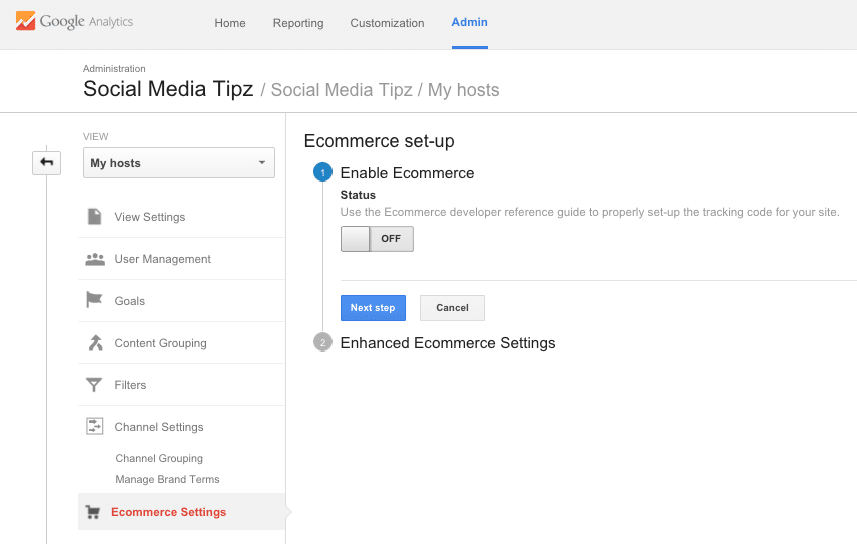
How to Enable Goals?
Visit the Admin tab and go straight to the view window. Note, Google Analytics Goals are available per view. That means, you can set up to 20 goals per website view. Find “Goals” and create a new one.
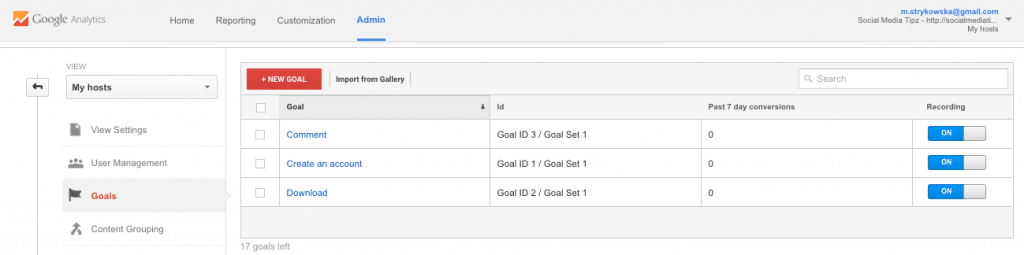
Google will ask you what type of goal this is. You can select a predefined template (e.g. registration, video play or a new account) or choose Custom.
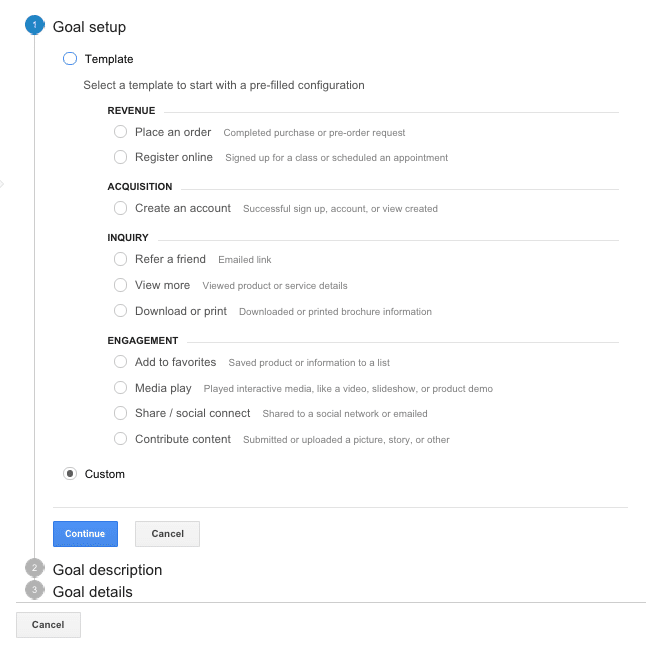
Pick a name and select the right ID for the goal. It depends on how you want to organize your goals here – keeping it simple by having them all in one set or having multiple ones. It’s up to you.
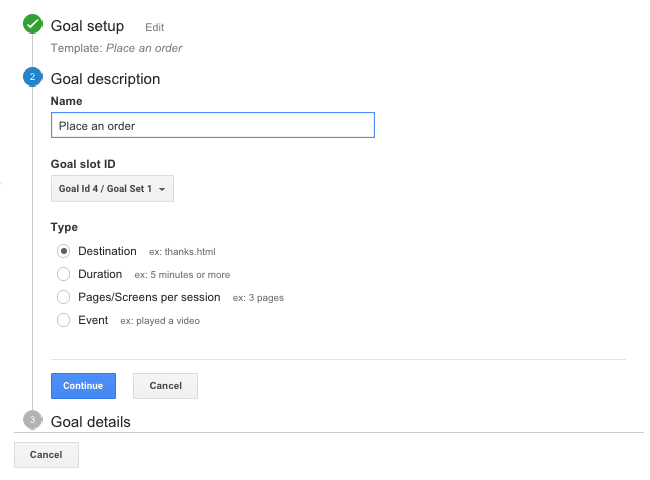
There are 4 goal types that you can choose from:
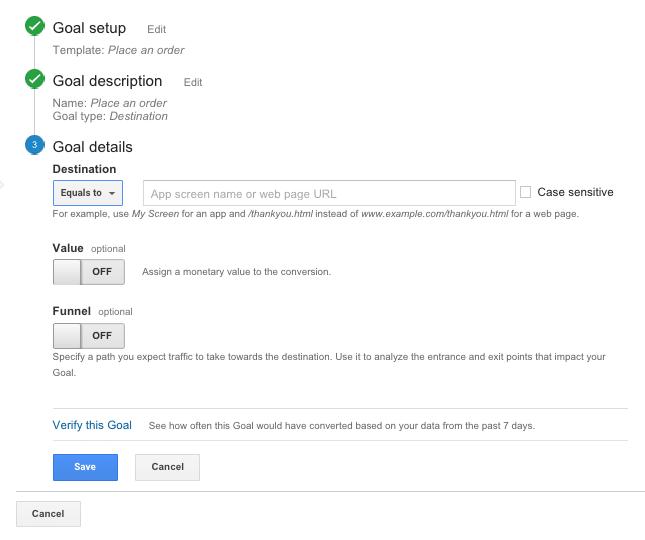
Specify the destination page by filling in the URI, that means everything that comes after your domain name. ‘Place an Order’ Goal will have an URI of a confirmation page, i.e. “/thank-you” or “/order-placed”.
Select the value of your conversion – this is not an ecommerce transaction itself! Goals are reserved for non-ecommerce websites, or the non-ecommerce parts of the store, such as e.g. email newsletter signup. Determine how much is such a conversion worth to you.
Optionally, set up the funnel, i.e. what is the customer journey to finalize the activity. Clarifying the steps makes it easier for Google Analytics to report.
Finally, to check if your goal was set up correctly, verify it. It can happen that your conversion rate is 0% because a) you’ve set up something incorrectly or b) you haven’t reached that activity within the last 7 days. For the latter, I’d suggest verifying this goal every week to see if there’s any progress.
Duration and Pages/Screens per session: those two are engagement metrics. If your KPI is to keep people on the website for a particular amount of time, this is a goal to set up. The problem is, it refers to the entire website, not a specific page.
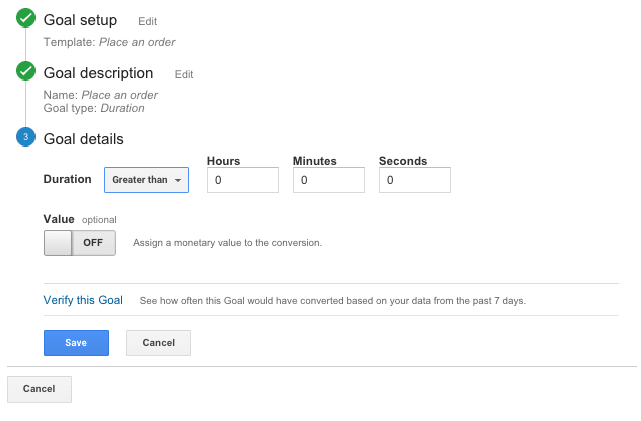
Pages per session work the same way – just specify the amount of pages and verify the goal.
Event: this goal is completed when an activity is done, e.g. a pdf is downloaded or an entire video is viewed.
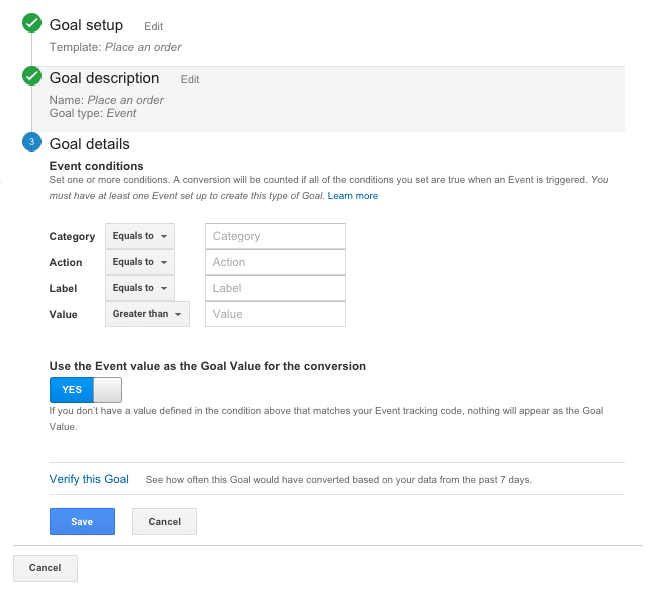
Set up conditions for an event – when is it supposed to be triggered? Is this a doc download? Set up category as ‘Download’. Do you want to track videos viewed for longer than 15 sec? Set action to ‘Play’ and value to ‘greater than 15’. More examples are found here.
3 Amazing Reports You Didn’t Know They Existed
If your goals or ecommerce is set up, you will have access to Multi-channel funnel report, Attribution modelling and Model comparison tool. They’re very insightful!
- With multi-channel funnel report you can view the customer path 30 days to the conversion. It’s set by default, however if your business model is different, you can change this setting. Analytics also creates the channels automatically, so you might want to reconsider them if you have additional ones.
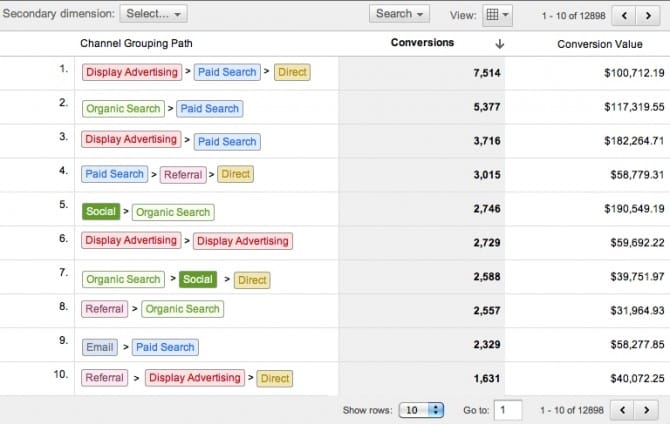
What I really like is the report on “Assisted Conversions” as well as the “Time Lag” which shows you which paths took long or short time to convert (great tool to asses your retargeting strategy).
- It’s not entirely true that Google Analytics attributes a conversion to the last click (before the direct entry to the site). This setting is made by default, however you can change it in the Attribution Modelling. There are few methods that you can choose from – “last interaction” assumes you give full conversion credit to the very last channel, no matter if it was a direct entry or not. “First interaction” grants attribution to the first channel (this is particularly a good method for brand marketeers that strive to create brand awareness and bring new traffic to the website). “Linear” treats all channels equally.
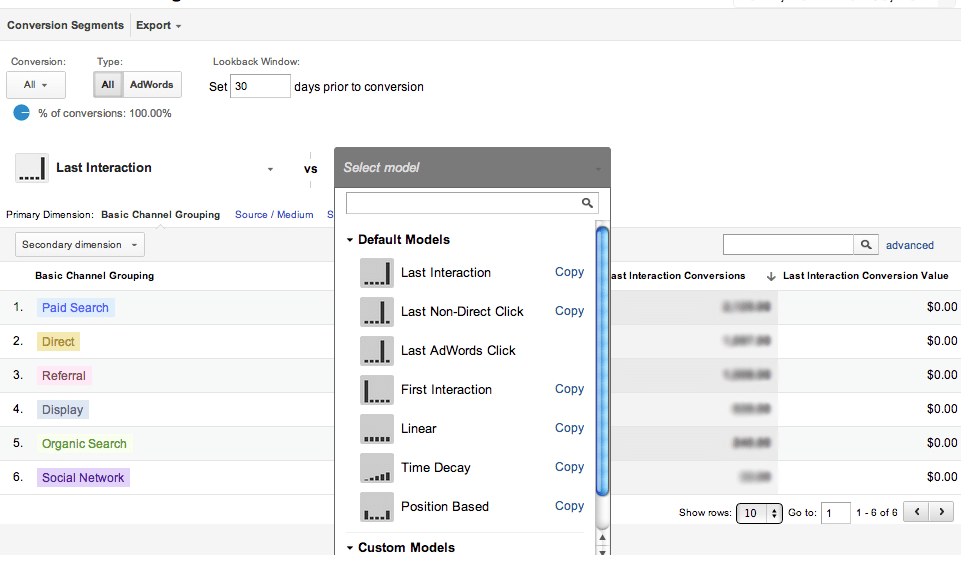
- If you’re not sure how a particular attribution model impacts your marketing strategy, you can choose between 3 different models in the model comparison tool to visualise this data. It’s very interesting to see the difference in attributions between last and first interaction or a time decay. Take a look at a % change in conversions between 3 models to see which one makes the biggest impact on your business.
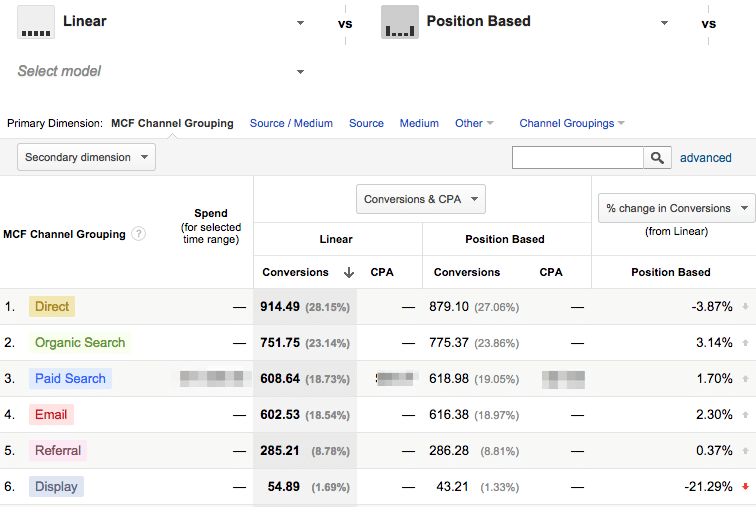
That’s all about Google Analytics Goals! Has this been an eye-opener to your business? Are there any reports that you’re using for your online marketing strategy already? I’m curious to hear from you!










