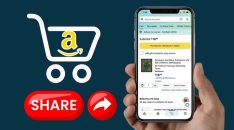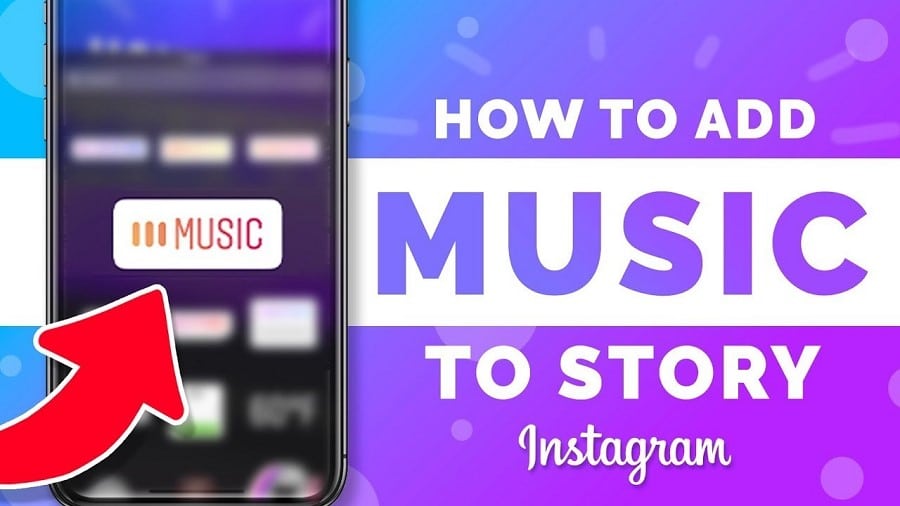
Do you have a favorite song that you'd want to use for your Instagram story? Read on to learn how to add music to your Instagram story.
Instagram stories are short clips that last for 24 hours and can be viewed by anyone who follows your account.
Instagram stories are one of the most popular features on Instagram, which has over 500 million users worldwide. This feature allows you to add music to your story and share it with your friends and family members. With the help of a music app, you can also create music video clips on Instagram stories, which can be viewed by anyone who follows your account.
The best thing about this app is that there are no limitations on adding music to Instagram stories or making music video clips on Instagram stories. So, you can create unlimited songs on Instagram stories without any restriction.
How to Add Music to Instagram Story with a Sticker
If you're looking for an easy way to upload Instagram Stories, with your favorite songs, we've got some good news for you. You don't actually have to use the app's built-in audio editor. Instead, all you need is a sticker that plays music for you.
Step 1: Open your Instagram app, tap the [+] button in the top right corner and select [Stories].
Step 2: You can alternatively long-press [Your Story] and select [Add to Your Story], or scroll to access your camera, then pick [Your Story] after the photo or video is taken.
Step 3: Tap [Add] in the top right corner of the screen and select [Music] from the options that appear. You can also scroll upwards to access your photo library, from which you can choose what you wish to add. You can use any filters or other effects you choose.
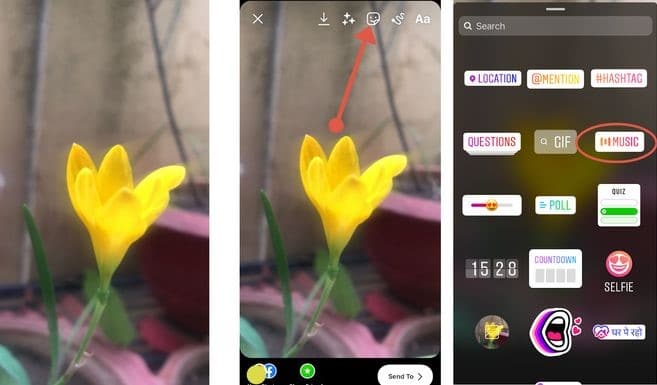
Step 4: Once Satisfied with your effects, click on the Sticker icon and then select the [Music sticker] button.
Step 5: Once redirected to the music page, you can use the search bar to locate a song of your choice or scroll through the genres. You can click on the [Play] button to listen to a song.
Step 6: When you have the song of your choice, click on it to use it for your story. A white slide bar will be at the bottom of the screen that will help you specify the exact part of the song you want to listen to. Remember, you can only have a maximum of 15 seconds per song.
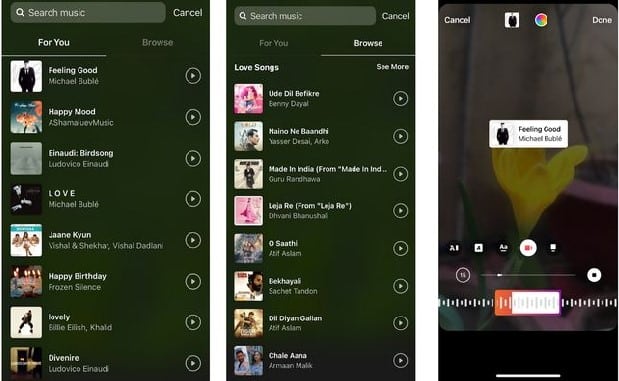
Step 7: Different songs come with other images. If you are uncomfortable with any of them, use the music thumbnail and make any necessary changes appropriately. Once you're satisfied, touch the [Done] button, and the song will appear as a sticker in your story.
Step 8: By sliding the sticker around the screen with your finger, you can decide its position in your story. By pinching or expanding two fingers, you can control the size of the sticker. To adjust the orientation of the sticker, twist it with two fingers.
Step 9: Once done with the edits on the song, touch the [Your Story] icon to have your story published with music.
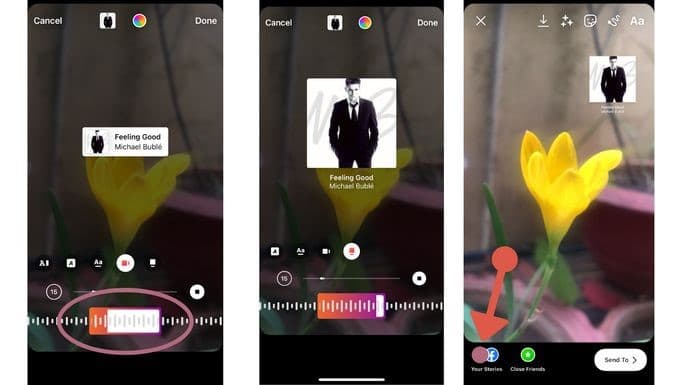
Edit the Music Sticker in Your Story
Instagram stories are a great way to share your life with friends and family. It's easy to add stickers, text, and photos that are fun or funny. You can even add stickers that play music. But what if you don't like the look of the sticker you have for your story?
You can change it up as below:
Step 1: Touch the music sticker or scroll to the left on the music icon to modify the icon or go to lyric mode.
Step 2: To adjust the appearance of your sticker, gently touch the color wheel at the top center.
Step 3: After that, press the finish button.
Step 4: By clicking the bottom left of your device's story button, you can share it with persons of your choice or to your feed.
How to Add Music to Instagram Story From Apple Music
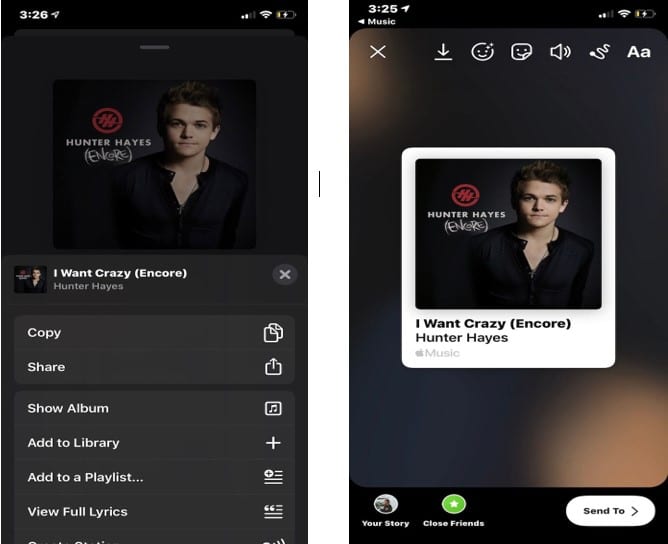
Is Apple music your favorite music player? You can also use this platform to add music to the story you want to post on Instagram.
Here is how to do it:
Step 1: Launch the Apple Music app.
Step 2: Go to the song you want to share and select it.
Step 3: On the center-right edge of the screen, touch the three horizontal dots.
Step 4: Click on the [Share] button.
Step 5: Scroll through the apps for Instagram. If you can't find it on that screen, click [More].
Step 6: Permit Instagram to open automatically.
Step 7: Touch the [Your Story] button at the bottom-left of the screen.
NOTE: You should, however, be aware that the song will not play immediately on your stories; instead, it will redirect users to the song on Apple Music, SoundCloud, and Spotify if they tap on the story.
How to Add Music to Instagram Story From Spotify
Step 1: Go to Spotify and find a song you want to add as background music for the Instagram story.
Step 2: Once you have found the song, click on the three dots in the corner and select [Share].
Step 3: Next, touch the [Instagram Stories] button.
Step 4: Spotify will automatically open up the Instagram app and upload the song's cover art to a new story.
Step 5: When you post the Story, a [Play on Spotify] link will be pinned at the top of the page. Upon clicking this link, any user who watches your story will be redirected to that song on Spotify.
How to Add Music to Instagram Story From SoundCloud
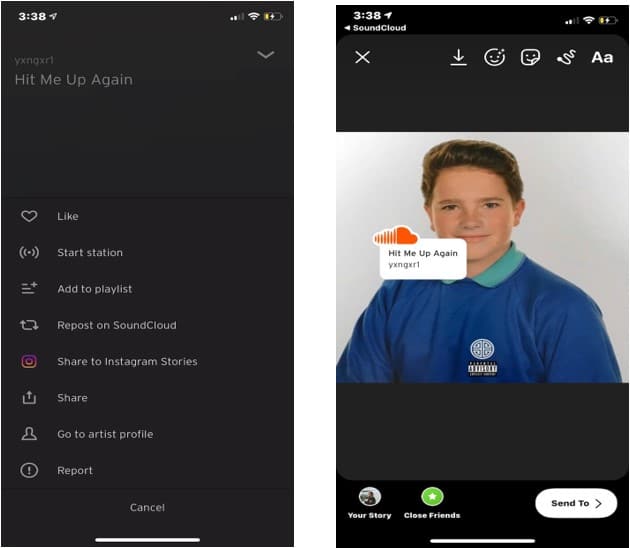
Step 1: On your iOS or Android smartphone, launch the SoundCloud app.
Step 2: Search for the song you want to add to your Instagram Story.
Step 3: Click the three horizontal dots beside the song and click on the Instagram logo having [Stories] below it. Give access to open the Instagram app if a pop-up seeks your permission to launch the Instagram app.
Step 4: SoundCloud will launch the Instagram app and automatically post the song's cover art to a new story.
Step 5: A [Play on SoundCloud] link will be pinned to the top of the screen after you post the Story. After clicking this link, any user who views your story will be linked to that song on Spotify.
How to Add Music to Instagram Story From Shazam
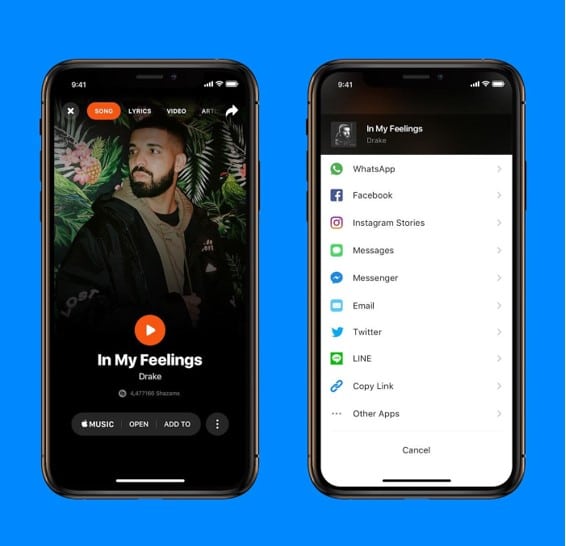
Step 1: Open the Shazam app on your device, whether Android or iOS.
Step 2: Select a song from your past Shazams. Alternatively, you can click the [Tap to Shazam] button to get a new song. Regardless of which method you choose to obtain a song, click on it to expand it to fullscreen once you have it.
Step 3: Touch the three vertical dots icon in the top-right corner of the music's full-screen page.
Step 4: Click on the [Share] option, and select the [Instagram Stories] button.
Step 5: Shazam will automatically open the Instagram app and add the song's cover art to a new story. When you post your Story, a link to [More on Shazam] will display at the top of the page. Anyone who sees your Story can follow the link to go straight to Shazam and listen to that song.
How to Add Music to Instagram Story by Recording
This is a great way to create a unique experience for your audience, and it is a fun way to experiment with different types of music.
Here's how:
Step 1: Play the song you'd want to share. Any song in your phone's collection or from a music streaming app will work.
Step 2: While the song is still playing in the background, log into Instagram and start your story.
Step 3: Tap the record button to start recording your story.
Step 4: Click on the [Your Story] button at the far left corner to post it after making any edits you may have needed.
Step 5: That's it! So when you play the story, you'll hear the song playing in the background.
How to Add Music Lyrics to Instagram Story
Music lyrics are an excellent way to express yourself on Instagram. They can be used in various ways, including as captions or as photo text. Here's how you can add music lyrics to your Instagram Story.
Step 1: Launch the Instagram app.
Step 2: Touch the [Your Story] icon on the top-left side of the screen.
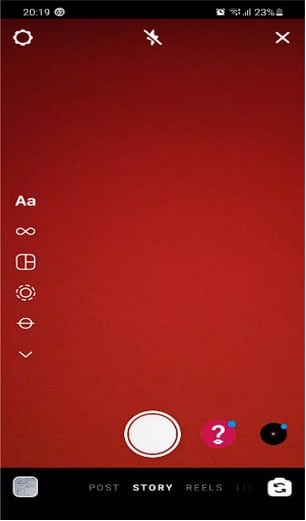
Step 3: Scroll upwards to open your Camera Roll or capture it with the Story camera to upload your Story.
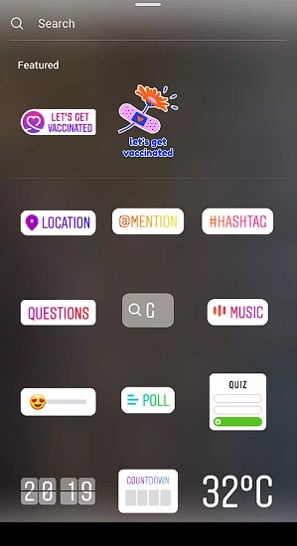
Step 4: Swipe up or touch the sticker icon at the top of the screen.
Step 5: Select the Music option.
Step 6: Locate the music you want to use.
Step 7: Touch the song you want to add to your Story.
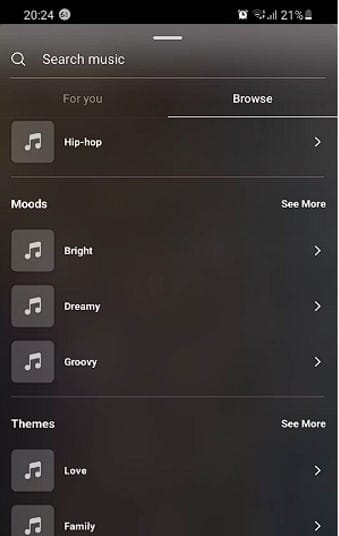
Step 8: For access to more font alternatives, touch the letter button directly above the music player and slide it to the left.
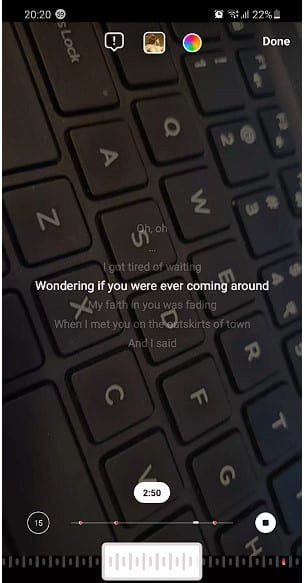
Step 9: Choose a font you want to use.
Step 10: Click the Done button.
Step 11: At the bottom-left of the screen, tap the [Your Story] button.
Why Can’t I Add Music to My Instagram Stories?
If you’re not able to add music to your Instagram stories, there could be a couple of reasons. The first thing that might be going on is that you might not be living in one of the countries where this feature is available.
One of the direct methods of adding music to Instagram stories is using the music stickers option. However, during its first introduction, the music sticker was only available for a few select countries. These countries included France, New Zealand, Germany, the US, and the UK, with Canada and Sweden also getting added to the list later.
So if your country is not among the above, it could be a probable reason why you can't access the feature. If however, you do live in a region permitted to use this feature but still can't add music to Instagram Stories. Here are some of the reasons that may be causing this:
Your app needs to be updated
Instagram releases new updates regularly, so your app may be using an older version! If so, try updating your app first before trying anything else!
You're logged in as a business user
Due to licensing constraints, business accounts may only be able to choose from royalty-free tracks rather than more popular ones. Instead, you may create an Instagram creator profile.
You're promoting branded content
According to Instagram's regulations, branded content advertising should not include GIFs, emojis, music, or more than one sticker.
Conclusion
Don't waste your time creating a story that no one is going to watch, upload or save. You can spice your stories with music and cool filters, but it's better if you don't forget to add a title and description. Music gives your latest story soundtrack, and it's a simple way to make any occasion special.