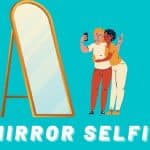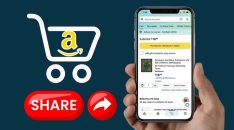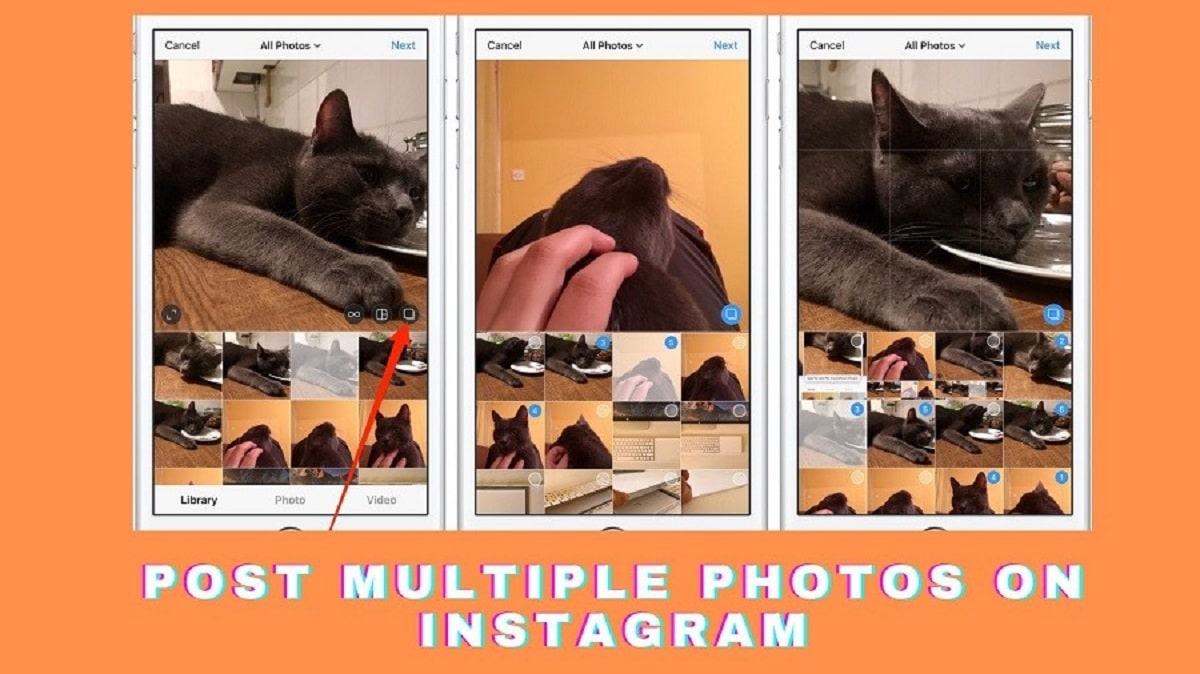
Are you struggling to post multiple Instagram photos or unique collages to your Instagram profile? The process is simple but guarantees you improved engagement and expansion of the audience base. let us find out.
Social media platforms are very tricky but good for marketing and creating brand awareness if you know how to manage your time. One of the best things to save your time is learning how to post multiple Instagram photos or share multiple photos to Instagram stories. This will help improve Instagram engagement and give you ample time to create cohesive themed content for your Instagram profile.
There are currently various options for adding multiple Instagram photos, either on stories or Instagram posts. The stories section is fantastic since the post does not stay for more than 24 hours. Instead, Instagram posts remain as long as you keep them on your feed. Therefore, posting multiple Instagram photos is generally straightforward. It is one method of increasing new followers to your profile.
In pr article today, we will guide you step by step under different aspects of adding multiple Instagram photos.
How to Add Multiple Photos to an Instagram Post?
While Instagram is a popular platform, it does not limit you on the number of photos per post. Instead, you can upload multiple Instagram photos from the gallery or camera roll, depending on the kind of phone gadget you are using. Thus, you need to follow the below procedure to select multiple photos on a single Instagram post:

Step 1: Launch the Instagram application, and while on the feeds screen, click on the plus icon (+).
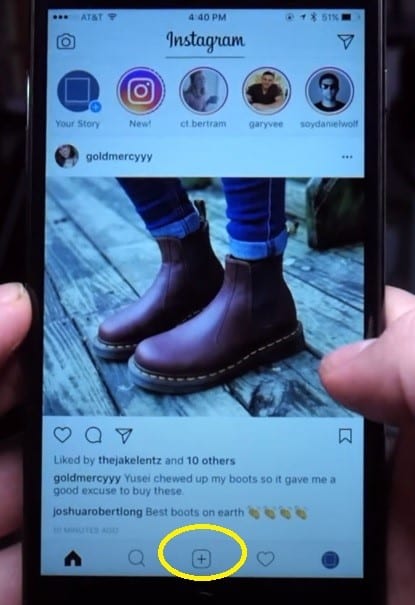
Step 2: Click on Library, and an option is found in the lower-left corner of your screen. You will see the most recent photos on your gallery or the camera roll appear on the viewer screen.
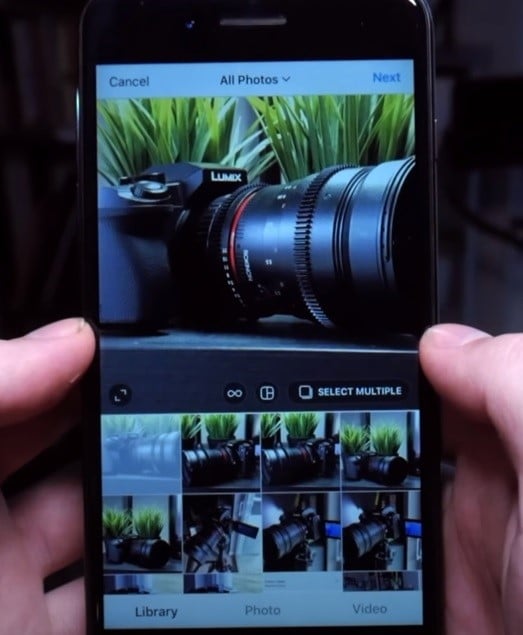
Step 3: Then swipe while on the thumbnail photos and click on the first picture you wish to add to the post.
Step 4: Then clcik on the chsoeen mutliple icon. The chosen thumbnails will appear dimmed, indicated with the blue number 1.
Step 5: Click on another thumbnail. You will notice the photo appearing in the viewer with the diminishing blue number 2. Proceed with pictures you want to add to the post.
Note that the number indicates how your photo will be displayed to the audience in the Instagram post. And in case you accidentally selected a picture or an image, you can still deselect it by tapping once again on the thumbnail. And if you wish to deselect all the selections, click on the blue select multiple buttons found at the lower right corner of your viewer screen.
Step 6: Therefore, you can continue clicking on the thumbnails as long as possible. The number will indicate the order in which you selected the thumbnails. You will notice the recently selected image appearing on the viewer screen.
Step 7: When done with the selection, click Next. You will be redirected to the edit screen. You can edit your selected photo when you tap on the edit icon found on each image in the upper right corner of your screen. And if you want to change the display order, you can deselect all the photos and start selecting in the order you wish them to appear.
For instance, to displace 3 and 4 to become positions 4 and 3, you will have to deselect three and then 4, where the former position 5 becomes 3, and the former 3 becomes 4. Then the former 4 will eventually be in position 5.
How to Add Uncropped Photos on Instagram?
Previously, Instagram could not allow users to upload multiple photos that did not meet the minimum size requirements. But today, it is not a must to upload the square photo to Instagram if you wish to upload multiple images son a single post. All the various photos you upload will be put on the same aspect ratio based on the first image selected. You can now upload multiple uncropped photos to a single Instagram post.
This is how to go about it:
Step 1: Launch the Instagram application, navigate to the bottom of your screen, and click the plus icon (+).
Step 2: You will be redirected to the photo gallery or the camera roll and select your first photo by tapping on it. It can be vertical and horizontal images as well as square.
Step 3: Then, select the consecutive photos you wish to add to the post. Here you should note that choosing a picture with a different aspect ratio from the first selection, Instagram is unique and will automatically crop the image to match the aspect ratio of the first image.
Step 4: You can now sue the finger while dragging the cropped image around until you are satisfied with its positioning with other collections.
Step 5: Then when done, click the next icon, and you can add filters to make some dits one each image you have selected.
Step 6: Then again, click next when one to proceed by adding a caption, the location or hashtags, and many other aspects.
Step 7: Then finish by clicking share to post the multiple photos to your Instagram profile.
How to Post Multiple Photos to an Instagram Story?
You are not only limited to posting multiple photos to the Instagram post, but you can also post multiple photos to a single Instagram stories section. However, at this point, the procedure is different based on the version of the application you are using. Previously, these are the steps of uploading multiple photos to the Instagram story:
Step 1: Launch the Instagram application first on your device.
Step 2: Then click on the camera button found at the top left corner of your screen.
Step 3: Then head to the camera roll or gallery by clicking on the recent photos folder. Then using the select icon, choose the photos as more as you wish to add to the Instagram story once.
Step 4: Then click next when you want to adjust any photo you have selected.
Step 5: Then again, click next to finalize sharing the images to the Instagram story section.
However, the Instagram application has done away with the multiple select options when using iPhone. But remember, the choice is still available if you are an android user. But, the functionality is not removed since it still exists. This means you can achieve selecting multiple images by long-pressing the image you want to select until it appears on the viewer screen.
There are many instances where using a mac is preferred over any other situation. It is even perfect when you want to edit the image with the mac tools. You know that mac does not have an official Instagram client, and the grid offers excellent results.
Therefore, the grid is an efficient software and offers a whole Instagram user experience when using a mac. You can use it to comment, share, post, and even like Instagram posts and stories beyond what you can do with the phone gadget.
It gives you the option to post photos and multiple videos on the stories, and regular Instagram feeds. Grid is reliable and comes with a pleasant design that is easily customizable; you can use it to send direct messages and separate accounts if you have multiple Instagram profiles.
How to Post Multiple Photos as Custom Collages?
With Instagram Layout
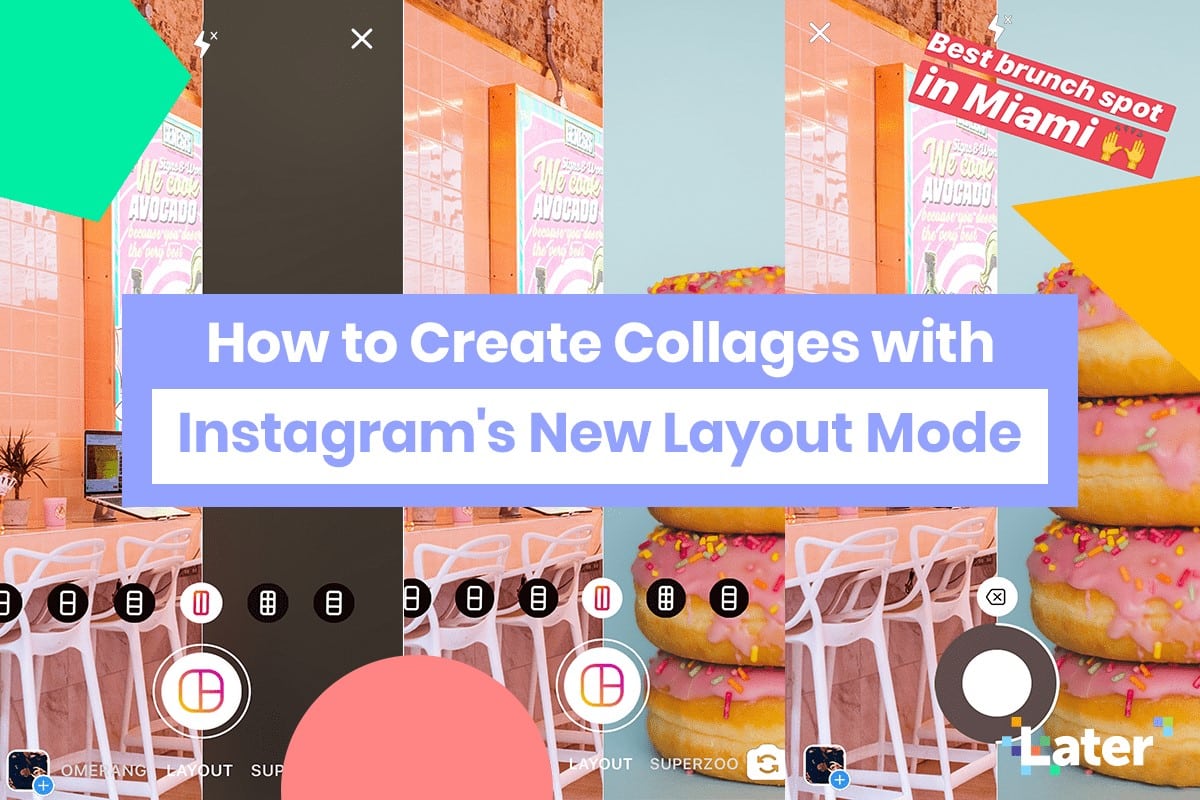
Instagram is a platform that is advancing and adding multiple features daily. Some users even find it difficult to catch up with the advancing functionality of the application. We bet you should be moving with these changes as well.
One of the latest features on Instagram is the Instagram layout. It allows you to post multiple photos as a custom collage. The feature is simple to use with easy customization options. You can rely on it when you share multiple photos on Instagram stories.
If you are stuck using the feature, follow the below procedure. pay attention to details:
Step 1: Launch the Instagram application and head to the Instagram stories section through the camera button at the top left corner of your screen.
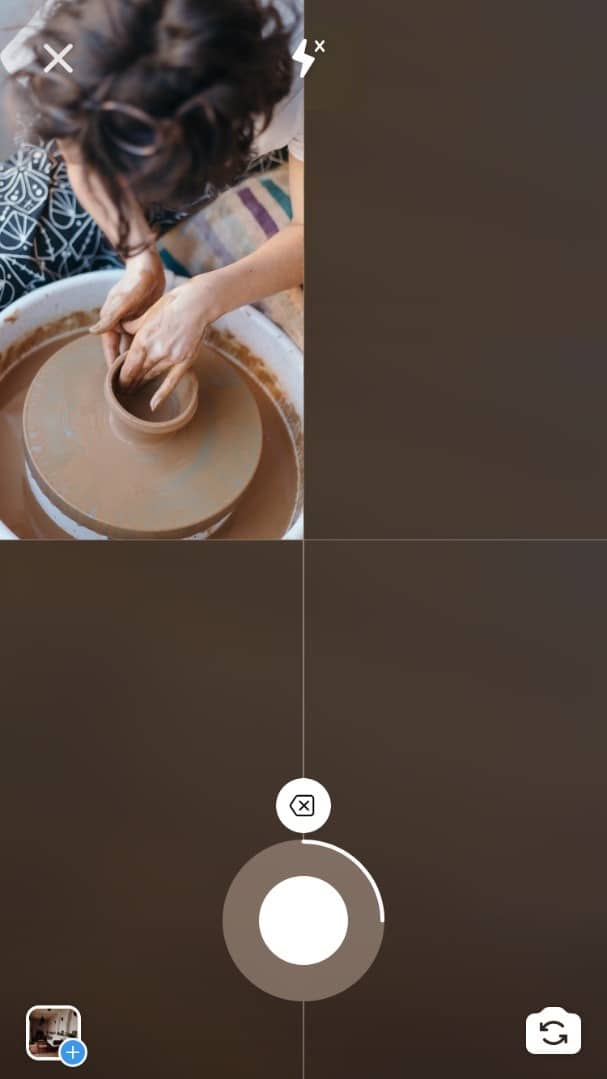
Step 2: The navigate to locate the layout button is located on the left-hand side.
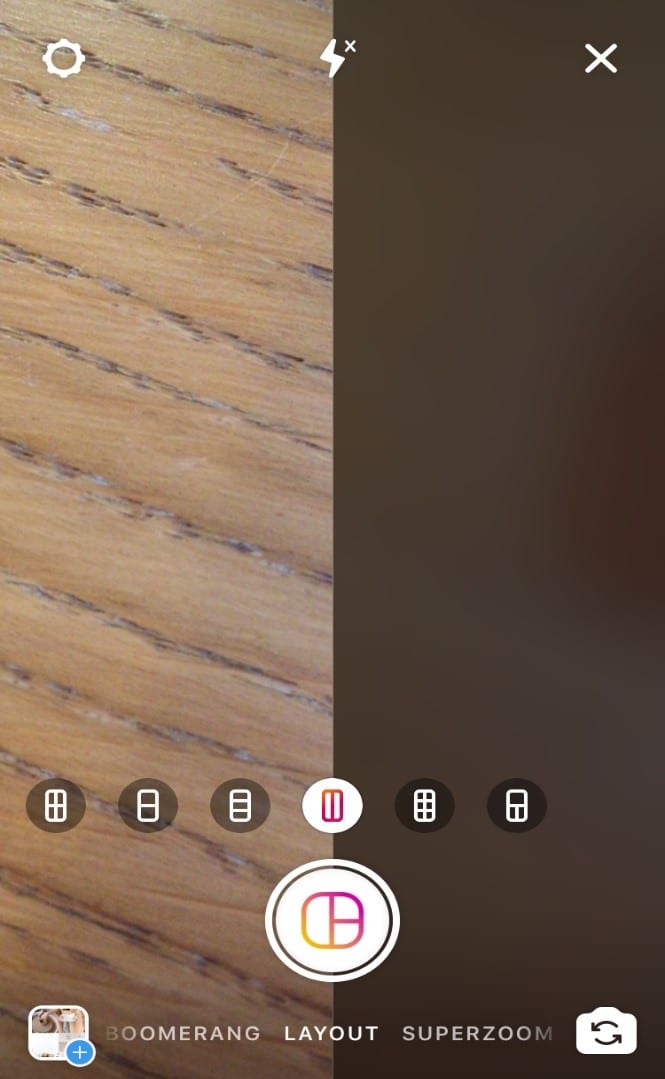
Step 3: Then keep browsing through multiple layout options from the resulting menu.

Step 4: Using the photo icon, proceed t select the collage images
Step 5: Then add any extra captions or flourish to the Instagram story before sharing.
Step 6: Then choose your stories to share the created photo collage with your audience. as simple as that!
With Sticker Feature
Another alternative feature that gives you the same functionality to post multiple photos as a custom collage is the use of the sticker feature. So, if you fin the above options difficult or challenge yourself with the new functionality, you can use this option. Follow the below procedure:-
Step 1: Launch the Instagram application and navigate the Instagram stories section.
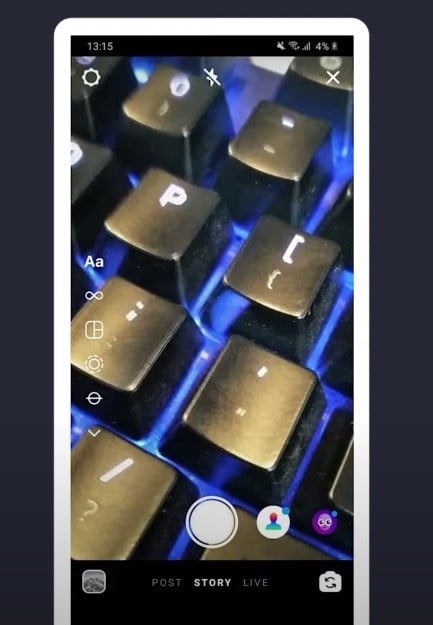
Step 2: Start by adding a single photo to the Instagram story, then proceed to the next step.
Step 3: Head to the sticker section and click on the sticker button
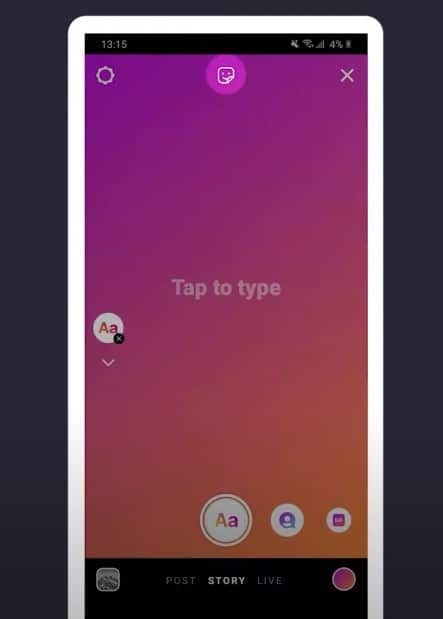
Step 4: To select a relevant photo sticker
Step 5: Again; repeat the above process until you have enough multiple photos you wish to post on the Instagram story section.
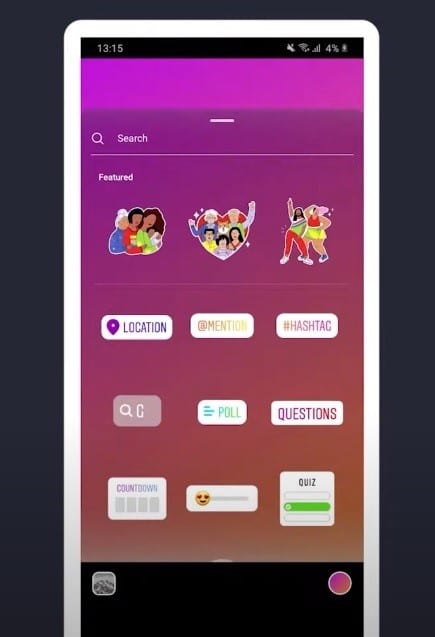
Step 6: Then drag the images and adjust or transform them until you are satisfied with how they fit on the screen.
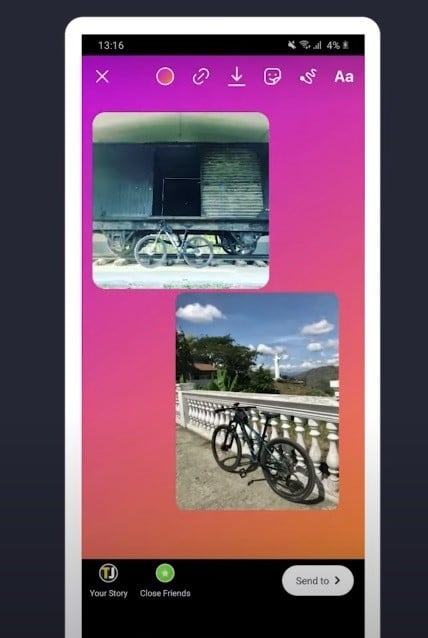
Step 7: You can, at this point, add anything you wish to include, such as music or a caption as a text.
Step 8: Then click on stories and post your photo collage for the audience to view.
FAQs
1. Can you add photos to previous posts?
As long as you are done sharing Instagram posts to the platform, Instagram does not permit any user to add more photos. It is so unfortunate that Instagram only allows you to delete your original Instagram post so that you can create a new one and include any additional image you wish to add to the post.
2. Why can't I post multiple photos to my Story?
Adding multiple photos to Instagram stories is still in the inception stage for the whole world. The possibility is that the feature is not yet available in your location. Therefore, once you cannot locate the multiple photo button while uploading Instagram story images, you should first try to update your Instagram application and have the latest version.
And if the feature still does not exist, then hold on. It will only take a limited time before you have the feature rolled out to your location.
3. How many photos can you post at once on Instagram?
Instagram limits all users to upload up to 10 multiple photos at once. This is best for the carousel post on your Instagram profile.
4. How to post multiple photos of different sizes on Instagram?
As stated in the above article, if you want to post multiple photos in a single Instagram post and realize they have different sizes, Instagram will automatically crop them based on the aspect ratio of the first image you uploaded. However, you can sue the photo editor if you do not wish to see this happen on your photos and resize the images before uploading them on the Instagram platform.
Conclusion
Instagram is a growing social media platform. It invests in numerous functionalities. from the above article; you can see there are nay ways to post multiple photos both on the feeds and in the Instagram stories section. The mac and phone devices procedure is the same with minimal differences.
All give you the same functionality as the grid. Follow the above guidelines and challenge yourself with the latest Instagram features. Exploit them to their full potential and take your marketing campaign to the next level.