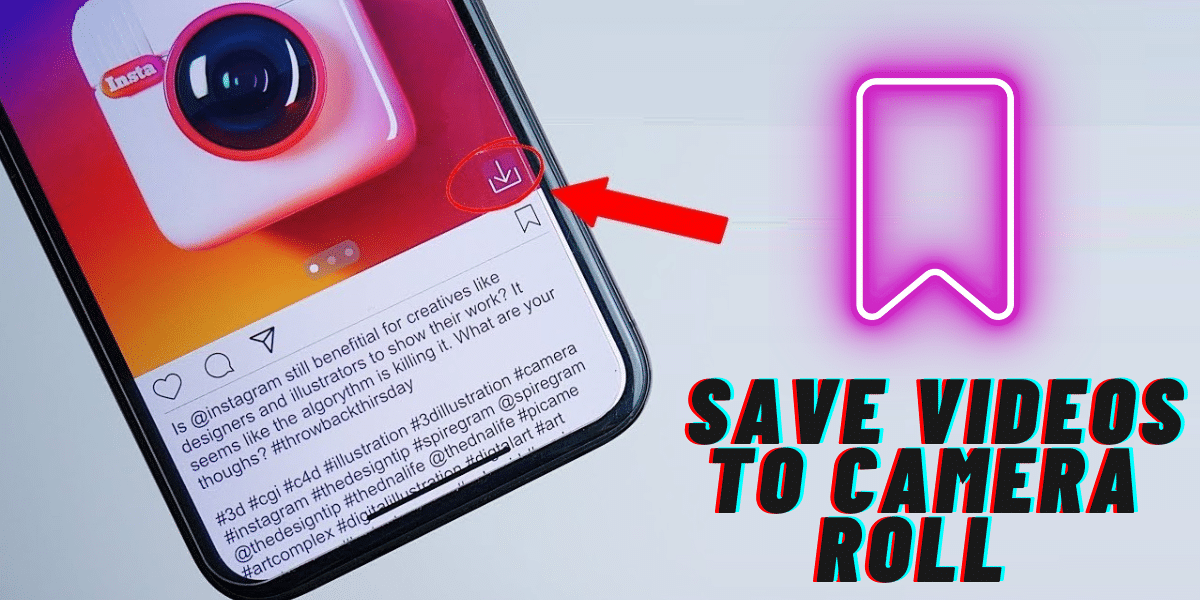
Are you finding it hard to save videos shot by your Instagram camera? Read on to learn how to save your Instagram videos to the camera roll.
Instagram is a great place to share your photos and videos with other people. You can post them on your profile or send them through the app. What if you want to save a video on your phone?
However, depending on different issues if you have ever tried to save an Instagram video, you may have probably been disappointed. The good news is that there are several ways to save Instagram videos and photos on your iPhone or iPad.
And the even better news is that some of these methods work for both iOS and Android devices. The not-so-good news is that there's no one-size-fits-all solution — each method has its pros and cons.
How to Save Instagram Videos to Your Camera Roll?
The Instagram app may be a great way to share videos and photos with your friends, but it may not be as easy for everyone to save the content you want. Fortunately, there are ways around this problem.
So for any videos you recorded on Instagram and want to save on your camera roll, here's how you can save them:
Step 1: Open the Instagram app on your phone.
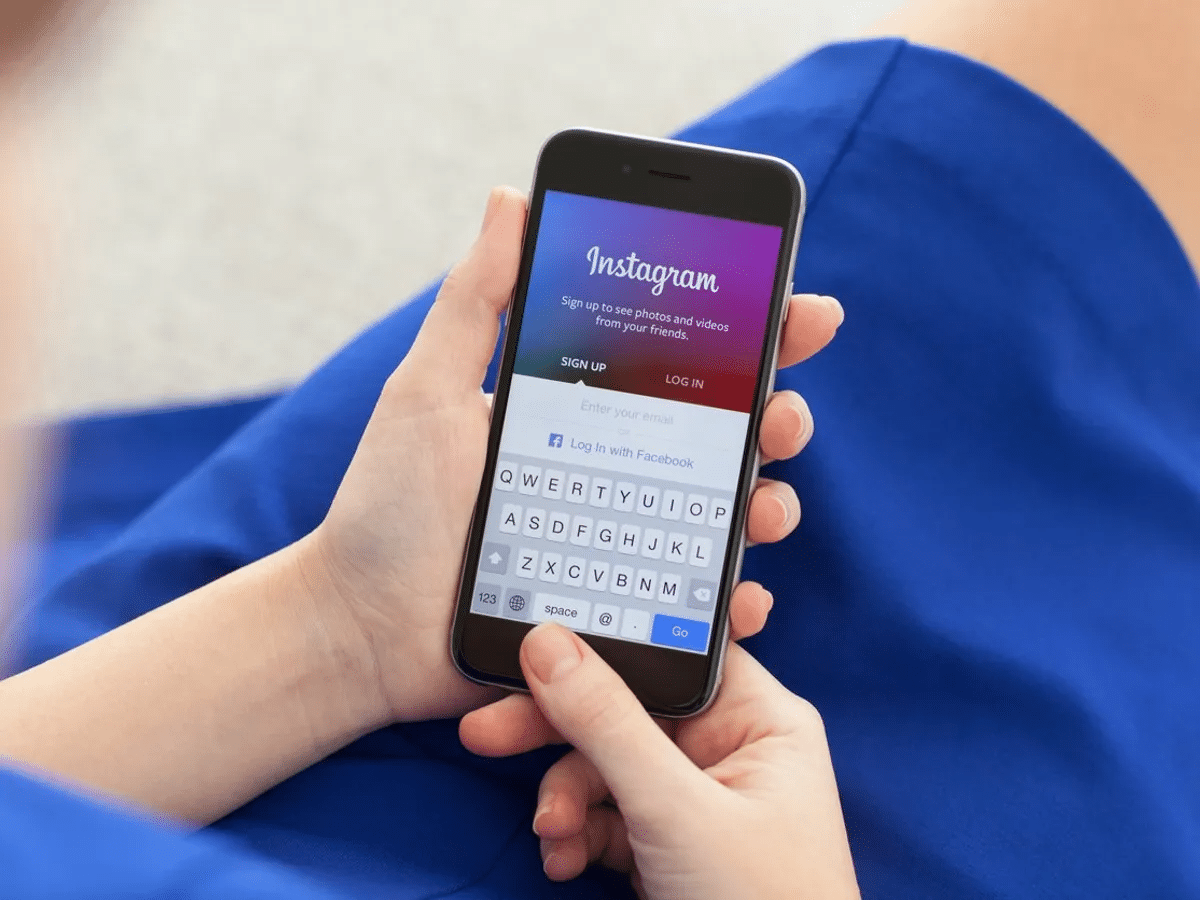
Step 2: Touch your [Profile photo] at the lower right corner of the page to go to your profile.
Step 3: Scroll through and click on the video you'd like to save to your camera roll.
Step 4: Next, click on the [Menu] option, represented as three vertical dots at the bottom right corner of the video.
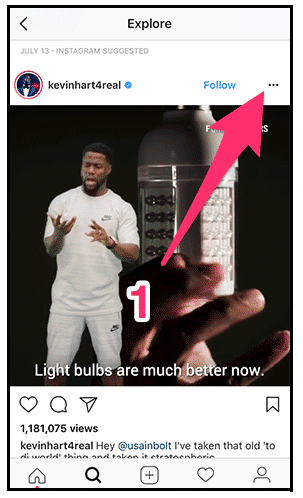
Step 5: In the new menu that pops up next, swipe through and touch the [Save to Camera roll] option.
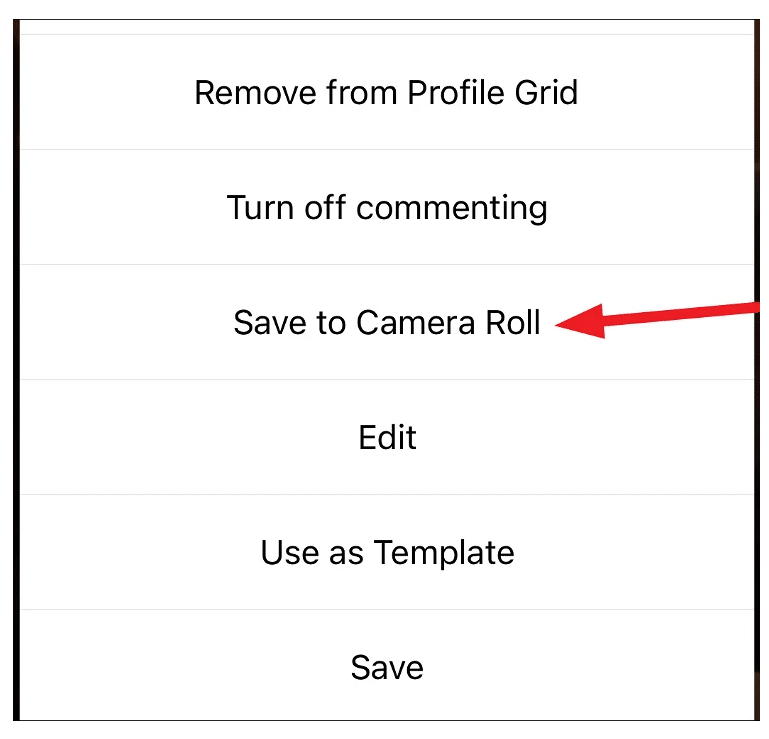
How to Save Instagram Videos to Gallery on iPhone?
Saving Instagram videos is quite easy if you know how to do it. The good thing is that iPhones and iPads are not exempted from shooting videos for the platform; the devices can also save Instagram videos.
Here's how to do the same:
Step 1: Touch to launch your Instagram app.
Step 2: Locate the profile picture icon at the bottom right of your screen and tap on it.
Step 3: On the new page, touch the [Vertical dots] at the upper right side of the screen.
Step 4: Go to [Settings]>[Account], then touch the [Original Photo] option.
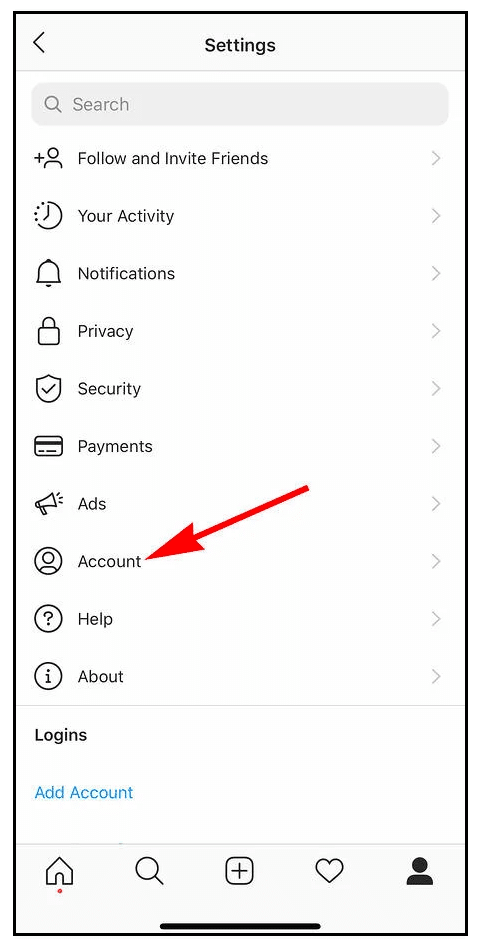
Step 5: Touch to switch on the [Save Original Photos] toggle.
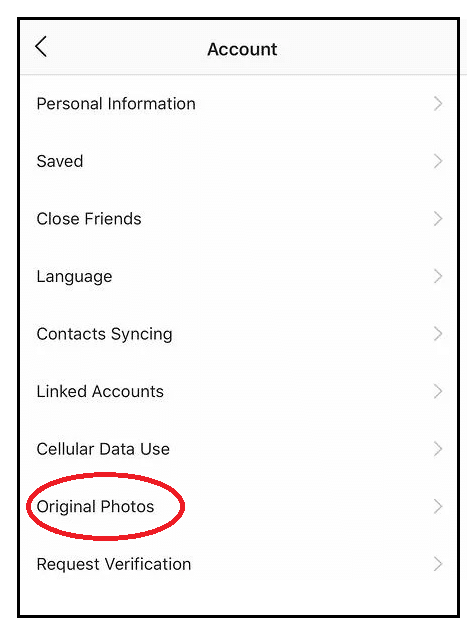
Step 6: With this setting on, as you've just done, every Instagram video or photo you record will be automatically saved to your device.
How to Save Your Instagram Stories Videos to Camera Roll?
Instagram Stories is one of the most popular features that Instagram has added to its mobile app. The stories feature allows users to upload short videos and photos that will disappear after 24 hours. It’s a great way to share your life with your followers while keeping them updated at the same time.
So, there are many reasons you might want to save Instagram Stories videos on your device and not just view them in real-time.
Therefore, if you want to save videos taken by an Instagram stories camera automatically, here is how you go about it:
Step 1: Launch your Instagram app.
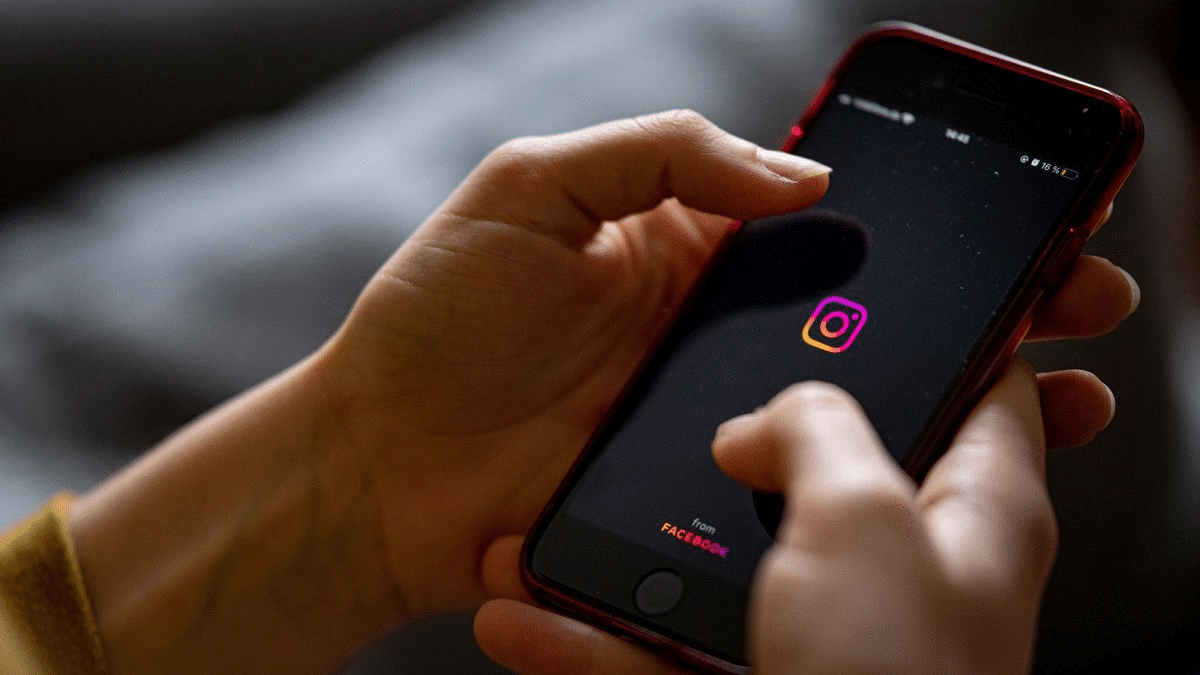
Step 2: Tap on the [Stories Camera] on your screen's upper left side.
Step 3: On the new stories screen, tap on the [Gear] icon at the upper left corner of the screen.
Step 4: Finally, tap to switch on the toggle on the [Save to Camera Roll] option.

The above procedure saves the stories videos automatically. If you, however, want only to save a single video from your stories, here is how:
Step 1: Launch the Instagram app.
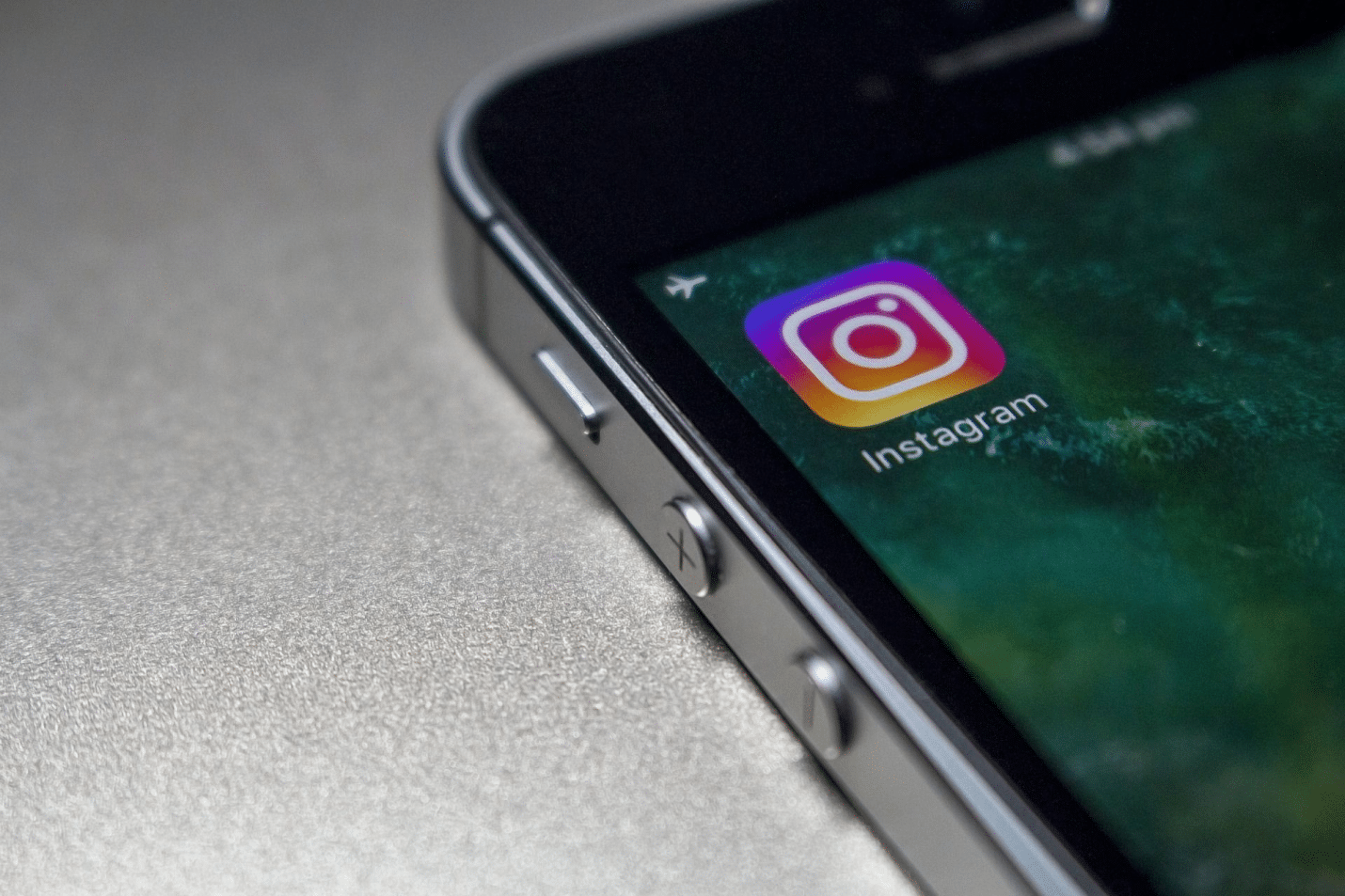
Step 2: Go to [Stories], then choose the video of your choice.
Step 3: Next, touch the [More] option on the lower right side of the screen.
Step 4: Finally, touch the [Save] option and then the [Save video] button.
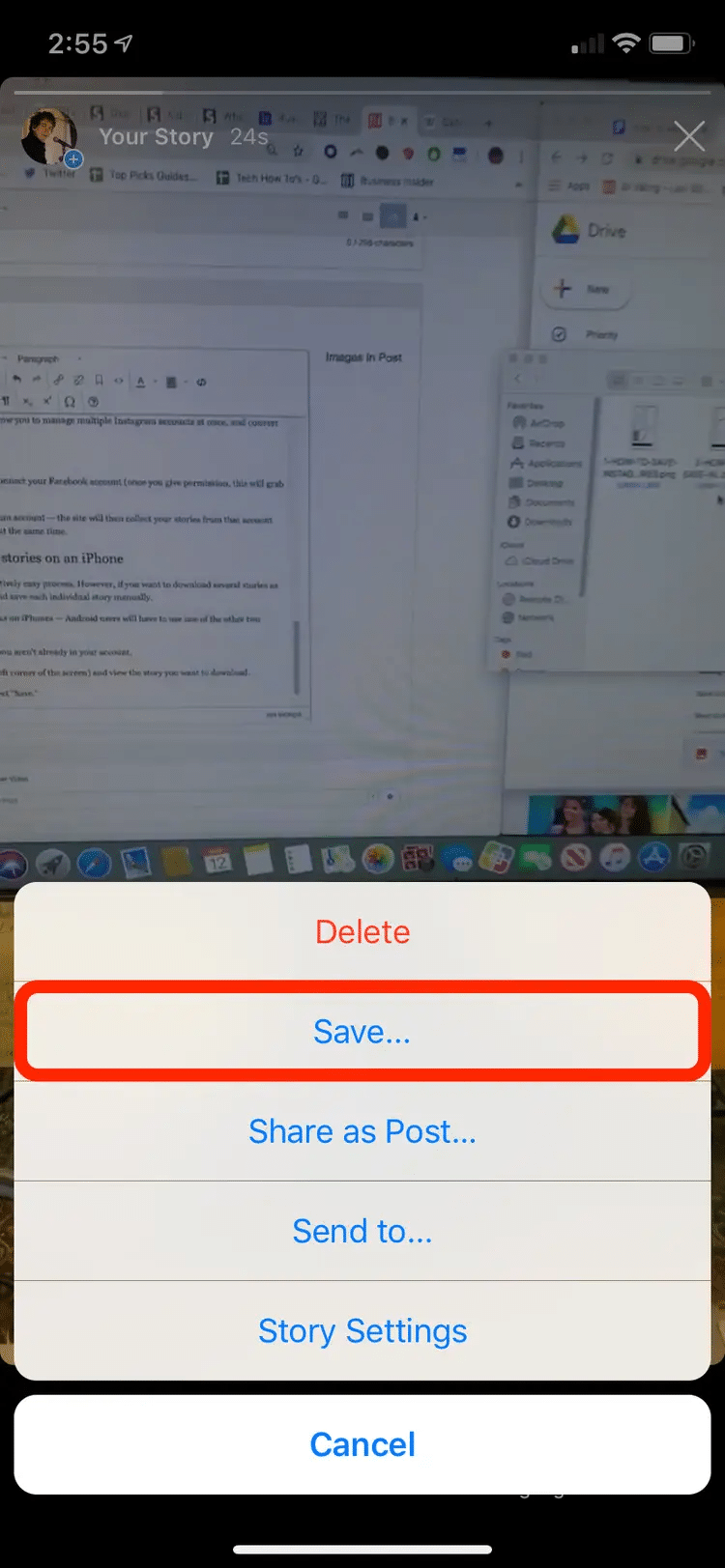
Step 5: You'll have saved a single video from your stories tab.
How to Save Instagram Reels to Camera Roll?
With InstaReels, you can create short videos with up to four different clips. You can share these videos as standalone posts or add them to your Stories. But how do you go about saving the Reels to your camera roll? Here's how to:
Save Your Instagram Reels to Camera Roll
One thing you must know about this procedure is that you can only use it to save Instagram Reels that you have posted. So here's how to do it:
Step 1: Launch the Instagram application.
Step 2: Touch your [Profile] icon at the bottom right corner to go to your profile page.
Step 3: Scroll through, locate the Reel you'd like to save, and tap on it.
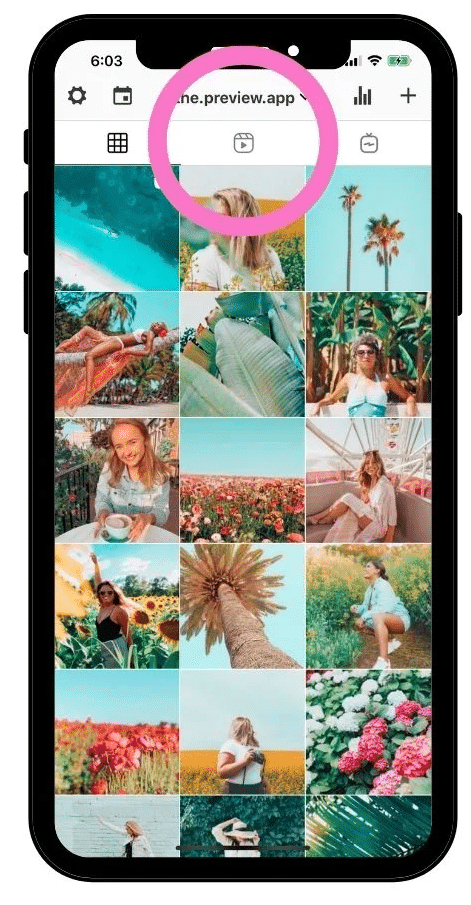
Step 4: Touch the [Menu] option, represented as three horizontal dots. It's either on the upper corner or at the lower right corner, depending on the Instagram version you are using.
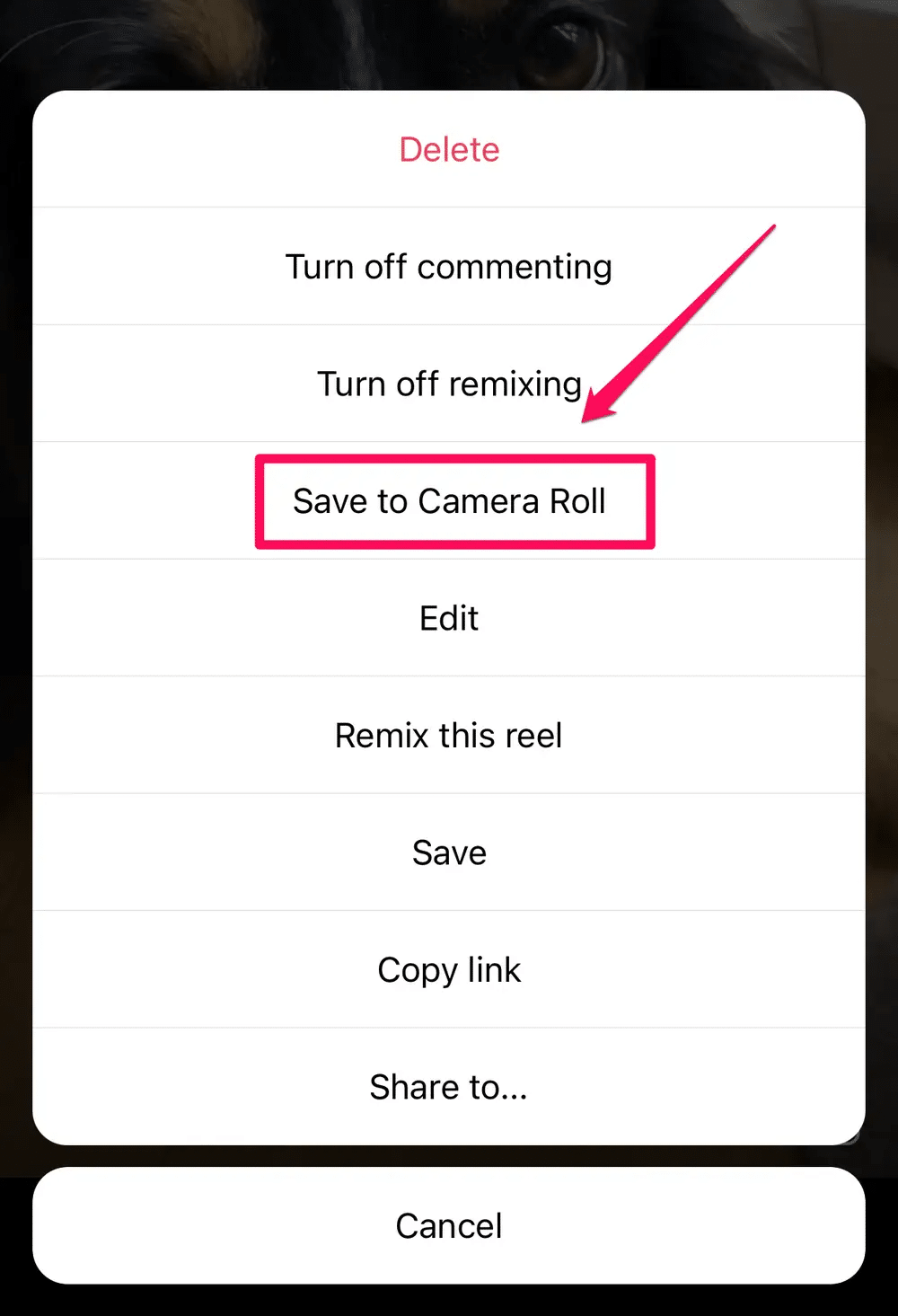
Step 5: Touch the [Save to Camera Roll] option; that will be all you need to do.
Save Someone’s Instagram Reels to Camera Roll
Instagram Reels is a great idea that allows users to share their memorable content with the world. The only downside is that Instagram does not let you save or download Reels not posted by you.
This means that if you have loved someone's Reels and would want to save them, you are definitely walking close to a violation of Instagram's Copyright. Of course, saving and sharing other users' reels without their consent is legally and ethically wrong. However, if, in any case, you still want to save the reel, you can do so with a screen recorder app on your phone or do it using a third-party app.
So, for this procedure, we'll guide you using the screen recorder feature since almost every other phone today has an embedded screen recording feature. In addition, the native screen recorder feature is the safest and most guaranteed to work as expected.
Here's what to do:
On Android
Step 1: Locate the Reel you want to record.
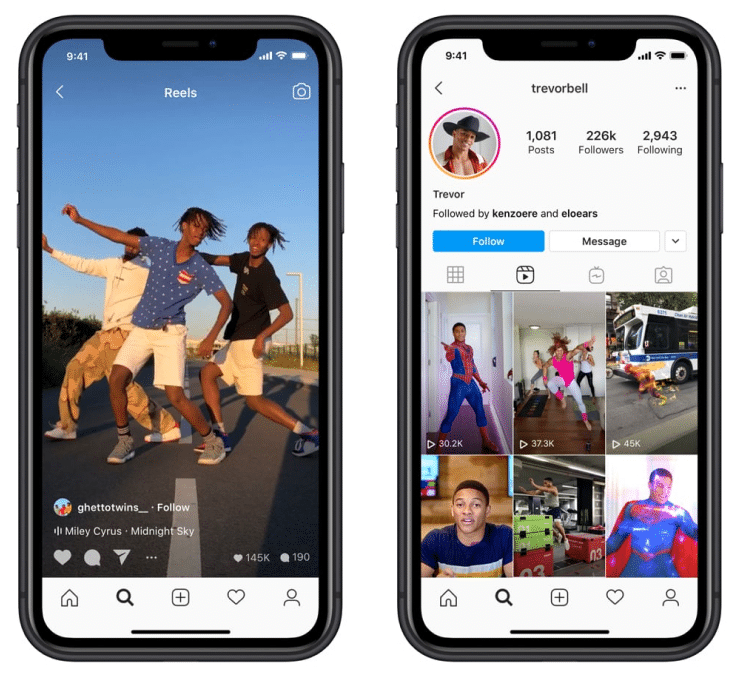
Step 2: Pull down the Android Control Centre.
Step 3: Choose the [Screen Recording] option, and you are good to record the reels of your choice.
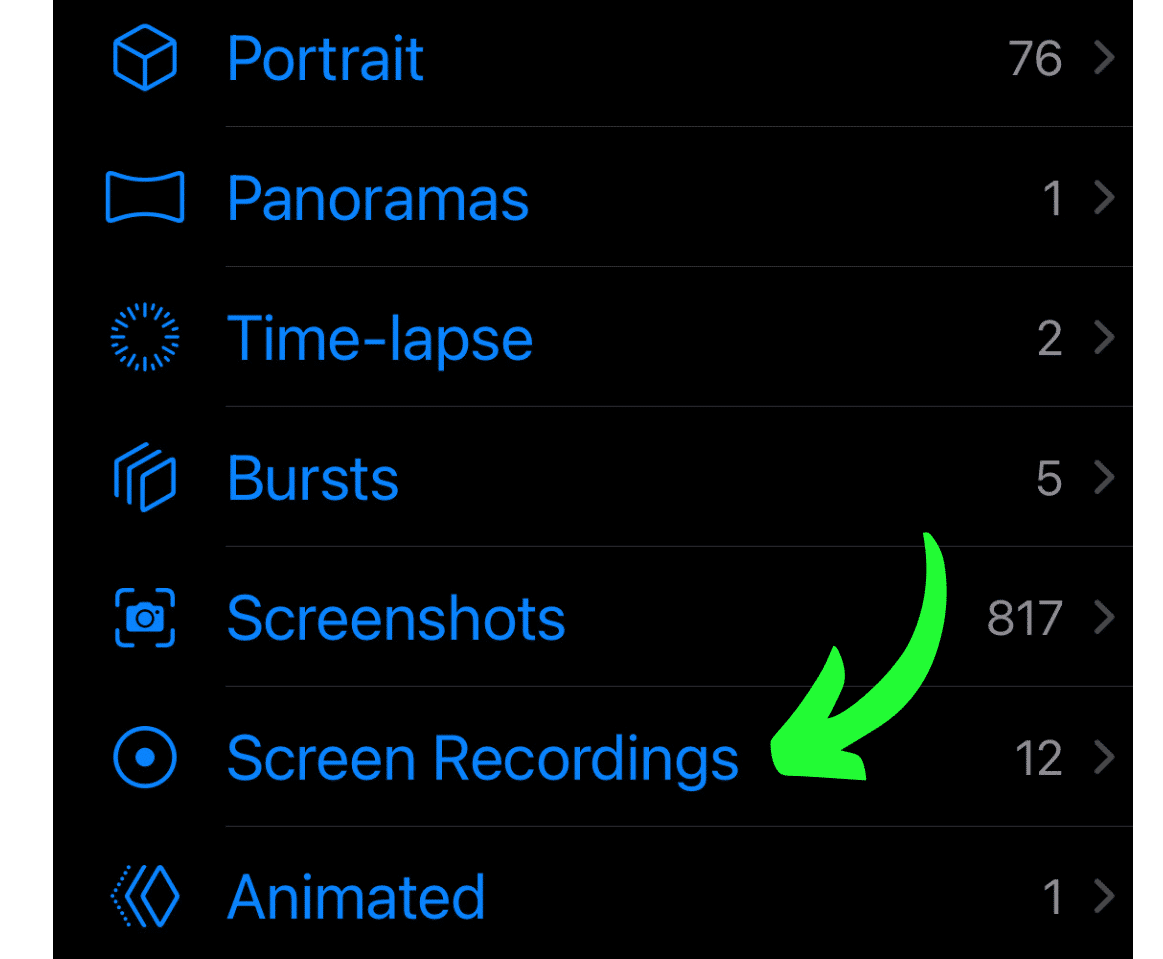
On iPhone
Step 1: Navigate to the quick-use control center by pulling down the control center.
Step 2: Locate the Reel of your choice.
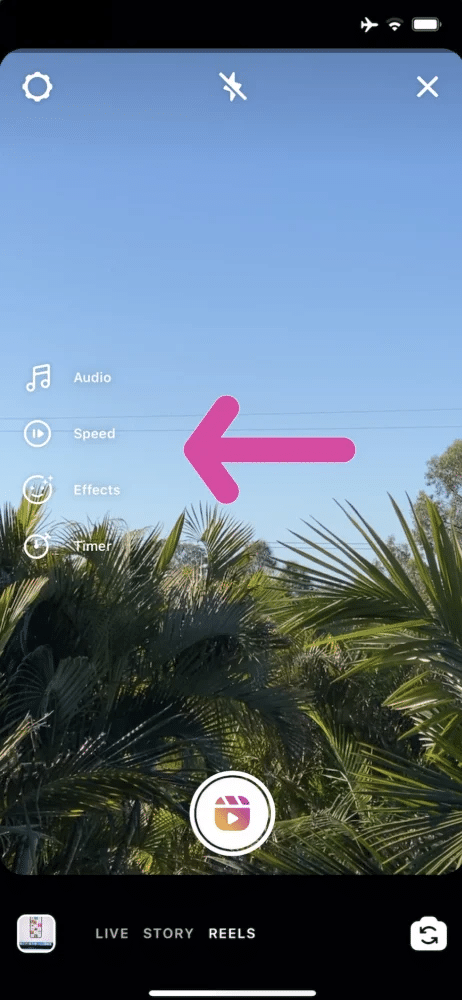
Step 3: Start the Recorder and save your recording.
Conclusion
You can save Instagram videos to your camera roll in many different ways. So, while this article details the most key and guaranteed methods, it is important for you to master those you can implement quickly.
Therefore, you no longer have to use screenshots when you can have the real deal. However, you must ensure you have other users’ consent when saving content not posted by you to avoid violating copyright laws.


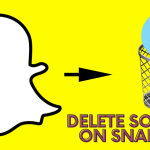






![20 Hottest Instagram Models to Follow [Make Hormone Surge]](https://www.techuseful.com/wp-content/uploads/thumbs_dir/Hottest-Instagram-Models-qbf24c569k5akaunwmnsizo1p0caxrfd1a4c3om7is.jpg)
